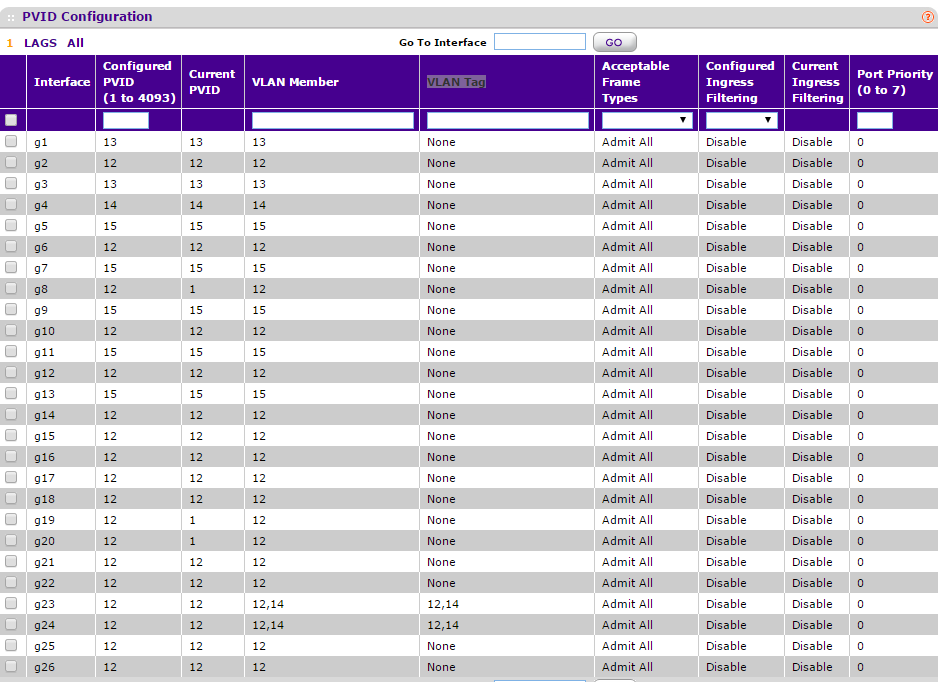NETGEAR is aware of a growing number of phone and online scams. To learn how to stay safe click here.
Forum Discussion
cwebster
Oct 12, 2015Aspirant
How do I constrain multicast traffic to specific ports on GS716Tv3?
I can't find specific instructions to constrain multicast traffic on the GS715Tv3 smart switch. I need to force all multicast traffic to travel over a specific set of interfaces, or at least to s...
- Oct 22, 2015
To switch the the Mangement VLAN to 4.
Make sure you have 2 ports on the switch, one in VLAN1 one in VLAN4.
Set the system you are using to a static IP in the range of the switch and confirm access to the web config then change the "Management VLAN ID" to 4 and Apply. then switch the system you are using to the port or any port in VLAN 4 then you should have access, if not, wait about 60-90sec and try again becuase you may have STP on and it will block anything on the port for a bit unless its set to "Fast Link" Enabled.
Then under "IP Configuration" set the switches IP address to somthing in in IP range of VLAN4.
For Simplisicty sake, Untagged ports should only ever be in 1 VLAN at a time.
And instead of using the point and click, goto "Port PVID Configuration" and just set the VLANs there.
Set PVID and VLAN member the same for a port, based on what VLAN it needs to be in
And to confirm, do you have a cable going from switch to switch for each VLAN? You could cut down on cables and ports if you trunk/tag the ports to the next switch. then all 3 VLAN would only need 1 cable between each pair of switches, saving you atleast 4 ports on each switch.
Just an example from my GS724T (ignore ports g8 and g19-20, thier Current PVID is becuase of somthing else you are not doing, LACP and Span/Monitoring):
All ports are setup for a single VLAN, my "Main LAN" is VLAN12, which the mangement VLAN is set for aswell, ports g23-24 are VLAN Trunks, they are set to tagg VLAN12 and 14 when that traffic goes out of those ports, then the switch on the other side reads the tagg and acts acordingly, this way I dont need 2 cables/ports for each of those.
Napsterbater
Oct 22, 2015Apprentice
To switch the the Mangement VLAN to 4.
Make sure you have 2 ports on the switch, one in VLAN1 one in VLAN4.
Set the system you are using to a static IP in the range of the switch and confirm access to the web config then change the "Management VLAN ID" to 4 and Apply. then switch the system you are using to the port or any port in VLAN 4 then you should have access, if not, wait about 60-90sec and try again becuase you may have STP on and it will block anything on the port for a bit unless its set to "Fast Link" Enabled.
Then under "IP Configuration" set the switches IP address to somthing in in IP range of VLAN4.
For Simplisicty sake, Untagged ports should only ever be in 1 VLAN at a time.
And instead of using the point and click, goto "Port PVID Configuration" and just set the VLANs there.
Set PVID and VLAN member the same for a port, based on what VLAN it needs to be in
And to confirm, do you have a cable going from switch to switch for each VLAN? You could cut down on cables and ports if you trunk/tag the ports to the next switch. then all 3 VLAN would only need 1 cable between each pair of switches, saving you atleast 4 ports on each switch.
Just an example from my GS724T (ignore ports g8 and g19-20, thier Current PVID is becuase of somthing else you are not doing, LACP and Span/Monitoring):
All ports are setup for a single VLAN, my "Main LAN" is VLAN12, which the mangement VLAN is set for aswell, ports g23-24 are VLAN Trunks, they are set to tagg VLAN12 and 14 when that traffic goes out of those ports, then the switch on the other side reads the tagg and acts acordingly, this way I dont need 2 cables/ports for each of those.
cwebster
Oct 23, 2015Aspirant
Thank you again Napsterbater!
There were several "spare" ports already in VLAN 1 so on the "Port PVID Configuration" page I changed "Configured PVID" and "VLAN Member" to 4 (and only 4) and set "Configured Ingress Filtering" to Enable on one of them then clicked [Apply]. I was plugged into a VLAN 1 port at the time. Then I Went to System->IP Configuration, changed "Management VLAN ID" to 4, and clicked [Apply]. Of course I lost the connection until I plugged into the VLAN 4 only port. Then I went back to "Switching->VLAN->Advanced->Port PVID Configuration" and changed the original VLAN 4 ports, which were also VLAN 1 members, setting "Configured PVID" and "VLAN Member" to 4 (and only 4) and set "Configured Ingress Filtering" to Enable. Now everything works as expected.
Before I was hopping between the VLAN Membership and Port PVID Configuration pages to try to accomplish the same thing. I didn't realize I could do everything on the Port PVID Configuration page.
[quote]
And to confirm, do you have a cable going from switch to switch for each VLAN? You could cut down on cables and ports if you trunk/tag the ports to the next switch. then all 3 VLAN would only need 1 cable between each pair of switches, saving you atleast 4 ports on each switch.
[/quote]
The only VLAN that is connected between simulators is VLAN 4. This VLAN is used for access to the host computers for distributing software updates and engineering. VLAN 5 and 6 are completely isolated within each simulator. The Audio and IO from one simulator should never communicate with the Audio or IO of the other. You might imagine the kind of confusion and chaos this could (did) cause.
[Sim 1 Host]----[sw1-vlan4]----| |
[Sim 1 Audio]---[sw1-vlan5] | s |
[Sim 1 IO]------[sw1-vlan6] | w |
[Sim 1 Host]----[sw1-vlan6] | i | ... | t |---[Devel Svr]
[Sim 8 Host]----[Sw8-vlan4]----| c |
[Sim 8 Audio]---[sw8-vlan5] | h |
[Sim 8 IO]------[sw8-vlan6] | |
[Sim 8 Host]----[sw8-vlan6] | 9 |
Interesting way you're hauling traffic between switches. There is a similar setup here with non-Netgear switches. Traffic for the main VLANs are tagged and forwarded over a pair of GBIC ports over fiber to another wing of the building.
Thank you again for the help.
Cal Webster
Related Content
NETGEAR Academy

Boost your skills with the Netgear Academy - Get trained, certified and stay ahead with the latest Netgear technology!
Join Us!