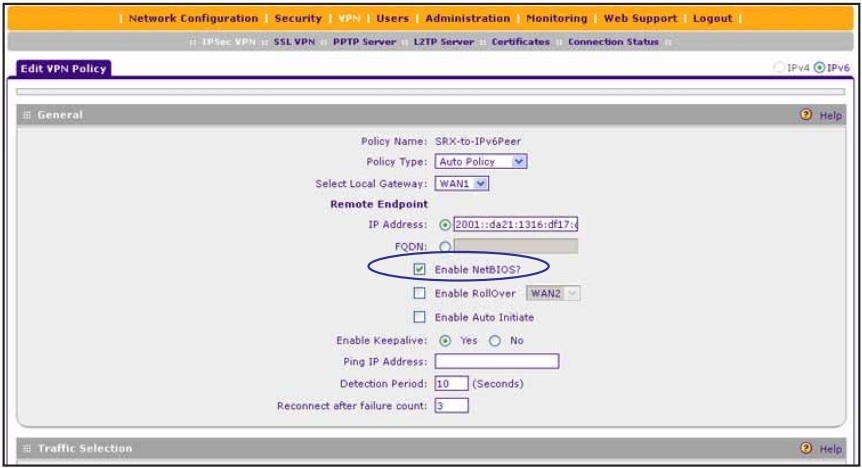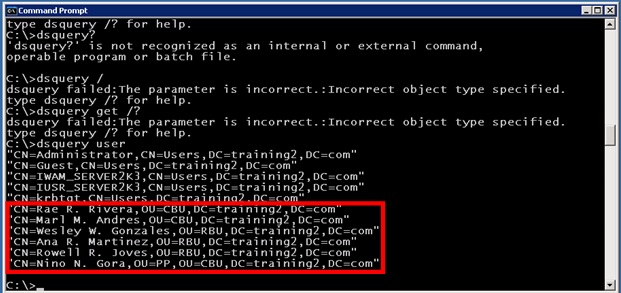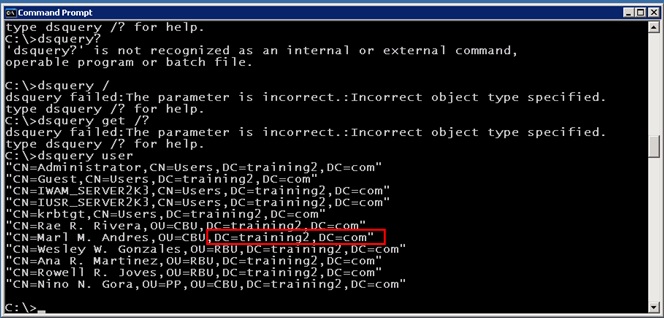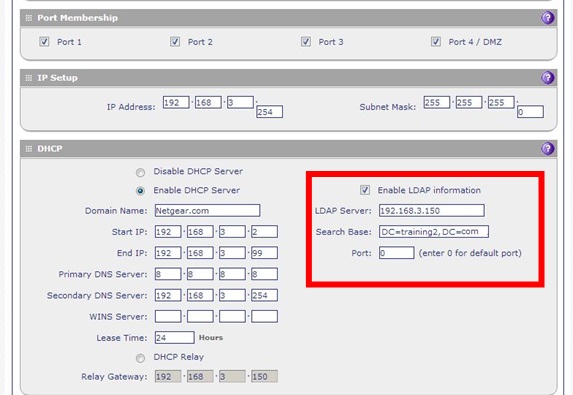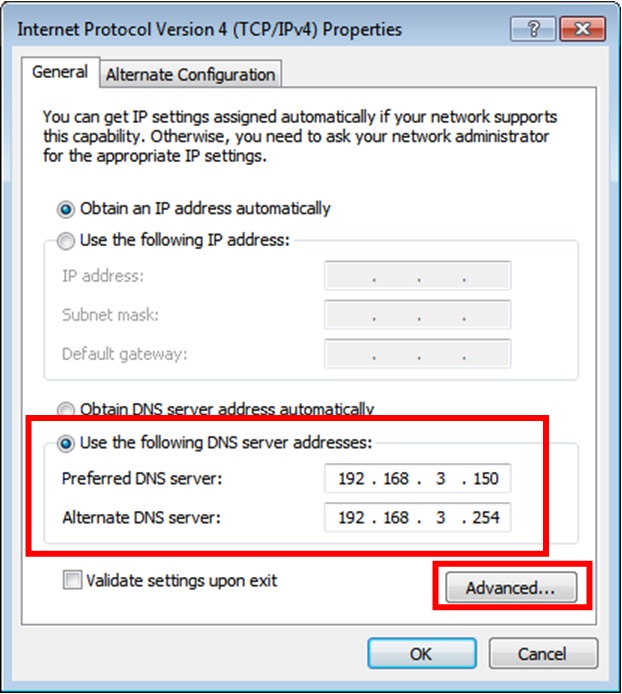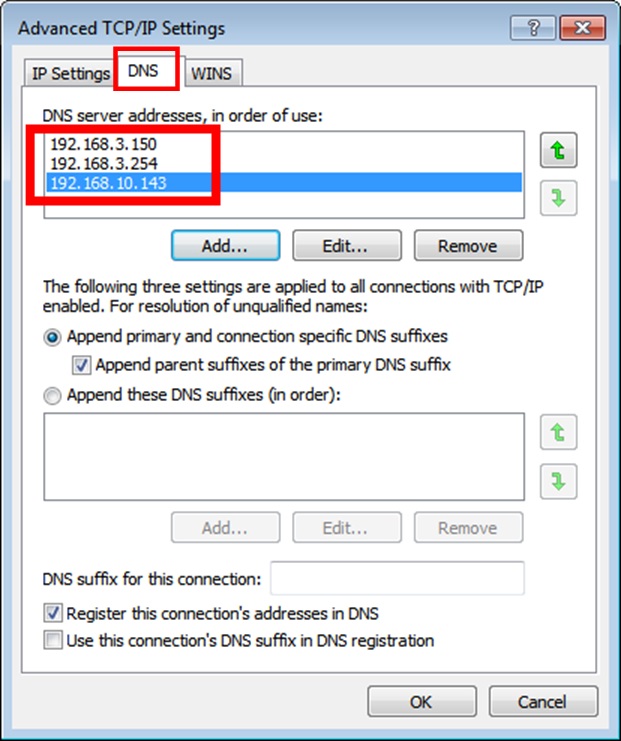NETGEAR is aware of a growing number of phone and online scams. To learn how to stay safe click here.
Forum Discussion
kkontney
Nov 03, 2015Follower
SRX5308 VPN to VPN SRX5308
Hello, I am sure that this has been asked 1000 times, but I am not finding a good answer. Here is what I got -
Main Office
LAN IP scheme: 172.20.0.x & 255.255.255.0
WAN IP: 174.102.197.239
Router Model: SRX5308 (Latest Firmware: 4.3.3-6)
Active Directory: Yes: Server 2012 R2
Satellite Office
LAN IP scheme: 10.0.0.x & 255.255.255.0 72.131.40.217
WAN IP: 72.131.40.217
Router Model: SRX5308 (Latest Firmware: 4.3.3-6)
Active Directory: No, Just Client PC's Windows 10 Pro
The VPN Tunnel wizard worked great and the VPN tunnel was established just fine. I can ping Main Office resources from Satellite Office. I can map Network Drives by IP address (like \\172.20.0.201\smile).
However, I cannot map drives by Name (like \\server\smile vs. \\172.20.0.201\smile). When I do a NSLOOKUP (hostname at Main Office) it does not resolve.
So how do you allow DNS queries to see Main Office resources from the Satellite Office? I would like users to map drives to Main Office server on Satellite Office PC's. Also would like to join Domain/Active Directory over VPN.
-Kyle Kontney
Hi kkontney,
Welcome to the community! :smileyhappy:
Have you tried to enable NetBios on the VPN Policy of both sites? Kindly refer to the image below:
Hope these steps will help you join Domain/Active Directory over VPN:
A. On the Main Site:
1. Get the search base. On the image below, Windows Server 2003 has been used. Take note that users are already created in the Active Directory.
2. Enable LDAP information on the SRX5308. On the image below, the LDAP Server is set to 192.168.3.150 (AD).
B. On the Remote Site:
1. On the PC/s on the remote site, it should be a member of the Domain Name. On the image below, the Domain Name created is "training2.com.
2. Set Static DNS Servers. Take note that the Preferred DNS server is the IP Address of the Domain Controller while the Alternate DNS Server is the Default Gateway Address of the PC connected to the SRX5308. On the image below, 192.168.3.150 is the IP Address of the Domain Controller while 192.168.3.254 is the Default Gateway Address of the PC connected to the SRX5308.
3. The PC/s on the remote site will reboot. After it reboots, you will login as the new user using the username and password created on the AD. The user should be able to access the shares or files that are saved in the Domain Controller from the PC/s on the remote site.
Hope this helps! :smileyhappy:
Regards,
DaneA
NETGEAR Community Team
1 Reply
- DaneANETGEAR Employee Retired
Hi kkontney,
Welcome to the community! :smileyhappy:
Have you tried to enable NetBios on the VPN Policy of both sites? Kindly refer to the image below:
Hope these steps will help you join Domain/Active Directory over VPN:
A. On the Main Site:
1. Get the search base. On the image below, Windows Server 2003 has been used. Take note that users are already created in the Active Directory.
2. Enable LDAP information on the SRX5308. On the image below, the LDAP Server is set to 192.168.3.150 (AD).
B. On the Remote Site:
1. On the PC/s on the remote site, it should be a member of the Domain Name. On the image below, the Domain Name created is "training2.com.
2. Set Static DNS Servers. Take note that the Preferred DNS server is the IP Address of the Domain Controller while the Alternate DNS Server is the Default Gateway Address of the PC connected to the SRX5308. On the image below, 192.168.3.150 is the IP Address of the Domain Controller while 192.168.3.254 is the Default Gateway Address of the PC connected to the SRX5308.
3. The PC/s on the remote site will reboot. After it reboots, you will login as the new user using the username and password created on the AD. The user should be able to access the shares or files that are saved in the Domain Controller from the PC/s on the remote site.
Hope this helps! :smileyhappy:
Regards,
DaneA
NETGEAR Community Team
Related Content
NETGEAR Academy

Boost your skills with the Netgear Academy - Get trained, certified and stay ahead with the latest Netgear technology!
Join Us!