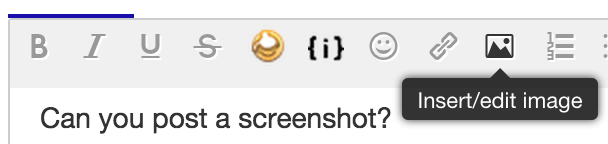NETGEAR is aware of a growing number of phone and online scams. To learn how to stay safe click here.
Forum Discussion
rguy1
Apr 08, 2016Aspirant
Internet speed and Router settings -
You ever feel like the cable companies should be playing carnicval music - The cable company was giving me extreme speed and I was only getting 20 mps when I should of been getting 30 or better - Th...
- Apr 10, 2016
That is good idea. Starting from fresh to make sure. When you reset the router, push and hold the button until light
blinks and starts flashing, then release the button.
TheEther
Apr 08, 2016Guru
Wi-Fi is kinda like a car. There's engine horsepower (power delivered to the crankshaft) and then there's wheel horsepower (power delivered to the wheels after parisitic losses from the transmission and attached accessories). The Wi-Fi speed settings you see on a router are like engine horsepower. The actual rate of transfer of the data that really matters (i.e. your video stream, web pages, computer files) is like wheel horsepower.
Setting your Wi-Fi speed to 54 Mbps is going to result in actual speeds of around 20 Mbps to 23 Mbps, which is pretty much what you are seeing. Very seldomly should you ever set the Wi-Fi speed on the router to a setting lower than the maximum speed. So go back and crank it back up to the max.
If you are still seeing 20 Mbps after you do this, then there may be other issues. The Wi-Fi channel could be too congested, so you could change it to another channel. Or your device doesn't have the latest Wi-Fi technology. Or it's too far away from the router. Or there are too many walls in the way. Or there is radio interference from cordless telephones, microwave ovens, baby monitors or anything that spews radio noise in the Wi-Fi spectrum. You may have to systematically eliminate each of those sources until your speeds climb.
- rguy1Apr 08, 2016Aspirant
Thanks for your response - My current setting was at WPA2-PSK { TKIP } and at 54 mbps - So I changed it to WPA2-PSK { AES } at 300 mbps
Through that process I was prompted that this change would move my router out of G speed and into N speed etc .....
So - Then I got another prompt warning me that even if I selecected the 150 mbps speed my computer could drop to 20 hz and that generally occured to 65 mbps performance per wi allowance guidelines for 40 and 20 Hz performance -
I snipped the dialog box but I don't see an attachment segment - So any hoot - It cut me off from the internet and wouldn't let me sign in my security code to connect - It just prompted I could not connect - So I re hooked up the ethernet - reset everything to how it was before and it's working just fine -
I know I have to be allowed to use the N settings because it's a N router but their may other restrictions on my computer , cable or settings I'm not aware off - ugh - Netgear set these setting up when I bought the roughter years ago - So maybe your know what I should do - The cable company uses G routers and theirs know way their faster than my N router - any ideas -
- TheEtherApr 08, 2016Guru
What is the brand and model number of the Wi-Fi adapter in your computer? It could be an 802.11g adapter, which is limited to 54 Mbps. You would need to upgrade it with something newer to get more than 20 Mbps of throughput.
You can upload screenshots by clicking on the little icon that looks like a mountain with a moon in the sky while composing a posting. Follow the prompts.
- rguy1Apr 08, 2016Aspirant
The device manger shows a 802.11n Wireless LAN Card - I tried setting the speed at 300 mbps - Maybe I should of tried to set it at 150mbps - I guess it might refer me to make the same changes - ? Any way - What do you think - ?
HP Pavilion Elite HPE-400f Desktop PC Product Specifications Shows under Network from HP Customer Support
LAN: 10-Base-T
- Technology: PCI Realtek RTL8105E
- Data transfer speeds: up to 10/100 Mb/s
- Transmission standards:10-Base-T Ethernet
Interface type: PCI-e half-length mini card
- Data transfer speeds: up to 150 Mbps
- Transmission standards: 802.11 b/g/n
- Supported antenna connections: 1 (1 internal post to connect an internal)
- Operating band: 2.4 GHz
- Supported security protocols:
- WPA
- WEP