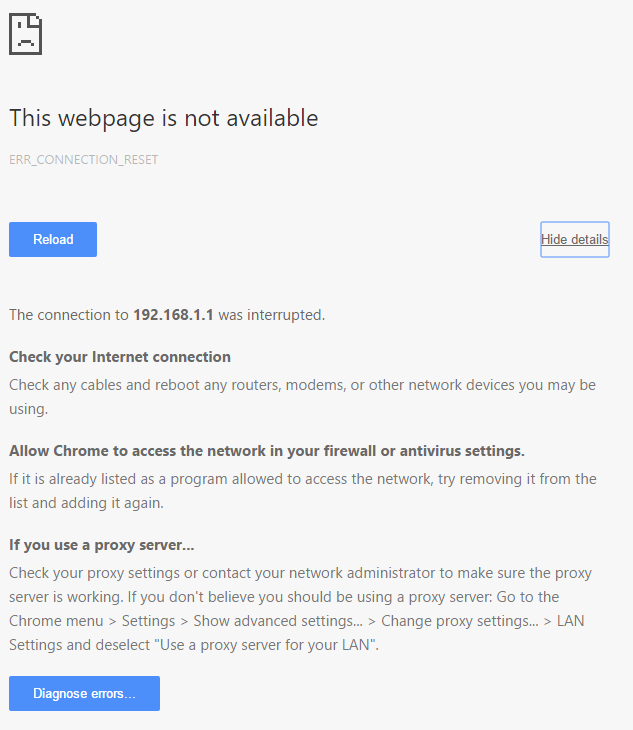NETGEAR is aware of a growing number of phone and online scams. To learn how to stay safe click here.
Forum Discussion
fstarne
Dec 30, 2015Aspirant
R7000 New Firmware 1.0.6.28 released
New Features: Supports Arlo camera. Set up the R7000 as an Arlo base station and connect an Arlo camera to the R7000 without needing an extra base station.. Bug Fixes: Fixes the issue in which ...
- May 25, 2016
If you are going backwards in release number you might still have them (that is from one of the older recalled beta's). However there is NO guarantee they will work. In cases like that you have to RESET the router and then re-apply manually your setting for proper operation.
If you are moving up from and older official release, like V1.0.4 or older you don't need to reset the router but it is advised. In this case I'd give it a try, have any problems, reset and re-enter is the first thing to try. DO NOT load saved settings from any other version into a new one. That seems to be asking for trouble these days.
ankydu
Jan 10, 2016Guide
Just to update and help others who are not able to login to the router:
I TRIED 5 HARD RESETS WITH THE ROUTER TRYING TO OPEN THE LOGIN PAGE ON MY PC CONNECTED VIA LAN CABLE BUT IT JUST REFUSED TO WORK IN WINDOWS 7 AS WELL AS WINDOWS 10. FINALLY I DOWNLOADED A BOOTABLE LINUX OS AND BOOTED MY PC FROM IT AND VOILA IT WAS ABLE TO ACCESS THE ROUTER WITHOUT ANY ISSUES. SO THE REAL ISSUE LIES BETWEEN THE R7000 AND WINDOWS OS WITH NETGEAR BEING AT FAULT.
chopin70
Jan 10, 2016Virtuoso
If Linux could access after a fresh install, I am sure a fresh install of windows would also have succeeded
Maybe you just messed up your IP and network setup without even understanding it!
Reading through your posts, you should have connected to the router through WAN port not LAN! It is well described in manual and over internet for most routers...
Also, in such scenarios, you must physically disconnect all LAN cables from PC and router and only keep one cable from router WAN port to PC LAN port
Most PCs have 2 LAN ports, so ensure you use teh correct adapter network range
Finally, maybe your PC adapter was not on the 192.168.1.1 (255.255.255.0) sub, to which the router defaults after reset
It can be also you're assigning DHCP through PC or have messed you Windows IPv4 config
- LeKeiserJan 10, 2016Luminary
mmmh...
Connected the PC to the WAN port of the router? Never tried that, and I wonder how he would be able to surf the net if connected that way...
If his IP network was messsed up, please explain how he can surf the net. I'd like to see a IPCONFIG /ALL please
If his IP address (computer side) is 192.168.1.1 I wonder how he can surf the net...
If it's DHCP configured, then again, IPCONFIG /ALL
- ankyduJan 10, 2016Guide
chopin70 I tried with all the cables both LAN and USB disconnected with just the PC connected to the LAN 1 port of the router but still was unable to access the router page.
Secondly I tried manually setting the IP address to 192.168.1.11 and subnet to 255.255.255.0 and gateway and DNS to 192.168.1.1, but still no access to the router.
If my windows IP configuration was messed up I shouldn't be able to ping the router at all, in my case I was able to. Also how can I access the internet and network.
Thirdly Till firmwares before 1.0.4.30 I was able to access the router after a reset through the same LAN 1 port and through the same windows 7 and windows 10 installations, why not now ?
- chopin70Jan 10, 2016Virtuoso
- Disconnect every LAN cable from PC and router
- Hard reset router, it will default to DHCP with IP 192.168.1.1 and subnet 255.255.255.0
- In windows: right click on network adapter you're going to use on your PC / Properties / TCP-IPv4 / Properties
- Set every thing to obtain automatically (IP, DNS and personal IP)
- Do the same for TCP/IPv6 on the adapter
- Disable the second LAN adapter on PC if you have one (right click the adapter / Disable)
- Shutdown PC
- Turn on router if it was off, let it finish boot sequence
- Connect one LAN cable from PC to WAN port on router
- Turn on PC and boot into windows
- Start menu / Run / cmd
- In the command line enter: ipconfig /all
- look for the section with your adapter name. It should show your adapter with 192.168.1.1 default gateway, 192.168.1.1 DHC server and your PC IP to 192.168.1.33 usually. Most important is the gateway and DNS server
- Now, you should be able to access router with 192.168.1.1 url
If not working. Turn off PC, turn off router, conenct cable to LAN 1 of router instead of WAN, turn on router, wait to finish, turn on PC
Now, you can change the DHCP and IP networks in router if you need (I use 10.0.0.1 since my broad band modem is forced to 192.168.x.x in passthrough)
In my case, after hard reset, I always had to use WAN port. However, unlike what I said in previous post, I see in manual they ask to connect to a LAN port on first setup.
Let me know
- Retired_MemberJan 10, 2016
This happened to me sometimes after a factory reset or firmware change i couldn't access the UI even though the IP was correct I reset EVERYTHING and all it said was this...
The only way to get it to work was reinstalling windows 10 (This is the second time I have done this) then it came up straight away. And "Most PCs have 2 LAN ports" is wrong no they dont