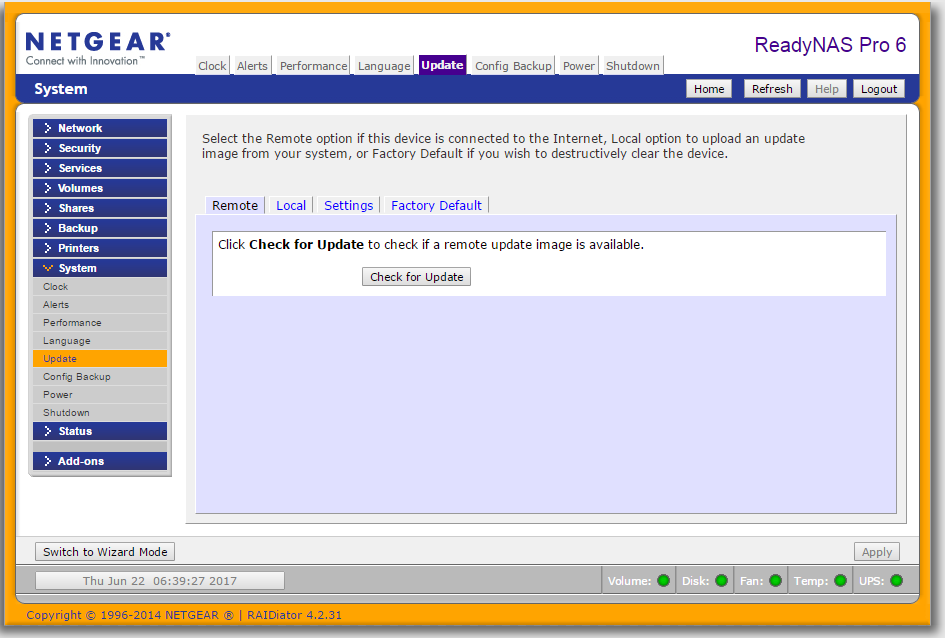NETGEAR is aware of a growing number of phone and online scams. To learn how to stay safe click here.
Forum Discussion
Col_H
Jun 22, 2017Aspirant
ReadyNas Duo upgrade RAIDiator 4.1.16
Hi,
Sorry to be a pain but I have downloaded the upgrade RAIDiator 4.1.16 to my laptop (MacBook Pro) and have no idea how to install this upgrade on to my NAS.
Any help would be appreciated.
Please keep it as simple as you can with out too much jargon speak ;-)
Thanks
Col H
First, you should try opening the web UI in the NAS ( https://nas-name/admin in your browser. Use the real name (or ip address) instead of the italics.
On the left you'll see a pane that includes "system". You expand that by clicking it, and then choose "update". You'll see a screen like this:
Next try clicking the "check for updates" button. If the duo finds the update on its own (which is should), then let it do the download (ignoring the version you downloaded).
If it doesn't find the download, then you need to
- unzip the file you downloaded
- click on the "local" tab shown above
- click on "choose file" and browse to RAIDiator-4.1.16 (this is in that zip you downloaded).
- click on "upload and verify image"
After ether path, the system should then prompt you do the update, and when it completes it should prompt you to reboot the NAS.
2 Replies
Replies have been turned off for this discussion
- StephenBGuru - Experienced User
First, you should try opening the web UI in the NAS ( https://nas-name/admin in your browser. Use the real name (or ip address) instead of the italics.
On the left you'll see a pane that includes "system". You expand that by clicking it, and then choose "update". You'll see a screen like this:
Next try clicking the "check for updates" button. If the duo finds the update on its own (which is should), then let it do the download (ignoring the version you downloaded).
If it doesn't find the download, then you need to
- unzip the file you downloaded
- click on the "local" tab shown above
- click on "choose file" and browse to RAIDiator-4.1.16 (this is in that zip you downloaded).
- click on "upload and verify image"
After ether path, the system should then prompt you do the update, and when it completes it should prompt you to reboot the NAS.
- Col_HAspirant
Hi StephenB,
Worked first time.
Thank you for valued help on this matter v. much appreciated ;-)
Thanks,
Col H
Related Content
NETGEAR Academy

Boost your skills with the Netgear Academy - Get trained, certified and stay ahead with the latest Netgear technology!
Join Us!