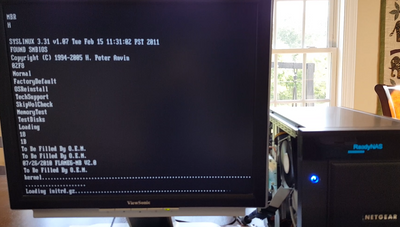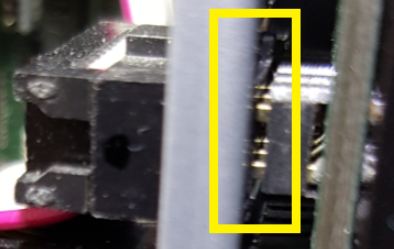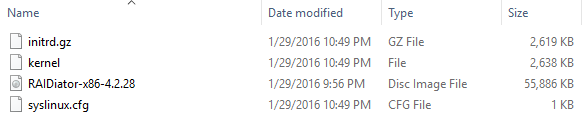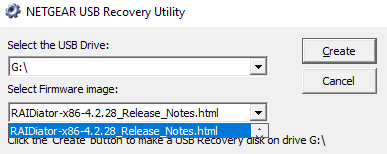NETGEAR is aware of a growing number of phone and online scams. To learn how to stay safe click here.
Forum Discussion
Yoda1492
Oct 29, 2016Luminary
ReadyNAS Pioneer Pro corrupt flash no boot menu
HELP! When I power on my ReadyNAS Pioneer Pro, the LED screen just says ReadyNAS (does not show the drive LEDS) and the yellow activity light (on the front of the system above the USB port) lights a...

- May 18, 2017
Hello. I found some time to work on this NAS. The issue may now be permanently resolved. I moved the NAS to a place where I could get a monitor and keyboard on it. I created a video of the boot sequence and took pictures of all the BIOS settings. While I was in the BIOS, I did enable Wake-On-LAN as previously requested. I also turned off the NAS from coming back on after a power hit; that was annoying as the power would go off and then on and then off again and that is bad for electronics and data volumes. I will get an UPS sometime this year.
First, I will start with some information on those tick marks that were going across the NAS LED infinitely when the NAS would not boot. As shown in the picture below, that is from the Kernel loading and the initrd.gz loading:
I kept going back to what someone said about it being a hardware problem. Armed with that and the clue that the NAS was shipped as part of a move and never worked consistantly after it was plugged in after the move, I looked more closely at the hardware. I took off both sides of the NAS and when I was inspecting all the cables, I saw this:
At first glance, it looks mostly ok. However, that top connector is supposed to go all the way through the cutout hole in the metal and fully into the circuit board on the other side of the metal. On the other side of the metal, you can see that the connection is not fully made:
Pulling the connector out just a little bit shows that it has no chance of making this connection without hitting the metal:
The NAS was then taken even further apart. There are 3 screws on each side of the NAS that holds the front panel of the NAS in place. All of those screws were taken out and that provided access to the cicrucit board behind the front panel that this cable plugs into. The circuit board looks like this:
The board has three screws holding it into place. However, the board has a lot of play with regards to how it lines up with the cutout hole in the metal. The connector was pushed through the hole and fully connected it to the metal pins. Then the screws were put back in for the circuit board and now the connector makes a full connection with these pins. The NAS was reassembled and it has booted ten times in a row. The power was disconnected for a few hours and the NAS booted fine after power was reapplied. I can not explain why the NAS would boot some times and not boot other times when the cable was partially connected. The NAS will be tested over the next several days before declaring this a permanent fix.
FramerV
Oct 31, 2016NETGEAR Employee Retired
Hi Yoda1492,
Welcome to the community.
Just would like to verify as to what USB recovery version were you using? If I remember correctly we have sparc and x86 ReadyNAS units and I cannot find any information regarding a TFTP recovery for x86 units. So currently I am under the impression that you are using a USB recovery for a sparc based unit rather than the x86 one given that you are reading a readme note for the TFTP. I could be wrong in assuming that you are using a 4.1 USB recovery but just in case; below is the link for the 4.2 USB recovery.
RAIDiator 4.2: USB Recovery Tool
Regards,
- Yoda1492Oct 31, 2016Luminary
Hello,
Thank you for responding so quickly! I really appreciate that. I have a ReadyNAS Pioneer Pro and it has an Intel processor and is the x86 architecture. Thank you for the link for the USB Recovery Tool process. That is the process that I used to create the USB stick. The instructions in that link say: "Units enabled with LCD will indicate that it has entered USB Recovery mode". That never happens for my unit. My LCD never says that.
I think it would help to show what I see on the VGA monitor when doing a USB recovery. It says:
Loading kernel ...
Loading initrd.gz .... ready
and then the USB stick LED flashes for a while and then the NAS powers off. I wish it would say Loading RAIDiator-x86-4.2.28 or something about the firmware being copied to the internal flash, but it never says that.
Here is a picture of the files on the USB Recovery stick:
If you see anything wrong or missing with the files on the USB Recovery stick, please advise. I am thinking it would be worth it to do this USB recovery with no disk drives in the NAS. The point of this process is to copy data from the USB stick to the internal flash inside of the NAS. I do not need any disk drives for that. Then I can test the factory reset option via the reset button to see if there are any changes getting that to work. It does not hurt to remake the USB Recovery stick so I will do that if the test with no drives does not help. It is Halloween so I will do this tomorrow and report the findings. FYI - I previously mentioned the TFTP Boot information as I saw on this forum where people had fixed this same issue (MBR H on the monitor when holding in the reset button) by following an "undocumented procedure" after talking to Netgear Support. I am not sure what that process is, but I will follow any path that leads to a working NAS. Thanks again for contacting me and please keep in touch until the issue is resolved.
- StephenBNov 01, 2016Guru - Experienced User
Did you get the tool from here? http://kb.netgear.com/app/answers/detail/a_id/30267
- Yoda1492Nov 02, 2016Luminary
Hello StephenB / FramerV,
Welcome to the Fix-My-NAS party. I will start with a quick update on the test that I was doing after my last post and then I will answer StephenB's question.
I tried the USB Recovery Tool with no disk drives in the NAS and got the same results (the LCD just says READYNAS, the system goes through the recovery process and shuts off the NAS, but I never could get to the Boot Menu via the reset button). I also reset the BIOS setitngs via the "Load optimal settings" in the BIOS of the NAS, but that did not help either.
Now on to StephenB's question. The creation date on the files on my USB Recovery stick are from January 2016. I made that stick a long time ago and I can not guarantee where I got all the files from for that USB stick. With the link from you and FramerV, I decided to just recreate the USB Recovery stick. For your information, those instructions may need to be tweaked. The instructions say to:
"Extract the firmware file and release notes from the zip file to the same folder you extracted the Recovery tool."
That is easy to do. However, when you run the "usbrecovery.exe" tool to create the USB stick with both the release notes HTML file and the firmware in the same directory, you can not select the firmware to load into the USB Recovery tool. Here is a picture showing what I am talking about:
See how the HTML Release Notes file is automatically selected and in the screen grab I have the arrow selected showing that there is no other file to choose from in the list. The "Create" button is still available but I never tried that as it is asking you to choose the firmware image and not the Release Notes HTML file. Who knows, maybe that works as well. I just deleted the HTML file from the directory, re-ran the tool (it automatically selects the firmware file since the HTML file is not there), and re-made the USB Recovery stick. Note, I decided to use a different USB stick then I was using before so that I could maintain the old one as well. People are right when they say these NAS's are very picky on the type of USB stick that will work with this process. I went through several before I found one that the NAS would recognize as a boot device. It seems the older the USB stick and the smaller in storage space size the better. The instructions say to use a USB stick between 256MB and 32GB. I used a 512MB imation USB stick with an activity light and it worked fine.
Anyway, good news! I was able to change the state of the NAS. I did the USB Recovery with the new USB stick and no drives in the NAS and that completed (very quickly actually) and shut the NAS off. I then held in the reset button while powering on the NAS and was able to get to the Boot Menu! Note, this means the USB Recovery process worked and restored the firmware onto the internal flash inside the NAS. I went through the Factory Reset process and it worked flawlessly. At the end it said "Err: no drives" on the LCD which was true. I shut it all down, put in 4 of the 6 1TB Seagate disk drives and did another Factory Reset. It went to completion and the NAS booted fine. It then started resyncing the volume. That is taking awhile. Tomorrow after the resync finishes, I will do some shutdown/startup tests before moving the NAS to where I can get an ethernet cable to it. Those tests will include disconnecting the NAS from a power source for some time and then seeing if the entire process starts over where it just says READYNAS on the LCD screen when powered on. I am hoping those days are behind me.
Note this NAS has been dead like this for 5 years and 5 months. The key to fixing it was to get the motherboard to VGA adapter that allows you to see things on the monitor. I will post an update after further testing. Thanks for listening.
Related Content
NETGEAR Academy

Boost your skills with the Netgear Academy - Get trained, certified and stay ahead with the latest Netgear technology!
Join Us!