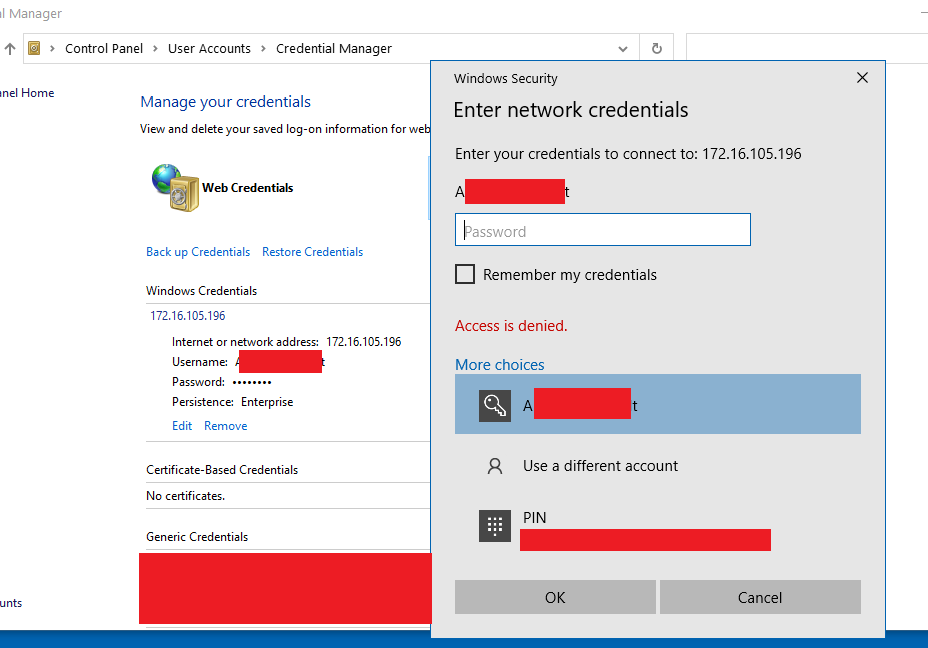- Subscribe to RSS Feed
- Mark Topic as New
- Mark Topic as Read
- Float this Topic for Current User
- Bookmark
- Subscribe
- Printer Friendly Page
Re: Permission problems with Windows 10 Pro - ReadyNAS 2120 v2 - Office 365
- Mark as New
- Bookmark
- Subscribe
- Subscribe to RSS Feed
- Permalink
- Report Inappropriate Content
Permission problems with Windows 10 Pro - ReadyNAS 2120 v2 - Office 365
Dear All,
Since moving to Windows 10 Pro I am having significant permission issues with our ReadyNAS Share access. I have tried the basics but cannot seem to create a username/pass combination to match the one used in the PC (login both PIN and Password). Even set as "Anonymous" I am unable to overwrite files, and am asked to rename files on each save.
I do not mind creating separate users for each person but I tried that and failed.
Please imagine we are starting with a blank canvass, do I need to delete any Credentials in Windows first?
NAS Model: ReadyNAS 2120 v2
Firmware: 6.10.3
Windows 10 Pro version 20H2
OS Build 19042.685
Thanks.
Andrew.
- Mark as New
- Bookmark
- Subscribe
- Subscribe to RSS Feed
- Permalink
- Report Inappropriate Content
Re: Permission problems with Windows 10 Pro - ReadyNAS 2120 v2 - Office 365
It sounds like you are using Microsoft accounts, and not local accounts. I don't think you can get Microsoft logins to work. But you can specify different user credentials for the NAS in the windows credential manager.
It makes sense to start by deleting any credentials that are already in the windows credential manager.
After that, try creating a single user account in the NAS. The user account shouldn't match the name of any of the PCs accessing the NAS, and it also can't match any share name.
Then you can test access using that account using CMD in the windows system:
net use * /delete /y net use t: \\nas-name\sharename /user:username userpassword
using the real nas-name, user name, and user password (and of course a real share). Be careful on the typing - particularly the two slash directions.
The first command terminates any open SMB sessions in the PC; the second attempts to map the share to drive letter T.
Once you've confirmed that works, you can enter a windows credential in the Windows credential manager for the NAS (specifying that username and (optionally) the password).
Note you can use a single (shared) NAS account on all the PCs if you like (though that assumes that you don't need the private folder feature, and also that you don't need to restrict access to some shares).
- Mark as New
- Bookmark
- Subscribe
- Subscribe to RSS Feed
- Permalink
- Report Inappropriate Content
Re: Permission problems with Windows 10 Pro - ReadyNAS 2120 v2 - Office 365
I created a test user called AG with Pass "test" and no email. Then set folder permissions to:
Network Access:
admin + AG -----READ/WRITE
File Access:
folder owner - guest
folder group - guest
Unchecked "Grante rename and..."
admin + AG -----READ/WRITE
I run the DOS command and the Network location appears but I do not have permission to access it
C:\Users\AndrewJSGebhardt>net use t: \\172.16.105.196\Scan /user:AG test
The command completed successfully.
- Mark as New
- Bookmark
- Subscribe
- Subscribe to RSS Feed
- Permalink
- Report Inappropriate Content
Re: Permission problems with Windows 10 Pro - ReadyNAS 2120 v2 - Office 365
Start by allowing everyone access in the file permissions (and re-check the "grant rename" box). Then reset the file permissions (which will apply them to all the files and subfolders in the share).
Then move to the Network Access tab, and disable everyone and anonymous access there. Then either set the group permissions for the AGTest user's group (likely users) to read/write, or give the AGTest read/write access. If you intend to have lots of users access the share, then it is simpler to use group access (and put the individual accounts in appropriate groups).
To have access, users need to have both network access and file access. In many (IMO almost all) situations, it is better to manage share-level access using only Network Access, and leave file access set to allow everyone read/write. That is administratively simpler.
One aspect here is that users with write access can change the file permissions from their PCs, but changing network permissions requires admin access to the NAS. So you do choose to restrict access using the file access tab, you also need to restrict access on the network access tab.
One exception to using only network access for management would be if you intend to allow some users ssh access to the NAS, and you need to restrict their access when they are using ssh.
- Mark as New
- Bookmark
- Subscribe
- Subscribe to RSS Feed
- Permalink
- Report Inappropriate Content
Re: Permission problems with Windows 10 Pro - ReadyNAS 2120 v2 - Office 365
The other consideration here is that changing file access on an existing share does not change the permissions for existing files and folders in the share, you have to do the permissions reset for that. So if you will be adding users or groups along the way, @StephenB 's method of using nertwork permissions also makes that easier, as no reset is required (and can be forgotten). If the only protocol you are using for file access is SMB, then it all works just fine. If you need to add NFS, then that complicates things a bit.
- Mark as New
- Bookmark
- Subscribe
- Subscribe to RSS Feed
- Permalink
- Report Inappropriate Content
Re: Permission problems with Windows 10 Pro - ReadyNAS 2120 v2 - Office 365
Edited Several Times! As I had forgotten to check "Folder Owner" and "Folder Group" in the File Access Menu
I cannot Connect the share via "Map Metwork Drive", Windows requires an email address and password and when I enter "AG" and "test" I get asked again for the User/Pass and get a pop up saying that the folder already exists. However no folder appears.
C:\net use
Shows no shares in existance.
If however I create the Netword drive by using:
C:\Users\AndrewJSGebhardt>net use t: \\172.16.105.196\Scan /user:AG test
I then created a brand new share called "Test", dumped 20Mb of files in there and ONLY changed Network Access to "admin" and "AG"
However via Windows I cannot get access to the whole share. I can only connect via command line. When I connect via command line everything works seemingly fine.
- Mark as New
- Bookmark
- Subscribe
- Subscribe to RSS Feed
- Permalink
- Report Inappropriate Content
Re: Permission problems with Windows 10 Pro - ReadyNAS 2120 v2 - Office 365
Actually, using command line is 100 times better than File Manager, just set all the family shares in minutes.
Thank you for the help!
- Mark as New
- Bookmark
- Subscribe
- Subscribe to RSS Feed
- Permalink
- Report Inappropriate Content
Re: Permission problems with Windows 10 Pro - ReadyNAS 2120 v2 - Office 365
I cannot get the mapped drive to survive a reboot. I have tried:
net use l: \\172.16.105.196\Scan /user:AG test /persistent:Yes
However on reboot Windows asks me for a passord for User "AG" which it doesn't recognise.
I also cannot connect to the drives using "Map network drive". I ssuppose I could run a batch on restart but it does seem very clunky a method.
Thanks,
Andrew.
- Mark as New
- Bookmark
- Subscribe
- Subscribe to RSS Feed
- Permalink
- Report Inappropriate Content
Re: Permission problems with Windows 10 Pro - ReadyNAS 2120 v2 - Office 365
@AJSG1969 wrote:
I cannot get the mapped drive to survive a reboot. I have tried:
net use l: \\172.16.105.196\Scan /user:AG test /persistent:Yes
However on reboot Windows asks me for a passord for User "AG" which it doesn't recognise.
Open the Windows Credential Manager on the PC. Then delete any credentials that are already there for the NAS, and create a new windows credential that includes the username and the password.
- Mark as New
- Bookmark
- Subscribe
- Subscribe to RSS Feed
- Permalink
- Report Inappropriate Content
Re: Permission problems with Windows 10 Pro - ReadyNAS 2120 v2 - Office 365
I first deleted all shares, then created a Credential and ran the net use for this particular share. On reboot it asks me to enter credentials but does not accept the username/password and will not give me access to the share.