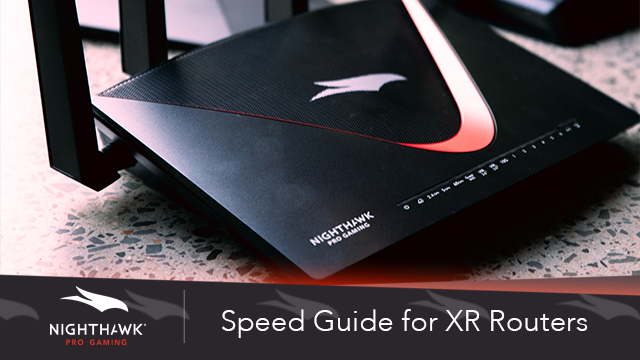- Subscribe to RSS Feed
- Mark Topic as New
- Mark Topic as Read
- Float this Topic for Current User
- Bookmark
- Subscribe
- Printer Friendly Page
Re: Ultimate Speed Guide for XR450, XR500 and XR700
- Mark as New
- Bookmark
- Subscribe
- Subscribe to RSS Feed
- Permalink
- Report Inappropriate Content
Ultimate Speed Guide for XR Routers
This guide will help you to maximize your bandwidth speeds with your Nighthawk Pro Gaming router. We recommend you only follow this guide if you believe your speeds are lower than they should be. For example, you usually get 100mbps download speed but you are getting 50mbps.
Step 1: Test your speeds
Connect your PC or laptop to your router using an Ethernet cable (unless you are specifically testing wireless speed).
Now test your speed using a reliable website. Speedtest.net is highly recommended.
We do not recommend you use your console to run a speedtest - they can often be unreliable.
If your speeds are at the amount you expected, you do not need to change anything. If they are lower than expected, keep reading this guide.
Step 2: Check if the bottleneck is on your router
It's possible your lower speeds are because your Internet Provider is not servicing you fully. To easily check this, connect your PC or laptop to your modem using an Ethernet cable. Repeat the speed test.
If your speeds are low again, then your Internet Provider is the reason for lower speeds. We recommend you contact them directly to resolve this.
If your speeds are higher than your previous test, then continue reading.
Step 3: Disable QoS
The simplest way to check if your router settings are the reason for your lower speeds is to disable QoS. To do this, go on the DumaOS interface and navigate to QoS. On the Anti-Bufferbloat panel, click the 'Burger' icon in the top left corner (three horizontal lines).
This will open up the Options for Anti-Bufferbloat. Check the 'Disable QoS' option and click Proceed at the warning message. Your QoS has now been disabled.
Now repeat your Speedtest.
If your speeds returned to normal then your settings are not optimal for speed.
If your speeds were still low after disabling QoS but they are normal through your modem, then you have an obscure issue. We recommend you try the following:
- Set your modem to 'Modem mode' or 'Bridge Mode' (if it has the option). You will need to consult your Modem's user manual if you are not sure how to do this
- Disable IPv6 in your Network Settings on your DumaOS router
- If you use PPPoE to connect to the Internet, make sure this is entered into your modem, instead of your router
- Post on our support forum if the steps above did not work (https://community.netgear.com).
Step 4: Re-enable QoS and improve your Nighthawk settings
You need to re-enable QoS. So navigate to QoS. On the Anti-Bufferbloat panel, click the 'Burger' icon in the top left corner (three horizontal lines) and now uncheck the 'Disable QoS' option. Now do the following:
- On Anti-Bufferbloat, set the mode to 'Never'
- On Bandwidth Allocation (also on the QoS page), click Reset Distribution on both the Download and Upload options
- On Bandwidth Allocation, open the Options menu using the Burger icon, and make sure 'Share Excess' is checked. You will need to do this on both the Download and Upload options
- In Traffic Prioritization, remove any manual rules you added.
Now repeat the Speedtest.
If your speeds returned to normal then you have achieved the objective of getting full speeds. However, your QoS is no longer setup optimally. We recommend you now configure this to get the best congestion elimination setup for your network.
If your speeds were still low but they are normal through your modem, then you have an obscure issue. We recommend you try the following:
- Set your modem to 'Modem mode' or 'Bridge Mode' (if it has the option). You will need to consult your Modem's user manual if you are not sure how to do this
- Disable IPv6 in your Network Settings on your Nighthawk router
- If you use PPPoE to connect to the Internet, make sure this is entered into your modem, instead of your router
- Post on our support forum if the steps above did not work (https://community.netgear.com)
- Mark as New
- Bookmark
- Subscribe
- Subscribe to RSS Feed
- Permalink
- Report Inappropriate Content
Re: Ultimate Speed Guide for XR450, XR500 and XR700
It would be nice if you included the XR450 in this guide as well for those of us who have the XR450. Since it's about the same HW as the XR500 accept for the 2.4Ghz radio on the 450 is different, it's the same as the 500. We know that the XR450 had limited market release to Costco, however, Inclusion of this model would be appreciated for owners of the XR450. ![]()
Also users need to identify there ISP modems or devices for built in routers. These can cause double NAT conditions for those who have them. Check with Mfr of the modem/ONT device or ISP to see if you have a modem with a built in router.
Modem Combo Units:
Couple of options,
1. Configure the modem for transparent bridge mode. Then use the NG router in router mode. You'll need to contact the ISP for help and information in regards to the modem being bridged correctly.
2. If you can't bridge the modem, disable ALL wifi radios on the modem, configure the modems DMZ for the IP address the NG router gets from the modem.
Stand alone modems/ONT with out built in routers are preferred for use with a NG routers, R or XR series external routers when possible. Not all ISP configurations support stand alone modems. Check with the ISP first.
Thank you.
- Mark as New
- Bookmark
- Subscribe
- Subscribe to RSS Feed
- Permalink
- Report Inappropriate Content
Re: Ultimate Speed Guide for XR450, XR500 and XR700
Hey FURRYe38,
Thanks for your response and yes, Double Nat can be an issue. We have a great NAT Guide to help out.
Thank you for pointing out about the XR450. Unless they specifically state overwise, my guides will work with the XR450 and XR500/XR700,
but I'll make sure to include the XR450 fans going forward too. 🙂
Best,
Ben
- Mark as New
- Bookmark
- Subscribe
- Subscribe to RSS Feed
- Permalink
- Report Inappropriate Content
Re: Ultimate Speed Guide for XR450, XR500 and XR700
And maybe you can change the title subject line of this post to include the XR450 as well.
Thanks.
@bacevedo wrote:
Hey FURRYe38,
Thanks for your response and yes, Double Nat can be an issue. We have a great NAT Guide to help out.
Thank you for pointing out about the XR450. Unless they specifically state overwise, my guides will work with the XR450 and XR500/XR700,
but I'll make sure to include the XR450 fans going forward too. 🙂
Best,
Ben
- Mark as New
- Bookmark
- Subscribe
- Subscribe to RSS Feed
- Permalink
- Report Inappropriate Content
Re: Ultimate Speed Guide for XR500 and XR700
If your speeds returned to normal then you have achieved the objective of getting full speeds. However, your QoS is no longer setup optimally. We recommend you now configure this to get the best congestion elimination setup for your network.
Where can I find the recommendations to configure QoS for my network. Thanks!
- Mark as New
- Bookmark
- Subscribe
- Subscribe to RSS Feed
- Permalink
- Report Inappropriate Content
Re: Ultimate Speed Guide for XR500 and XR700
- Mark as New
- Bookmark
- Subscribe
- Subscribe to RSS Feed
- Permalink
- Report Inappropriate Content
Re: Ultimate Speed Guide for XR500 and XR700
- Mark as New
- Bookmark
- Subscribe
- Subscribe to RSS Feed
- Permalink
- Report Inappropriate Content
Re: Ultimate Speed Guide for XR500 and XR700
- Mark as New
- Bookmark
- Subscribe
- Subscribe to RSS Feed
- Permalink
- Report Inappropriate Content
feckless Guide for XR500 and XR700
The top of this "guide" need explain the many many factors encompassed by the term 'speed' [and 'latency' also explaining the different flavors of traffic moving differently]. There should be a light primer on peering and bgp in the post-netneutrality world. 802.11 ought be avoided. Why is there no treament of client NIC?
links to DSLreports and SpiceWorks would be helpful or to actually helpful tinkering information.
- Mark as New
- Bookmark
- Subscribe
- Subscribe to RSS Feed
- Permalink
- Report Inappropriate Content
Re: feckless Guide for XR500 and XR700
• What is the difference between WiFi 6 and WiFi 7?
• Yes! WiFi 7 is backwards compatible with other Wifi devices? Learn more