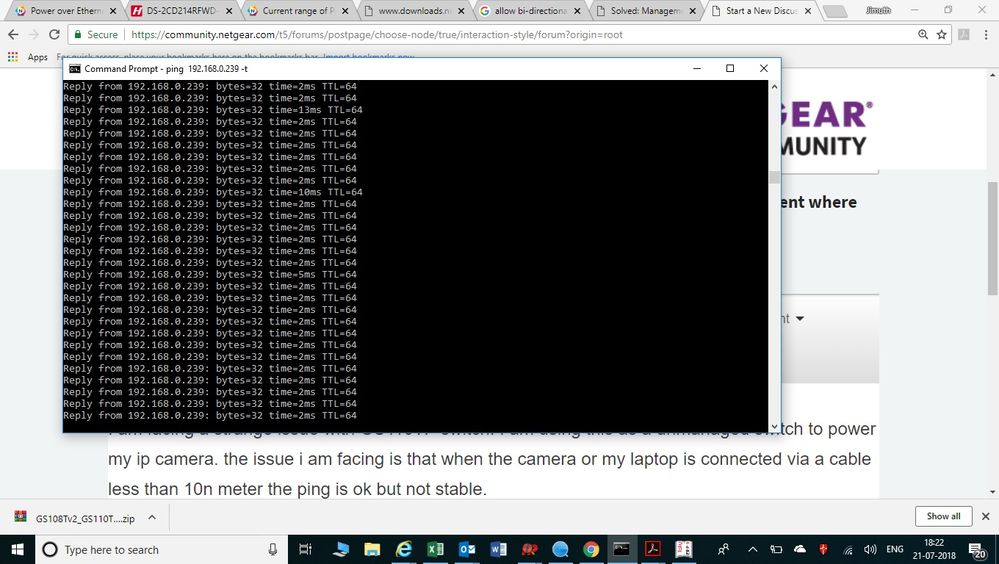- Subscribe to RSS Feed
- Mark Topic as New
- Mark Topic as Read
- Float this Topic for Current User
- Bookmark
- Subscribe
- Printer Friendly Page
rto comming on gs110tp
- Mark as New
- Bookmark
- Subscribe
- Subscribe to RSS Feed
- Permalink
- Report Inappropriate Content
I am facing a strange issue with GS110TP switch. I am using this as a unmanaged switch to power my ip camera. the issue i am facing is that when the camera or my laptop is connected via a cable less than 10n meter the ping is ok but not stable. see attached pic
the longer the distance rto comes. Due to which my distance camera are not pinging but power is full there as they are activating ir led. and the Green LED is on in PORT,
The longer the distance the data led turns yellow and blink continously.
Can anybody have a guess what is the issue as I have used the same model earlier and did not face any issue like this. The firmware of the device is 5.4.2.30
the cable used here is cat6 and has been doubled checked for continuity and ping. I have also tried with 3 different cable of different brand but result is same. Also for testing purpose power was given to a camera seperately still the problem persists
Solution Anybody!!SOS Help!!!
Solved! Go to Solution.
Accepted Solutions
- Mark as New
- Bookmark
- Subscribe
- Subscribe to RSS Feed
- Permalink
- Report Inappropriate Content
I suggest you to reflash the firmware and use image 2 (if ever image 1 is currently active or vice versa). Here are the steps:
1. On your PC, download the latest firmware v5.4.2.30 from this link then unzip it. Save it in the PC.
2. Disconnect the GS110TP switch from the existing network.
3. Connect a PC directly to a LAN port (management port) of the GS110TP switch. Set a static IP address on the PC that is within the same IP range of the IP address set on the GS110TP switch.
4. Access the web-GUI of the GS110TP switch.
5. Go to Maintenance > File Management > Dual Image > Dual Image Status. Check the current-active image.
Note: If the current-active image is image1 then we need to activate image2 (or vice versa) then reflash the firmware. Let say for example, the current-active image is image1 with firmware v5.4.2.30 and image2 is the next-active which has either an old firmware version or latest version as well.
6. Let's activate image2. Go to Maintenance > File Management > Dual Image > Dual Image Configuration. On the image name, select image2 then check the Active Image box and click Apply.
7. Go to Maintenance > Reset > Device Reboot. Check the box and click Apply. Wait until the GS110TP switch reboots.
8. After the GS110TP switch booted up, go to Maintenance > File Management > Dual Image > Dual Image Status. Check the current-active image. Image2 should be the current-active image.
From steps 1-5, kindly read pages 7-10 to 7-12 of the GS110TP software administration manual here about Dual Image Configuration and Dual Image Status.
9. Now that image2 is activated, we will now reflash the firmware. Go to Maintenance > Download > HTTP File Download.
10. On the File Type, select Code. Then, browse the latest firmware v5.4.2.30 that you have unzip earlier. and click Apply.
Note: After a file transfer is started, wait until the screen refreshes. When the screen refreshes, the Select File option is blanked out. This indicates that the file transfer is done.
11. After uploading the firmware v5.4.2.30 on image2. Go to Maintenance > Reset > Factory Default. Check the box and click Apply. This will factory reset the GS110TP switch. Wait until the switch boots up properly.
12. Reconfigure the setting from scratch and reconnect it to the existing network.
13. Observe if same problem will occur.
Note: Its recommended to perform a factory reset after uploading a firmware then reconfigure it from scratch in order to start clean using the latest firmware version.
Regards,
DaneA
NETGEAR Community Team
All Replies
- Mark as New
- Bookmark
- Subscribe
- Subscribe to RSS Feed
- Permalink
- Report Inappropriate Content
Re: rto comming on gs110tp
Hi @jimuth,
Welcome to the community! 🙂
From the screenshot posted, it seems that it is normal. If ever the time goes beyond 100ms frequently and it increases as well, then there might be an issue.
Kindly answer the questions below:
1. Was everything working fine before?
2. Are there any changes on the network setup recently?
3. Are all the IP cameras and the LAN port of the laptop support Gigabit ethernet connection?
4. Disconnect the GS110TP switch from the existing network. Connect one (1) camera and a laptop directly to the GS110TP switch. Then, set a static IP address on both IP camera and laptop. On your laptop, do a continuous ping to the static IP address of the IP camera. Does same problem occur? Post a screenshot of it.
5. Perform a factory reset on the GS110TP switch, then repeat step 3. Does same problem occur? Post a screenshot of it.
6. Are all the IP cameras and the LAN port of the laptop support Gigabit ethernet connection?
Regards,
DaneA
NETGEAR Community Team
- Mark as New
- Bookmark
- Subscribe
- Subscribe to RSS Feed
- Permalink
- Report Inappropriate Content
Re: rto comming on gs110tp
dear dane
please find my reply to all of the question asked
1. Was everything working fine before?
its a new set up
2. Are there any changes on the network setup recently?
not applicable
3. Are all the IP cameras and the LAN port of the laptop support Gigabit ethernet connection?
LAptop support Gigabit ip camera support 10/100 only
4. Disconnect the GS110TP switch from the existing network. Connect one (1) camera and a laptop directly to the GS110TP switch. Then, set a static IP address on both IP camera and laptop. On your laptop, do a continuous ping to the static IP address of the IP camera. Does same problem occur? Post a screenshot of it.
Yes same problem occurs, the rto increases with cable lenght and after 25 meter it comes to rto
5. Perform a factory reset on the GS110TP switch, then repeat step 3. Does same problem occur? Post a screenshot of it.
Did a factory reset and the problem is same
6. Are all the IP cameras and the LAN port of the laptop support Gigabit ethernet connection?
Answered earlier
- Mark as New
- Bookmark
- Subscribe
- Subscribe to RSS Feed
- Permalink
- Report Inappropriate Content
I suggest you to reflash the firmware and use image 2 (if ever image 1 is currently active or vice versa). Here are the steps:
1. On your PC, download the latest firmware v5.4.2.30 from this link then unzip it. Save it in the PC.
2. Disconnect the GS110TP switch from the existing network.
3. Connect a PC directly to a LAN port (management port) of the GS110TP switch. Set a static IP address on the PC that is within the same IP range of the IP address set on the GS110TP switch.
4. Access the web-GUI of the GS110TP switch.
5. Go to Maintenance > File Management > Dual Image > Dual Image Status. Check the current-active image.
Note: If the current-active image is image1 then we need to activate image2 (or vice versa) then reflash the firmware. Let say for example, the current-active image is image1 with firmware v5.4.2.30 and image2 is the next-active which has either an old firmware version or latest version as well.
6. Let's activate image2. Go to Maintenance > File Management > Dual Image > Dual Image Configuration. On the image name, select image2 then check the Active Image box and click Apply.
7. Go to Maintenance > Reset > Device Reboot. Check the box and click Apply. Wait until the GS110TP switch reboots.
8. After the GS110TP switch booted up, go to Maintenance > File Management > Dual Image > Dual Image Status. Check the current-active image. Image2 should be the current-active image.
From steps 1-5, kindly read pages 7-10 to 7-12 of the GS110TP software administration manual here about Dual Image Configuration and Dual Image Status.
9. Now that image2 is activated, we will now reflash the firmware. Go to Maintenance > Download > HTTP File Download.
10. On the File Type, select Code. Then, browse the latest firmware v5.4.2.30 that you have unzip earlier. and click Apply.
Note: After a file transfer is started, wait until the screen refreshes. When the screen refreshes, the Select File option is blanked out. This indicates that the file transfer is done.
11. After uploading the firmware v5.4.2.30 on image2. Go to Maintenance > Reset > Factory Default. Check the box and click Apply. This will factory reset the GS110TP switch. Wait until the switch boots up properly.
12. Reconfigure the setting from scratch and reconnect it to the existing network.
13. Observe if same problem will occur.
Note: Its recommended to perform a factory reset after uploading a firmware then reconfigure it from scratch in order to start clean using the latest firmware version.
Regards,
DaneA
NETGEAR Community Team
- Mark as New
- Bookmark
- Subscribe
- Subscribe to RSS Feed
- Permalink
- Report Inappropriate Content
Re: rto comming on gs110tp
Hi Dana
Lots of thanks
Your solution really worked. Thanks a ton
Jimuth