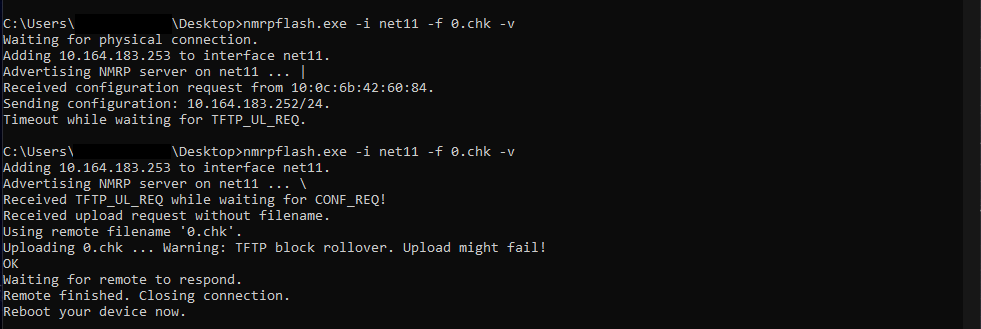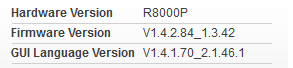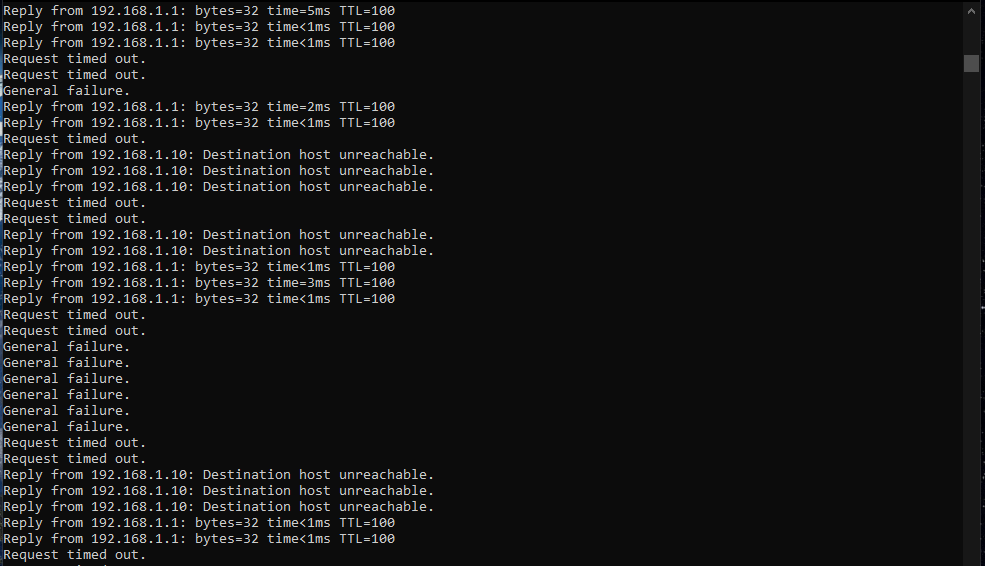- Mark as New
- Bookmark
- Subscribe
- Subscribe to RSS Feed
- Permalink
- Report Inappropriate Content
Hello All Infuriated R8000P Owners,
Ok I found out a solution to the V1.4.1.50 "Lock-Down" as I call it. I too was not able to install updates through, Automatic Update, Manual Update Upload, or TFTP. I believe the problem was that TFTP window was either shortened to an almost impossible time to actually transfer the update and flash the firmware.(NOTE: I am not an embedded firmware engineer or anything close, though I do have a CompE degree.)
I tried holding down the Reset button like my life depended on it: While starting, after it booted completely, 30 seconds after booting, 30-30-30 resets, holding down the button while reseting it through the GUI. I was about to give up and try a TTL to USB or even JTAG to update the darn thing, but noticed that pressing the Reset button ~5 seconds after powering on the router and holding it for about 6-8 seconds then releasing it the ping response turned to TTL=100 from the normal device ping of TTL=64. I then tried the old TFTP after the first TTL=100 ping but to no avail. I also noticed that the LED switch is needed to be in the OFF position.
This is where nmrpflash came in to play. The tool waits for the device to respond and starts a server to flash the update.
NOTE: I am not responsible for bricking your device. If you are willing to update your device and possibly brick a working $200 router for an update this is what I did.
1. Install Mr. Lehner's nmrpflash from his GitHub repo: https://github.com/jclehner/nmrpflash/releases
a. Follow these steps for different OS's https://github.com/jclehner/nmrpflash. Such as NpCap for Windows and dependencies on Linux.
2. Move the downloaded nmrpflash to a new folder on the Desktop or wherever you want along with the latest firmware, in my case V1.4.2.84_1.3.42.chk rename it to something easy like 0.chk
3. Factory Reset the router.
4. Set the LED switch to OFF
5. Plug the ethernet port from the PC to the Ethernet Port 1 on the Router
6. Now plug in the power into the router and turn on the router.
7. Set up a static IP on your system.
IPv4 IP Address 192.168.1.10
Subnet mask: 255.255.255.0
Default gateway: 192.168.1.1
8. Open a command prompt and start pinging with: ping -t 192.168.1.1 -t you should recieve som Request timed out and general failure responses and finally the Reply with TTL=64
9. Open a seperate command prompt and change the directory to which ever folder nmrpflash is in:
cd path/to/nmrpflash
and run
nmrpflash.exe -L
This will show which port the router is connected to such as eth0 or net0.
Now turn off the router
10. Then write this into the same command prompt where PORT is the one returned from the step above
nmrpflash.exe -i PORT -f .0.chk
and run it. It will wait for a connection to the router to enter TFTP mode
YOU HAVE 60 SECONDS FOR THE NEXT STEPS ONCE YOU RUN nmrpflash
This is where timing is essential
######################################
I RECOMMEND YOU TO COUNT OUT LOUD
######################################
11. Turn on the router with the button and wait ~3-5 seconds or until the power LED is solid Orange
12. Press the RESET button immidiately after it is solid and hold for ~6-8 seconds and release it. The activity light for Port 1 should start to blink and I think if you notice it blinking it is too late.
13. nmrpflash will fail once and you have to quickly. Rerun the same command by pressing up on the arrow key and pressing enter.
#####################################
14. If all turned out fine you should see this on the output of nmrpflash
I had to run it atleast 3 times to get the timing right. I would reccomend for to wait atleast 3 minuites before rebooting.
After waiting I got this
You know it failed if nmrpflash timesout after 60s without Receiving Configuration. You will also know that it failed if the 3 WIFI leds turn on solid white. You have turn off the router and start at step 10.
If you still have trouble getting the timing right look at the ping cmd window and see what is happening while doing steps 11 and 12. You might have to hold it for longer or less
Here are my failures:
This might sound like I am trying to pull your leg or waste your time but this worked for me.
Thanks for reading and good luck.
I will try to respond to any questions.
Also if someone can Wireshark the Router to see the actual TFTP window so we as a community can fix this problem ourselves.
Sorry I fixed the pictures
@plemans @shadowsports @BobStevenson @nwork @wtdoor95
Solved! Go to Solution.