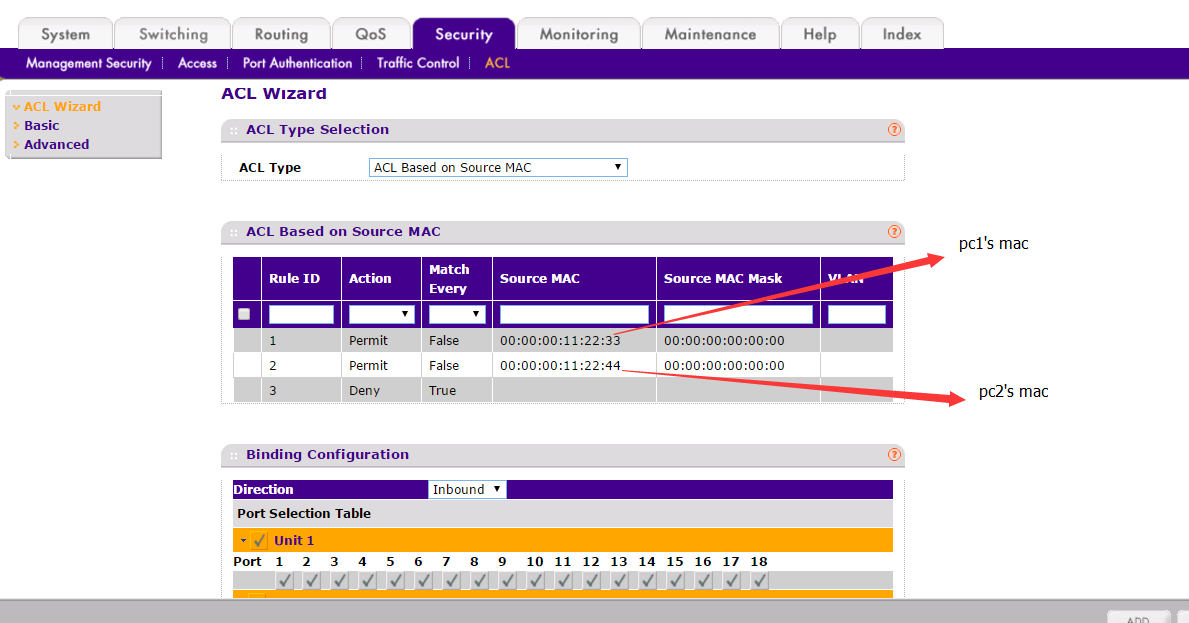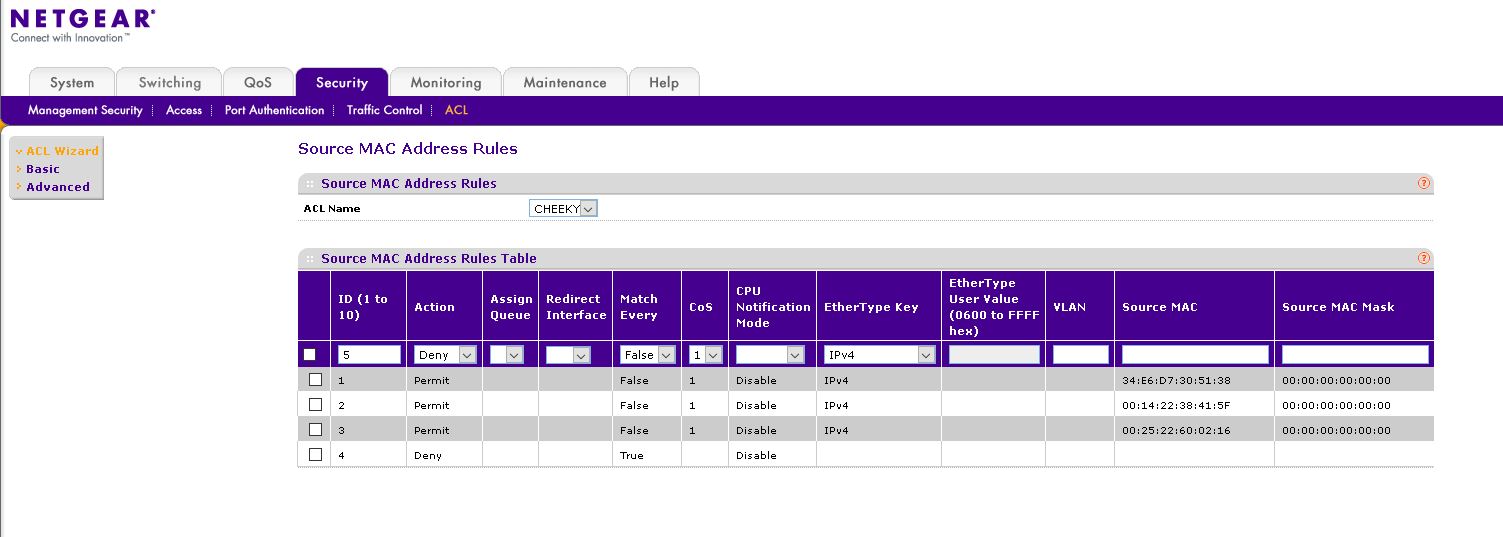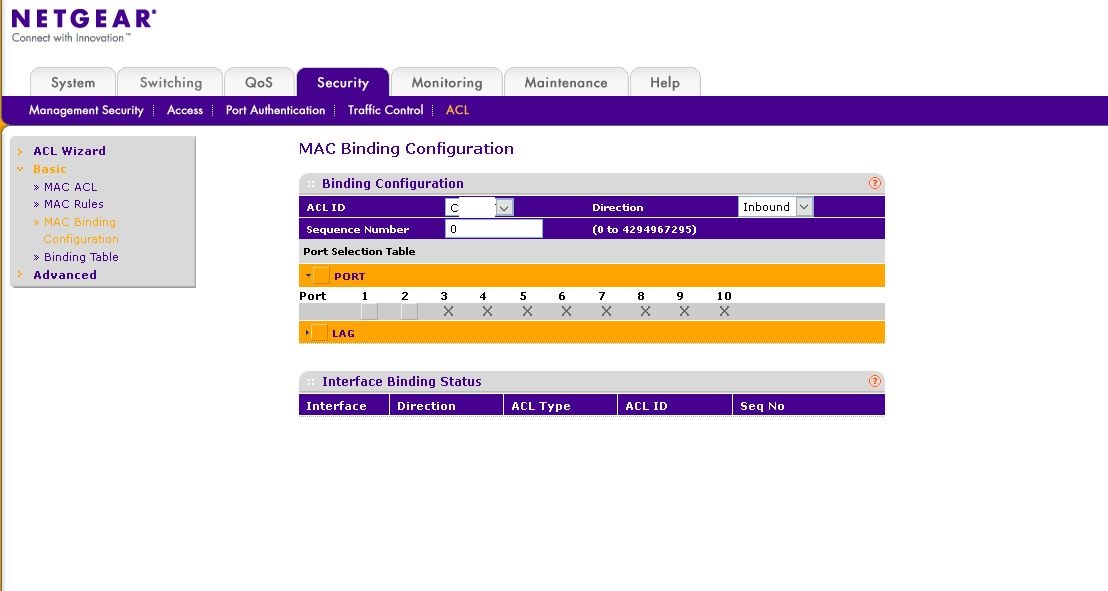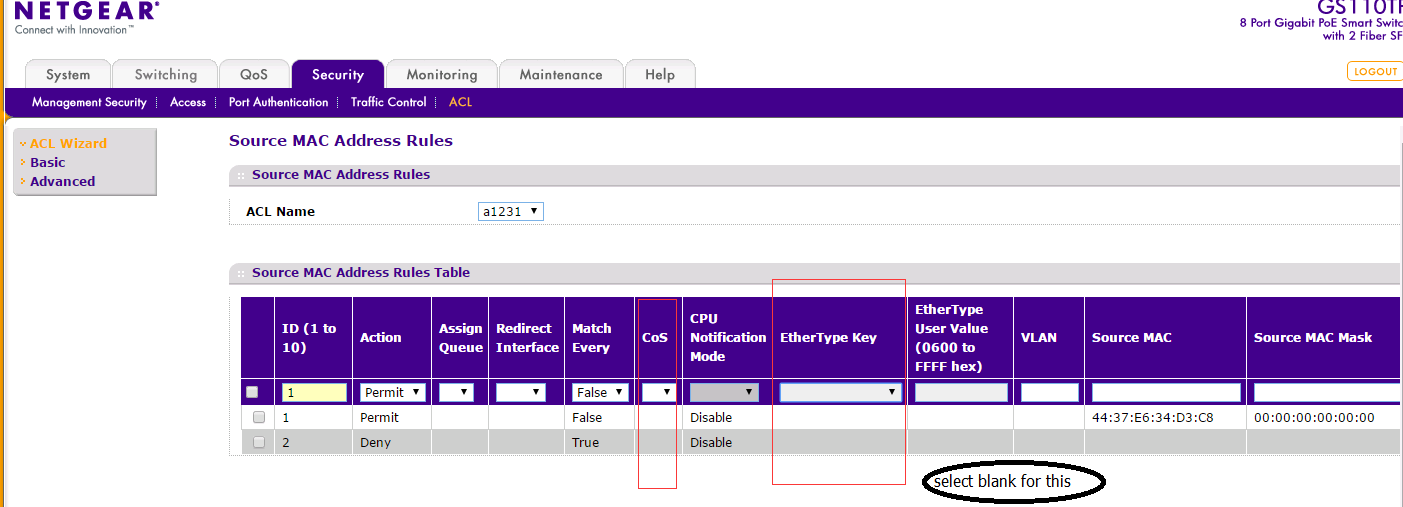NETGEAR is aware of a growing number of phone and online scams. To learn how to stay safe click here.
Forum Discussion
ramram
Feb 08, 2017Aspirant
Need to secure a GS110TP switch
Hi all We just got a GS110TP managed switch. We need it to recognize only a set of network devices and drop the rest. Trying to set MAC filtering but for some reason its not working and all devic...
Carl_z
Feb 13, 2017NETGEAR Expert
Hi ramram,
Welcome to the Community!
I think it it possible for you to achieve the goal by mac acl. Try with following steps
1. Go to "ACL>ACL Wizard", select "ACl Based on Source MAC"
2. Add rules
rule 1 Permit source mac **********/00:00:00:00:00:00 (input pc1's mac)
rule 2 Permit source mac **********/00:00:00:00:00:00 (input pc2's mac)
rule 3 Deny Match Every
3. On binging Configuration slect all ports.
You can also refer to the pic
Hope it helps
Carl
Netgear Employee
ramram
Feb 15, 2017Aspirant
Hi...I followed your instructions to the letter however ALL ports became unreachable when I mark them. I had to reset the switch and retry...
When I tried it the 2nd time I left two ports unmarked and they kept working whilst the other six ports became unactive....
What am I missing here?
- ramramFeb 19, 2017Aspirant
I give up
Did all you said to the letter, assigned all ports to the ACL, and the switch became unreachable!!
Isnt this supposed to be a bit easier?!
- DaneAFeb 20, 2017NETGEAR Employee Retired
Kindly access this article and use it as your reference guide in setting up MAC ACL.
Also, if you want to try to configure Port Security based on MAC Address, here are the steps:
1. On the web-GUI of the GS110TP switch, go to Switching > Address Table > Advanced > Static MAC Address.
2. Add a static MAC address entry.
a. Select the VLAN ID corresponding to the MAC address to add.
b. Specify the MAC address to add.
c. Specify the port associated with the MAC address.
d. Click Add.
Note: From steps 1-2, refer to pages 3-56 to 3-57 of the GS110TP user manual here.
3. On the web-GUI of the GS110TP switch, go to Security > Traffic Control, and then click the Port Security > Port Security Configuration.
4. Select Enable on Port Security Mode then click Apply.
5. On the web-GUI of the GS110TP switch, go to Security > Traffic Control, and then click the Port Security > Interface Configuration.
6. Specify the following settings:
a. Port Security. Enable or Disable the port security feature for the selected port. •
b. Max Allowed Dynamically Learned MAC. Sets the maximum number of dynamically learned MAC addresses on the selected interface. Valid range is 0–600.
c. Max Allowed Statically Locked MAC. Sets the maximum number of statically locked MAC addresses on the selected interface. Valid range is 0–20.
d. Enable Violation Traps. Enables or disables the sending of new violation traps designating when a packet with a disallowed MAC address is received on a locked port.
7. Click Apply.
Note: From steps 3-7, refer to pages 5-37 to 5-40 of the GS110TP user manual here.
Let me share this forum link here since its similar to your goal.
Hope it helps.
Regards,
DaneA
NETGEAR Community Team
- ramramFeb 26, 2017Aspirant
yes i managed. the problem is that i was allocating all ports where in reality you should always like a vacant port for the uplink
thanks for your help
- DaneAFeb 26, 2017NETGEAR Employee Retired
Thanks for the update. I'm glad the problem is now resolved. :)
Since your concern has been resolved, I encourage you to mark the appropriate reply as the “Accepted Solution” so others can be confident in benefiting from the solution. The NETGEAR Community looks forward to hearing from you and being a helpful resource in the future!
Cheers,DaneA
NETGEAR Community Team
Related Content
NETGEAR Academy

Boost your skills with the Netgear Academy - Get trained, certified and stay ahead with the latest Netgear technology!
Join Us!