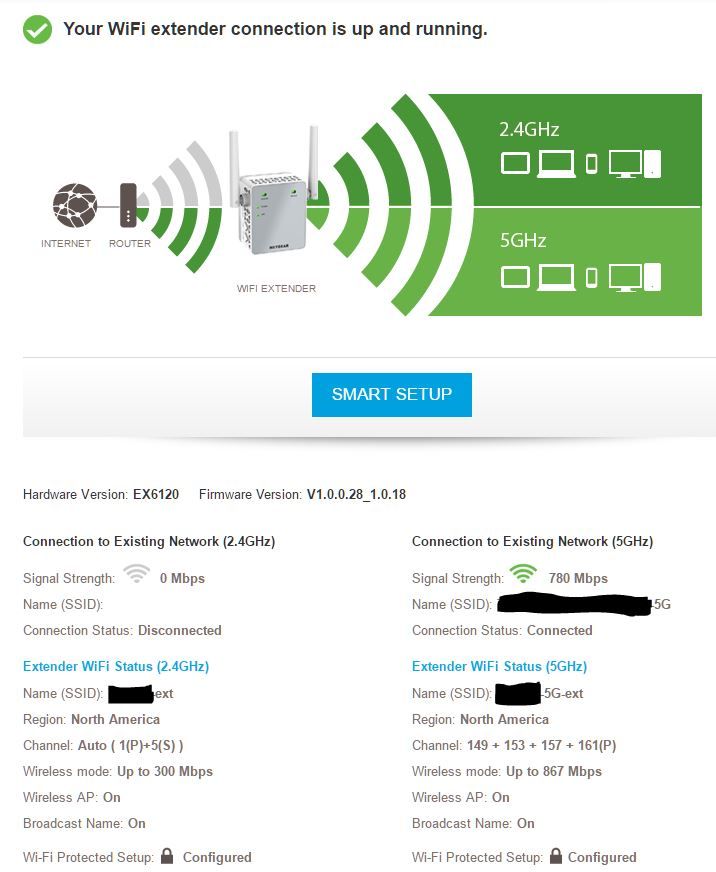NETGEAR is aware of a growing number of phone and online scams. To learn how to stay safe click here.
Forum Discussion
sfallon36
Jul 15, 2016Guide
IP Configuration failure - EX6120 Range Extender
So I have setup my Range Extender, everything seems to be working fine, except I cannot connect on the 5Ghz band. I just get the error report IP Configuration Failure. I'm connecting on an Andro...
tsheeley
Jan 21, 2017Tutor
I figured out our problem... the trick is that you can only extend 1 band from your main router, not both at once... only 2.4G or 5G.
At first I thought the problem was a firmware issue, like the previous replies state... it's not the firmware. This solution has been tested on both the inital firmware when the device was released and the current firmware as of 1/21/2017.
We're going to call this problem an unintended "feature" instead.
Try doing this, it'll work... I've tested this method for over a week now before typing this up.
1. Factory reset your extender.
2. Connect to the default SSID and begin the setup.
-- Note: I've done all of this from a WiFi enabled PC using both 2.4G and 5G bands.
3. When you get to the part about entering in your existing WiFi info that you want to extend... only do 1 band. Uncheck the box for the other.
-- Note: In my testing, I only extended the 5G band, so everything from here is based on that. Your own milage might vary if extending the 2.4G band.
4. Once you're on the part for defining your new extended SSIDs, you can actually have the device transmit both 2.4G and 5G bands, even though you've only extended the 5G from your main router.
5. Continue with the setup.
6. When you get to the screen about connecting your devices as normal, have your PC connect to both bands and remember the password, then use any mobile device and connect to both bands as well.
7. Make sure you have a device connected to each band before continuing. I have my PC on the 2.4G and my Note4 on the 5G.
8. Push Continue.
9. Check the status screen on the extender, you should see something like this...
10. Enjoy.