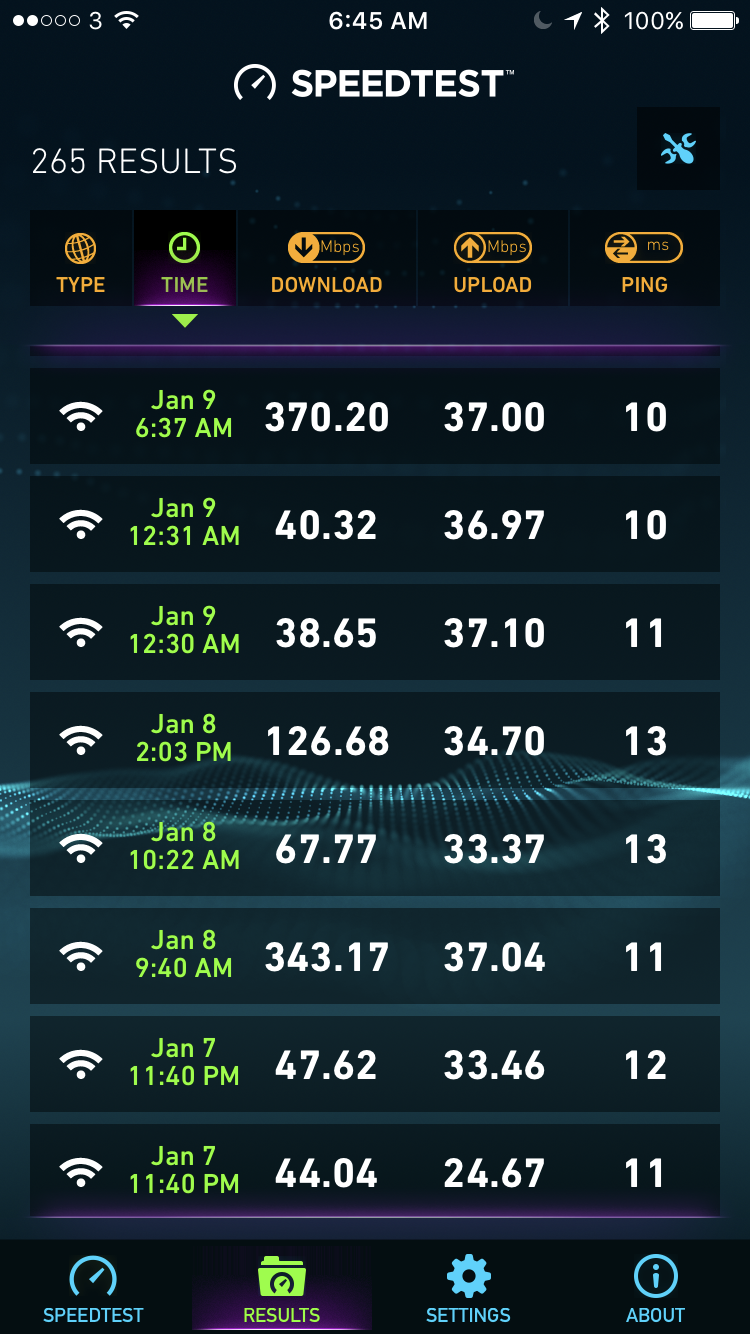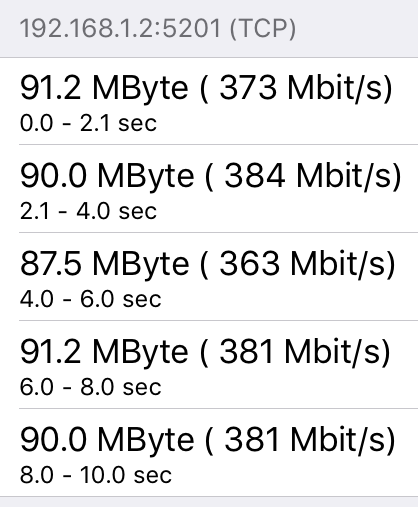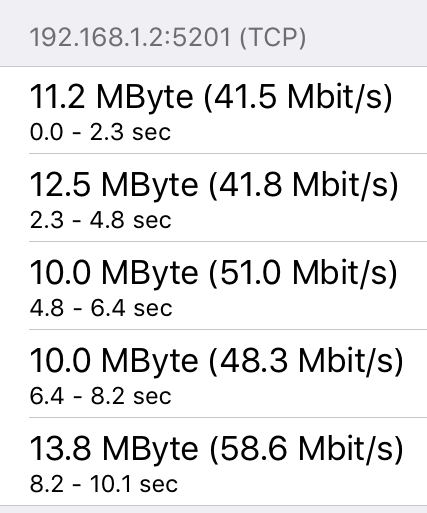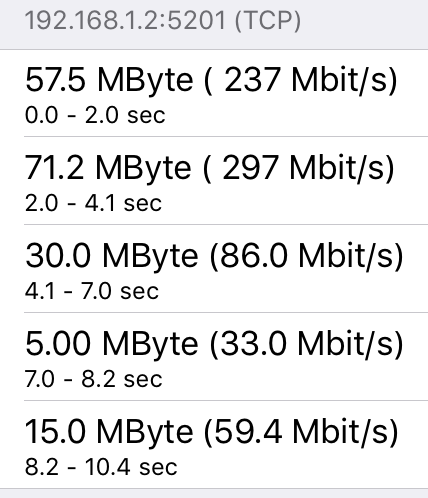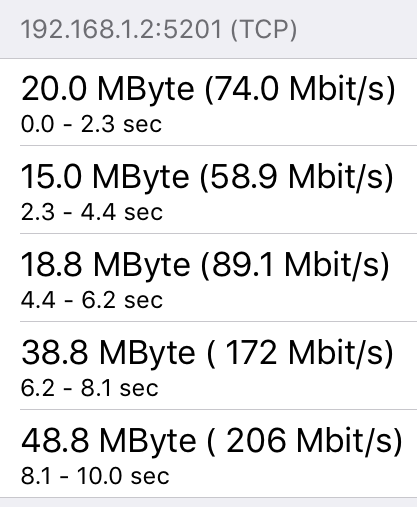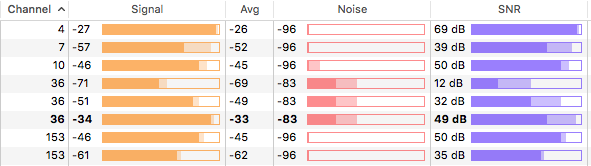NETGEAR is aware of a growing number of phone and online scams. To learn how to stay safe click here.
Forum Discussion
Johnnyk5679
Jan 09, 2017Guide
Inconsistency with Orbi Speed
Hi
I've recently bought the twin Orbi router system and I have mixed feelings about it. I have seen the fastest speed I've ever experienced using it purely by speed testing it on my iPhone 7 i.e. 360+ Mbps , but then I can go from the fastest speed to maybe 20 Mbps a few seconds later (download speed), it's sporadic and not consistent. I do have quite a lot of speakers , IOT devices, iPads, iPhones , laptops etc about 40+ Connected but the router can handle 250 and is another reason why I invested heavily it this system. If anyone has any ideas as to how I could get better consistency using Mac/iOS products I would be greatly appreciative,
Many thanks
John
I've recently bought the twin Orbi router system and I have mixed feelings about it. I have seen the fastest speed I've ever experienced using it purely by speed testing it on my iPhone 7 i.e. 360+ Mbps , but then I can go from the fastest speed to maybe 20 Mbps a few seconds later (download speed), it's sporadic and not consistent. I do have quite a lot of speakers , IOT devices, iPads, iPhones , laptops etc about 40+ Connected but the router can handle 250 and is another reason why I invested heavily it this system. If anyone has any ideas as to how I could get better consistency using Mac/iOS products I would be greatly appreciative,
Many thanks
John
46 Replies
- jojo2goApprentice
I see the same issue. I can sometimes connect at my max speed about 200 Mbps, then a few seconds later, it will be a 20 or 50 Mbps. I only have a 2 or 3 devices on the network, but also see this with just 1 device on the network and not doing any background downloads or anything. I especially see this inconsistency near the Satellite but happens near the router too. I have the latest firmware 1.4.0.34.
- dekka007Apprentice
Seeing this also. on speedtest.net and fast.com.
One minute 363Mbps next test 20Mbps....
Slowly running out of patience with Orbi tech team. Between this and wifi drops.
- Looks like we have both extremes here , I have quite a lot of devices connected and you guys perhaps don't have nearly as many but we are all seeing a similar result. There was a new firmware update yesterday that I did but that zero effect on speeds. Prior to purchasing the Orbi router I've generally used the basic ISP provided routers apart from buying a used Apple Time Capsule for €80 which was not as fast but was more consistent, I have spent 6 times the cost of that but I am not seeing anything you could class as steady, consistent speeds - hope someone from Netgear chimes in with a fix or hope of fix soon !
- DarrenMSr. NETGEAR Moderator
Hello Johnnyk5679
Does this happen on wired devices? or is it just over the wireless? Have you checked to modem itself see if you see this change in speeds?
DarrenM
- Hi Darrren .. I generally am only on wireless so that's why I bought such an expensive router thinking that it would deliver consistency ?! I can check connected directly to the router but this is not going to reflect how I will be using the router. Can you confirm what you mean by check the modem ?
- Random12Apprentice
Hi Johnny,
Can you try the speed test from a laptop instead of a phone? If so, you can use an Ethernet cable to connect the laptop directly to the Router via one of the Ethernet ports in the back (use the Router, not the Satelittes). Also I would try other devices via Wireless as well if you can (like the laptop via wireless and any other device you might have).
The results of this will reveal several things and help narrow down the problem:
1) If it is inconsistent even with a wired connected via a laptop, we eliminate wireless as the issue. Then it might be the router or it could just be your service provider having inconsistencies.
2) If another device has fast speeds via wireless and they are consistent, then the issue is specifc to your one iphone, and we can focus on troubleshooting that
Regards,
Gilles
- Hi Gilles
Did a few tests with 3 different devices
Wired MacBook 2009
Test 1 : 269.9 DL - 37.03 UL
Test 2 : 286.49 DL - 37.12 UL
Test 3 : 285.56 DL - 37.18 UL
Test 4 : 279.44 DL - 37.10 UL
Test 5 : 229.84 DL - 37.08 UL
Wireless MacBook Air 2014
Test 1 : 232.34 DL - 36.83 UL
Test 2 : 233.47 DL - 36.97 UL
Test 3 : 206.94 DL - 37.16 UL
Test 4 : 219.69 DL - 37.25 UL
Test 5 : 236.86 DL - 37.16 UL
iPhone 7 2016
Test 1 : 44.19 DL - 27.19 UL
Test 2 : 42.28 DL - 36.90 UL
Test 3 : 255.20 DL - 37.02 UL
Test 4 : 345.85 DL - 37.20 UL
Test 5 : 260.33 DL - 36.88 UL
I ran these 5 tests on the 3 different devices one after the other , connecting direct to the router as requested and the other two over wifi - is it just a case of the inconsistencies of wifi on a phone and I just have to deal with it ? If so it's a shame as this iPhone is the device I'm on 99% of the time,
Let me know what you think,
Regards
John- jojo2goApprentice
I ran some similar tests.
Firmware 1.4.0.34 on both router and satellite.
Comcast 250 Mbps service
OOKLA speed test
Toshiba laptop (Win 10) at router:
(ping/up/down)
Test 1wireless: 19/232/12 (ping/up/down)
Test 2 wireless: 21/230/12
Test 3 wireless: 22/223/12
Test 1 wired to router: 22/96/12
Test 2 wired to router: 24/95/12
Test 3 wired to router: 18/95/12
iPhone 6 at router:
Test 1 wireless: 9/221/12 (ping/up/down)
Test 2 wireless: 10/237/12
Test 3 wireless: 11/236/12
Toshiba laptop (Win 10) at satellite:
Test 1 wireless: 24/79/12 (ping/up/down)
Test 2 wireless: 28/80/12
Test 3 wireless: 29/71/12
iPhone 6 at satellite:
Test 1 wireless: 15/81/12 (ping/up/down)
Test 2 wireless: 13/84/12
Test 3 wireless: 13/76/12
I tried to reboot the satellite to factory reset and re-sync, but get the same download speeds of about 80 Mbps. When I first set this system up, I was getting 250 Mbps at the satellite too.
Why am I only getting < 1/2 down load speed at the satellite?
- JMU1998Luminary
I have concluded that for me 16 is the most stable Firmware with iOS devices and that is what I am sticking with until Netgear can sort out the inconsistent and instability issues in the next Firmware release.
- How does one get this stable forward you speak of ? I'm in v1.4.0.34 🙁
- JMU1998Luminary
orbi is a very powerful machine and I am optimistic the instability issues will get resolved. I am also quite sure Netgear Engineering look at these posts and our discussions to get an idea what type of common issues we are all running into. for me personally 16 is the best Firmware for the mix of my devices that for me has been the most stable thus far and I have spent countless hours over several months testing and trying different settings and Firmware combos... As I said 16 is what works for me so I stick with it for now. I am looking forward to the next release and will compare with 16 for me the 1.4.0.16 release is the gold standard for my situation and environment and setup.... 18 was not stable and pushed out too quickly 34 has issues with random drops and sporadic slowness. 16 is not perfect but it is for me the most stable to date.
- jusfonzinInitiate
I'm experiencing the identical issue as everyone else. Gets so slow I can't stream movies sometimes. Other times fast as lightning.
Help?
Wanted to chime in on this as well, as I've done extensive and tedious testing over the past 2 days to try to figure this out. First of all, I'm testing on an iPad Air 2 running iperf connecting to a hardwired computer on the LAN, so internet speed is eliminated as a factor. Secondly, I ensured before each test that I was indeed connected to the 5ghz band of the router or the satellite (whichever I was testing at the time), as the iPad will cling to the current connection even if you get closer to the other unit as long as the signal is good. Lastly, A LAN - LAN test from a different hardwired computer to the one running iperf in server mode was a consistent ~940Mbs (gigabit ethernet). The test as I configured it simply downloads as much data as it can during 2 seconds, and repeats this 5 times.
Now, on to the Orbi. My router and sat are (I think) around 20-25ft apart (hard to tell exactly), router upstairs and sat downstairs (so there are obstructions... floor, walls, cabinets). Standing in a position from the router that yields a signal of about -40, I get a reasonably consistent ~375Mbs (sometimes even reaching in the the lower 400Mbs range), comparable speeds to my Nighthawk R7800.
When positioned near the sat (and, again, confirming that I am indeed connected through it), sometimes I can run several test cycles back to back and get 200-250Mbs. But more often than not, it gets dicey, sometimes showing drastically flucutating speeds within the 10 second test cycle, other times just being solidly bad.
My first reaction was to assume there was a problem with the backhaul link. So, I plugged a laptop (WiFi off) into an ethernet port on the sat, and determined that the backhaul speed was in the neighborhood of 500Mbs, ruling that out... this is a problem between the client and the sat. And bear in mind, it's not a torture test, as I'm sitting only about 12ft. from the sat with no obstructions, and have a solid signal of around -37 to -40.
Now, I originally did these tests on a system running the latest v1.4.0.34 firmware. I exchanged that for another Orbi, and tested with the firmware that came on it, v1.1.0.16 (initial release). It SEEMED to be better with that firmware, as I ran several test cycles and got speeds in the expected 200-250Mbs range, but after updating to v1.4.0.34, I started seeing the poor sat speeds again, which also occurred after downgrading to v1.4.0.16 as was suggested here.It's possible that maybe the problem existed even with v1.1.0.16, and that I just wasn't patient enough to allow it to be revealed. Have not tried downgrading all the way back to that version yet, but will try to do so this evening.
I'm really considering jumping ship... when I went to exchange the Orbi, I saw that our Best Buy has the Linksys Velop in stock, which has received favorable speed ratings in reviews (then again, so has the Orbi!). I stood there for a while, contemplating whether or not to just go with the Linksys right then instead of trying another Orbi, but what sealed that decision was a quick perusal of the Velop's features in a review, which mentioned that this product has very little configurability, including the inability to even set a DHCP range, and it MUST be configured from the app... no web interface.
So I really want the Orbi to work, but I'm at a loss here.
- Should I be disconnecting my satellite and doing some tests with just the router? Haven't tried this ! Hoping the guys at Netgear are reading these posts and a magical firmware update is in the works that solves these issues !!
I would definitely recommend taking steps to isolate whether the problem occurs when connected through just the satellite, just the router, or both, as well as trying different placement... process of elimination (which is what I THOUGHT I had done thoroughly enough, but the red herring of a good client to router speed and a good satellite to router speed caused me to overlook the router's placement as the likely culprit).
Disconnecting the satellite is one step you could take. My process was to prompt a connection to the main or sat by being near the desired unit and turning my WiFi off and on, because if you just walk over to one, if your device still has a usable connection to the other it will not switch, but turning WiFi off and on will result in it then connecting to nearby unit. Run a WiFi scan using Apple's Airport Utility (you need to enable this feature in the settings in order to see it), and determine the MAC address for each of the 2.4/5ghz bands of the satellite and the router, so that you can confirm which one you are actually connected to. I used an app called WiFi Sweet Spots to see the MAC address of the radio I was connected to (this app also supposedly measures link speed, but I found it to be quite inaccurate most of the time).
You may have a situation similar to mine, where your internet terminates at a specific location, restricting the placement of the router, but as I mentioned above, temporary power and data cables will allow you to experiment with moving it around just to see if that's a factor.
One other thing I discovered that could have played a role with my problem, behind a wall of this closet (about 1.5ft. away from the router) there's a flexduct run. As with the wire shelving, it's not in the path of the signal (at least not in the direction of the router), but presumaby the metallic outer layer of the flexduct behaves as a large piece of metal, and reflects signals around. Plus there's also the metal cases of an ethernet switch and a sercurity camera NVR. Again, these metal objects did not cause noticeable problems with a connection to a router in this location (the Orbi, Velop, and the R7800), but for some reason connecting through a satellite node was unreliable, which I can now only attribute to SOMETHING in or near this closet.
- st_shawMaster
That would isolate things, yes.
You should test using two devices on your LAN, one wired and one wireless to the Orbi. You should not test your wireless network using a connection to the Internet. The Internet speed can vary, especially at the high data rates you mentioned (250 Mbps.)
You should test with a tool like iperf. You should use iperf on laptops or desktops which are powerful enough to handle the data rates, and which will report the detailed results of the test, including the average throughput.
We all want to make sure we have our gear setup to work at maximum speeed, but it's easy to draw the wrong conclusion with these tests.
UGGGGGHHHHH!!! Ok, the bad news is that my sporadic speed problem is back... I don't think the wire shelving in the closet was the main factor. The good news is that I am getting closer, but this demon is still proving difficult to exorcise.
Trying to figure out what was different between yesterday when my speed was good, to today when it is suddenly inconsistent again, I noticed that sometimes the Velop connects clients to channel 36, and other times to channel 153. Yesterday, I observed that my devices were connecting to a particular node on channel 153 (and speed was good), but right now it's using channel 36 (and speed is intermittent). That sparked a memory from when I got my first AC router a year ago. I recall that for some reason, I got poor throughput when using the lower 5ghz channels (36 - 48). The high channels (149 - 161) were fine, much faster.
While I can't directly control which channels the Velop selects, some trial and error this evening has revealed that when the client happens to connect to a node on channel 36, I get intermittently bad speed, while if the client is connected to channel 153, speed is excellent and consistent. That mostly corroborates with my Orbi experience, since the Orbi always uses the high channels for satellite communication and the low channels for clients... a laptop wired to the satellite gave good speed because that wireless link from the sat to the router was on channel 153, while a wireless client would be on 36 and would get intermittent speed. What doesn't totally add up is why I got good speed connected wirelessly directly to the router (again, on channel 36), the only explanation for which I can come up with was perhaps I was just lucky and happened to test during a good period.
Another aspect of this theory that is difficult to explain is, with the Velop, if I happen to end up in the "good" configuration where the client is communicating with the wireless node on the channel 153 radio, my assumption is that the backhaul to the wired node would then be on channel 36. Yet in this configuration, I get consistently good speed. Perhaps the nodes are better able to cope with interference than the presumably weaker radios in the client devices?
Here's a screen shot that shows the channels in use. The 2.4ghz channels occasionally register a little noise, 153 is clean, but 36 is showing considerably more noise (varies from -90 to -80, occasionally as high as -74).
I don't know if that's enough noise to cause problems, but still, it's hard to ignore as a potential factor. There are 2 other weak networks in my vicinity on channel 36, which maybe could be the source of the interference reading, but on the other hand, there are 3 other networks on channel 153 that are not causing an issue.
Does anyone know of any other potential sources of household non-WiFi intereference on the 5ghz band besides certain cordless phones? peteytesting, help!
- WyvexInitiate
I see the same thing everyone else is seeing, but have narrowed the differences down to the connection my wireless card is making. When I have 30 to 50 Mpbs dowload speeds, my Wireless is connected by N. If i disable and re-enable the wireless adapter, it connects to AC, my speeds go back up to 140 Mbps.
- Hi
I have the same consistency issue as well as I am only getting 49-50 Mbps from the satellite out of the 250 Mbps connection.
Could adding a second satellite (i.e. Having 3 orbi) solve this?
Does anyone here have a trio system?
Thanks- DarrenMSr. NETGEAR Moderator
Hello aellul
You may want to re position the satellite or try changing the wireless channel. Also do you have any older wireless devices connecting to the network? the wireless band will slow down if you have a older 802.11 device on the system.
DarrenM
Will certainly try moving things around.
Another thing I have noticed...it's just the download that is being effected. The upload is always at 100% of what it should be. I have a 15Mbps up speed and the speedtest always gives 15+Mbps all throught the house. Anyone experiencing this?
Thanks
- JLVeronAspirantI am also experiencing the same issues. Up and down. After troubleshooting, seems like is the ORBI