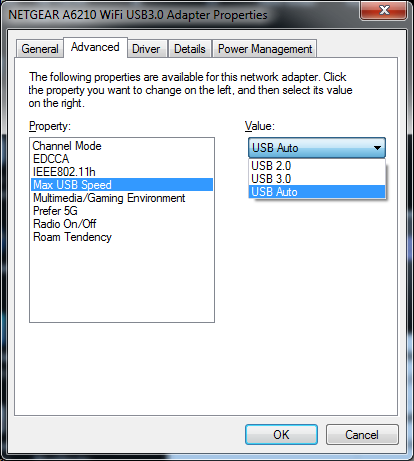NETGEAR is aware of a growing number of phone and online scams. To learn how to stay safe click here.
Forum Discussion
omnescient
Jan 09, 2015Aspirant
A6210 operating @ High Speed (USB 2.0)
I've installed A6210 using the standalone Windows 7 driver, and on every boot I receive the W7 message informing me that the device will perform faster when using a SuperSpeed (USB 3.0) port. It i...
- Oct 09, 2015
Hi JamesGL,
I guess this will not help ltj, he most likely doesn't have a problem with A6210 and Windows 10.
His problem - and that of many other customers including me - more likely is the following:
The A6210 works. But only at USB 2.0 speed. Even at USB 3.0 ports.
I will repeat this, just to make the problem clear, once and forever :smileywink:
When using the Netgear driver and plugging the A6210 into USB 3.0 ports
... the A6210 does not connect and work at USB 3.0 SuperSpeed
... it only connects and works at USB 2.0 High-Speed
We purchased an USB 3.0 device. It is advertised as "faster access with USB 3.0". We install the driver. We plug this piece of hardware into an USB 3.0 port. It only works as an USB 2.0 device. The free Tool "USB Device Tree Viewer" confirms this. USB 2.0 speed only. The achieved transfer rates are way too low. As an USB 3.0 device, the A6210 should do much better.
That's the topic of this thread: USB 2.0 speed at USB 3.0 ports.
Luckily, this seems not to be a fundamental hardware problem, but a software / driver problem.
Solution: (that at least worked for me)
- install the standalone version of the Netgear A6210 driver
- stop and disable the Windows service "NetgearSwitchUSB", which is installed and started by the installer
- unplug the A6210
- wait a moment
- reconnect the A6210 to the same USB port.
The A6210 should now be recognized correctly as an USB 3.0 device and will work at SuperSpeed. Hurray!
The service "NetgearSwitchUSB" somehow switches the A6210 via software from USB 3.0 to USB 2.0. If the service is active and you look at the "USB Device Tree Viewer" while plugging the A6210 in, you can see the A6210 shortly and correctly as an USB 3.0 device. But after a second, it disappears and comes back as an USB 2.0 device. Disabling the service prevents this.
How to disable the service (Windows 7):
- Open the Control Panel, click on "System and Security", then "Administrative Tools", then "Services".
- In the list, locate "NetgearSwitchUSB", right click on it, select "Properties"
- Click on the "Stop" button and wait a few seconds
- Click on the drop down menu next to "Startup type" and select "Disabled"
- Click on the "Apply" button
- Click "OK"
- done
I use the A6210 for many month now at USB 3.0 speed without that service active, so it seems not to be mandantory for proper functionality.
Hope that helps.
Bye,
a guy from Germany.
ltj
Oct 12, 2015Aspirant
Thanks James. I'll try this shortly and see what happens. Device Manager already shows the USB3.0 Adapter though. (I tried to reply a few days ago, but it wasn't accepted...)
JamesGL
Oct 16, 2015NETGEAR Employee Retired
Hi All,
You can change the USB 2.0 to 3.0 by changing it on the device manager properties of the adapter. Please see screenshot below.
Regards,
JamesGL
Community Team
- ltjOct 16, 2015Aspirant
Thjanks James. I don't know why I didn't think of this before. I've been running this set at AUTO, but I'll change it to USB 3 and see what happens. I've also been working with support and made some other changes and they've just sent me a list of things to check that I'll get to in the next couple of days and then see what happens. It looks like mostly things I've already done, but I'll see and then let the commnunity know what results. The first thing I'm doing is getgting rid of the Genie... Thanks again for your help!
- SrBoromirNov 04, 2015Aspirant
What if when I go to my device properties it only displays "Channel Mode" as an option under the advanced tab?
Running Windows 7 64 bit Home Premium SP 1
Thanks!