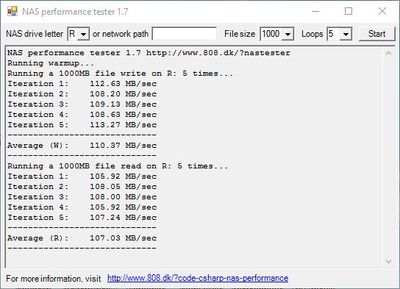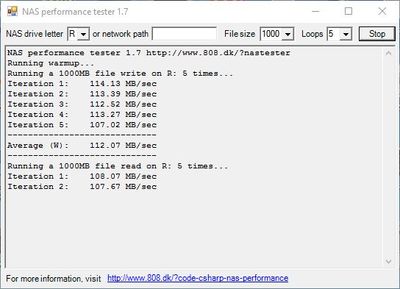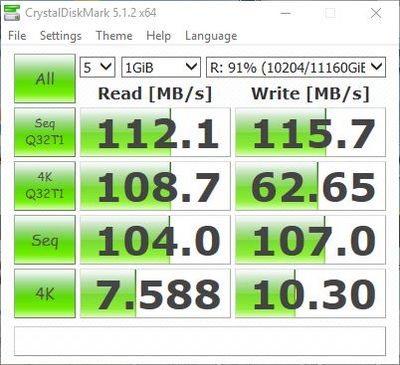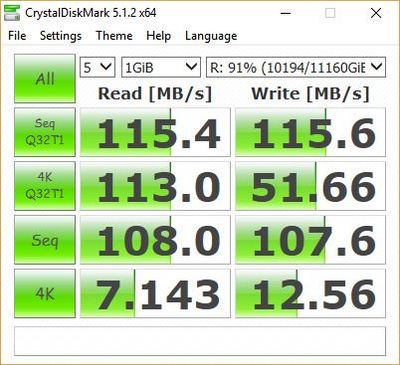NETGEAR is aware of a growing number of phone and online scams. To learn how to stay safe click here.
Forum Discussion
JBDragon1
Sep 17, 2016Virtuoso
How to Upgrade the CPU and RAM in a ReadyNAS 516
Well I have done it. It seems to be working great. I've ran a few basic tests and you really don't get a idea of the differance without accessing it. you can notice the speed Improvment. Accessin...

JBDragon1
Sep 17, 2016Virtuoso
This is Part 2 of of Upgrading your ReadyNAS 516.
This is what the NAS looks like once you have removed the Motherboard. You can see the 2 HDD Board connection points in the red circles. Make sure these plug back into the motherboard. The motherboard cover does have alignment pins on it also.
This is a top down view of the motherboard. You can see the large Heat sink on top of the CPU held in place by a screw on each side. You can use a standard screwdriver to unscrew them. It's pretty simple. But hold in the middle and unscrew evenly. Do the same to scew back on. You can also remove the RAM also at this time. Pull out the plastic tab on each end evenly and the ram will come right out.
Here is a side view of the board. You can see how the Heat Sink is designed. Air blows threw the slots. You can also see the extra Memory slot in the middle of the CPU and RAM that isn't currantly used.
Here is what the Orignal 4 Gig Memory Stick looks like.
Here is the motherboard once the Heat Sink and Memory are removed. The CPU is held in place by a cage. Push down a bit on the lever and swing out from under the hook and then up and over out of the way.
Here it is once you unlatch and swing up and over. See how the CPU lays nice and flat. You can also see a small arrow on the corner of the CPU where the red circle is at. This is how the CPU alligns in the socket. You want to put the new CPU in exacly the same way. Arrow in the same spot and laying nice and flat in that socket. If its not laying nice and flat when you go to put that CPU holding backet back into place you'll damage the CPU or the socket or both.
Here is the new E3-1265L V2 in place. As you see the Arrow is in the same spot and it's laying down nice and flat all the way around the CPU.
Here we are with the new CPU installed and the CPU holder back into place once again. There's nothing to unscrew, all you use is that latch there on the bottom of the picture. It really is pretty simple. You can see a little tab on the top and bottom where it touches the CPU to hold it in place with just enough force.
Here is a picture of the bottom of the CPU Cooler. You can see the old Thermal Compound right in the middle which is where the CPU would be. That needs to be cleanned off. So you use bottle #1 and put some drips all over it and let it sit for a minute. Then you can use a Paper Towel and carfully wipe it all away. I did it a second time, to get what tiny amount was left. Once done, use a few drops of bottle #2 to do a final cleaning. There is enough here to do many CPU and heat sink cleanings.
Here it is once done. Looks like new again. That's what you want.
Here;s a side close up view of the Heat Sink! You can see how the air goes through it to cool. You can't fit anything larger on the CPU as there's just no room. You shouldn't need to either. The CPU should run a little cooler. If you didn't notice at the start, that the Max TDP (Thermal Design Power) of the CPU's, the Old one was rated at 55W while the new one is 45W. Which means the new one is not only cooler running, but uses less power. Then we're adding more ram which will use a bit more power. This new one is 10W cooler. So this Cooler is just fine.
This is the Arctic Silver 5 installed on the CPU. This is how they tell you to install it. You don't want to much where it's squarting out all over as it will cause issues. Once the Heat Sink is installed evenly, it will spread out into a large oval and in time cover the whole top of the CPU. Accoridng to the instructions online, Arctic Silver 5: Break-in period: 200 hours (Break-in period will occur during normal use.) Temps will drop several degrees over the break-in period measured with a thermal diode in the hottest part of the CPU core.
Just to show you, I pulled it off again after bolting on the heatsink. There should be no need for you to pull it off like I did to take this picture. You can see how it spreed out on both sides and after getting hot while running will cover the whole CPU. You need Thermal Compound to get proper heat transfer to the cooler. It makes a big differance!!!
Here's a close up of the 2 new Memory Sticks to go in. Each one is double the Ram of the one I pulled. Going from 4 Gig's to 16 Gig's, I don't think it'll be a huge different in speed. Other then more CACHE space or if you run a VT-x (Virtual Box) The 716 supports this. The 516 can support this if you have a new enough BIOS. I didn't. I got support here to update my BIOS, which I did, but had to then give them access to my NAS so that can fix a few quarks that happen when you update the bias. Once they loged into my NAS and fixed it, it looked normal again but now I can do VT-x if/when I want to. You really need RAM when doing that. 4 gig will work, 16 gig's is much better. If your not doing VT-x, it's not going to be a big speed improvment. Thre CPU upgrade is is much bigger speed improvment. While it's apart for a CPU, throwing in some RAM, why not. It's cheap enough.
Here is the motherboard back into place. You did plug the 5 plugs back into the board right? You can see the HDD board is also plugged into the Motherboard. Just go in reverse to put everything back togeather again.
Here is the Orignal CPU after I cleaned it with ArctiClean. You can clearly see it's a Intel Core i3-3220. 3.30GHZ
Is there any Results I can show you. Well I was going to try NASPT from Intel, but it has some issues. It's OLD. If you run it on someting with more then 2 Gig's of RAM the tests results are wacky I guess?!?! It also sounded like it would wipe the HDD to run it. I didn't want it to do that.
So I ran NAS Proformance Test 1.7 and CrystalDiscMark both before and after. They really don't tell you the end results. How much can PLEX transcode at once now to before. To me that is what matters most. How fast is PLEX now running on my NAS and transcoding then before. These tests don't show any of that. As I just did this upgrade today, I havn't have time to really see the end results. I know file directorys are loading up much faster. Other then that I don't know right now. I know before I tried playing a 4K video on Plex which would transcode it down to 1080P to play on my HDTV and it choked on that with lots of buffering pauses. So I'm going to try that once again and see what happens shorlty. But here are these tests for whatever they are worth. These are running on my Windows 10 PC.
This is before the upgrade.
This is after the Update.
This is before update!
This is after the update.
So there you have it! How to upgrade your ReadyNAS 516. Only do this if you have no warranty. I went with a USED NAS and so there was no warranty to worry about. Also don't forget to backup. A NAS is not your Backup device. Not if you don't have that Data at least someplace else. Any number of things could happen to that NAS and cause you to lose all your Data. Addind a new CPU and RAM went faster and easier then I thought it would. It took far longer to take pictures and 20 times longer to write this up. On a scale of 1 to 10, one being EASY and 10 really, really HARD, I give this a 4. If you're completly clueless, maybe a 6.
Related Content
NETGEAR Academy

Boost your skills with the Netgear Academy - Get trained, certified and stay ahead with the latest Netgear technology!
Join Us!