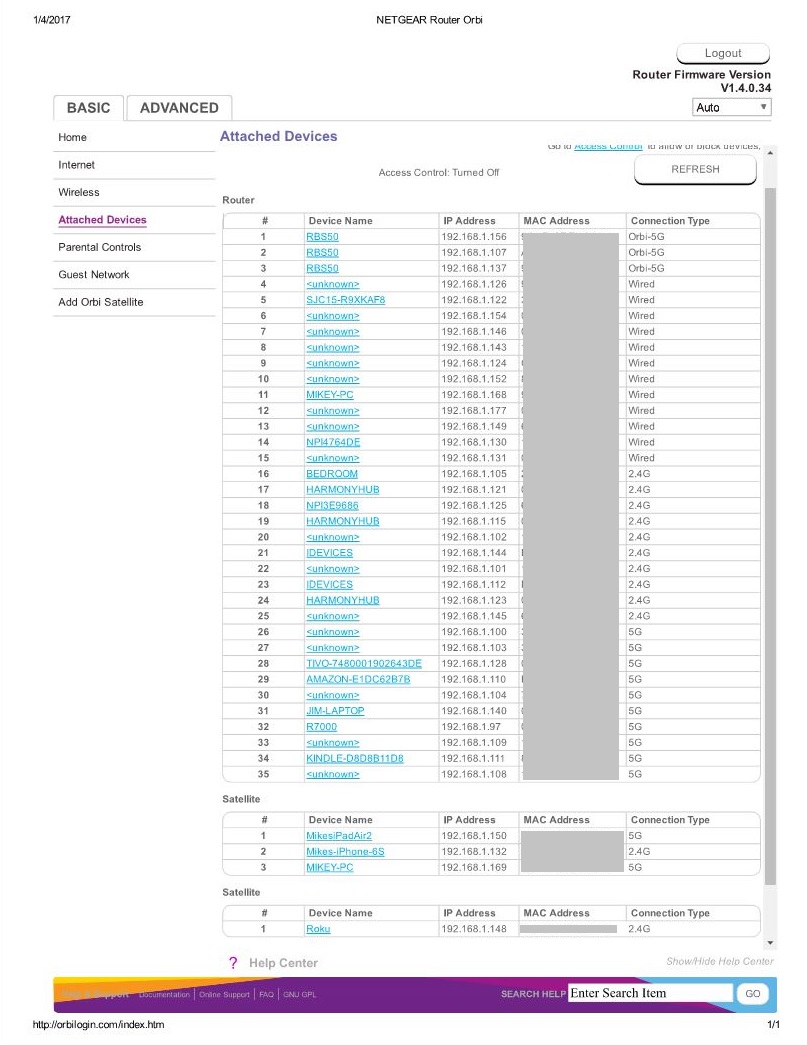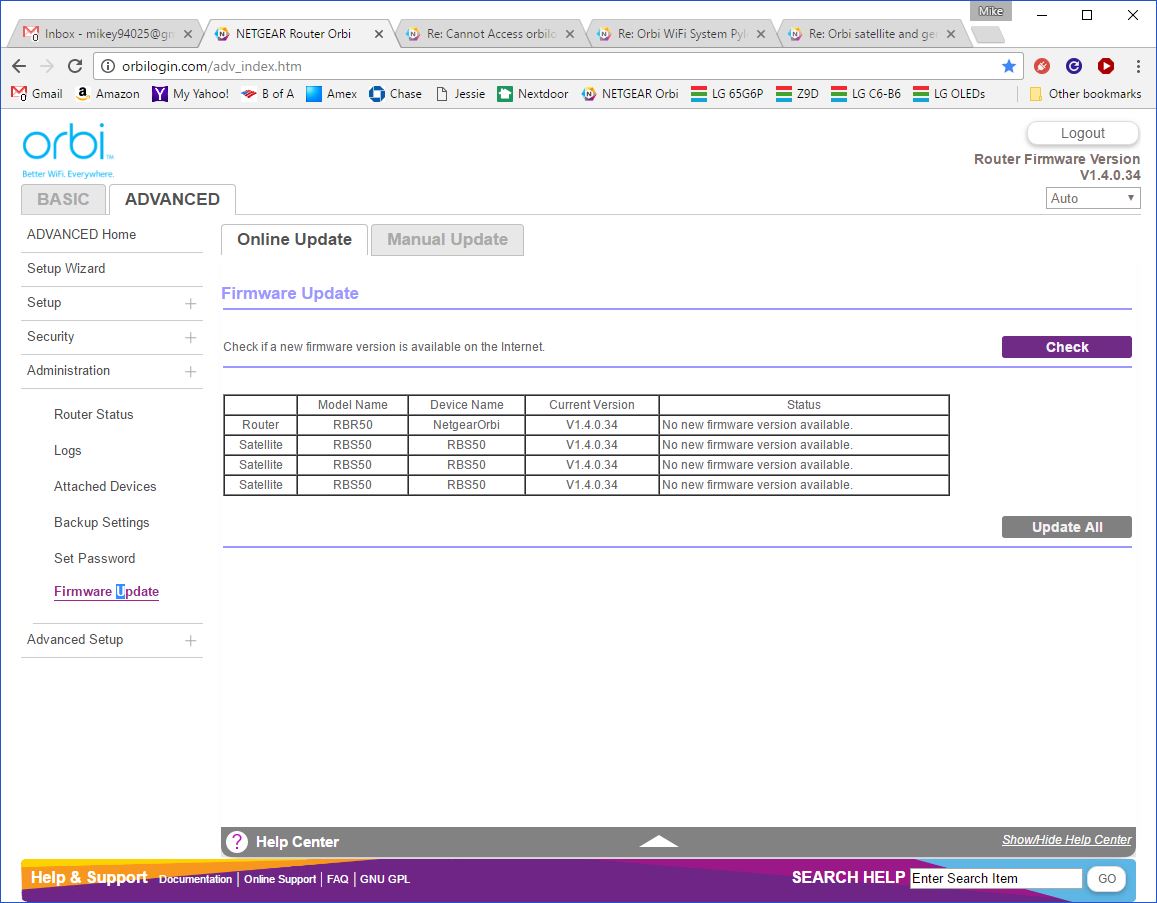NETGEAR is aware of a growing number of phone and online scams. To learn how to stay safe click here.
Forum Discussion
Rustproofcorn
Jan 04, 2017Luminary
Orbi satellite and genie app
In the genie app sometimes I can see the satellite and sometimes I can't. Right now I'm sure I'm on the sat but the genie app just shows I have port wifi to the router? How can u tell which unit your connected too? How can't u see the quality of bandwidth your receiving? I must admit this is far superior to any system I have used but, I sure would like to understand why I have to use the genie app, orbi login, and orbi app just to try and figure everything out.
26 Replies
I use the web app to see the satellites and their connected devices. It also shows whether 2.4Ghz or 5Ghz connection. Go to http://orbilogin.com and Basic...Attached Devices.
The release notes for the new 1.4.0.34 firmware mention something about Genie so maybe it works better (I don't use it myself).
- RustproofcornLuminaryWhat am I missing? I go to where u stated and it only shows me my router no satellite. Do I need to turn a setting on? It does show all my devices. Can u take a screen shot?
Here's what I see. Though my view may be different from earlier using http://orbilogin.net/debug.htm to enable the more detailed list. Sorry, I forget what this option was, heard something about it dropped from later firmware versions but still affecting users who had enabled it.
The satellites should also be listed in the Administration...Firmware Update list.
- RustproofcornLuminaryMine doesn't have the connection type column. Are u sayinf u had to enable that? But now I can't?
- loomis1975Luminary
Thats right. You can't see that screen anymore unless you enabled it on a debug.htm page from mulitple firmwares back. Its no longer an option. I had that view till I had to do a factory reset to correct some erratic behavior. Once you factory reset on a more recent firmware, there is really no going back.
- swrtwdrvApprentice
You can still get to the screen, but for the connection type only shows orbi, wired, or wireless. Doesn't show band any more. Try this:
Log into Orbi and and click on Attached Devices
Click on any device name to open Edit Device page
Click in device name box
Press the <enter> key on your computer
- RustproofcornLuminaryI was gonna try your solution but u said advanced users which I am not. So scared me off.
- rhester72Virtuoso
Rustproofcorn wrote:
I was gonna try your solution but u said advanced users which I am not. So scared me off.I may have over-sold the complexity. If you know how to telnet, and type the exact commands I indicated, you'll be fine.
For folks that aren't comfortable leaving a browser, it may be a bit much, but downloading a telnet client and checking off a debug box followed by typing two commands isn't terribly taxing, I think. =) At worst, everyone knows their resident/local computer geek, right? :)
Rodney
- RustproofcornLuminaryThanks man!!! It did work like a gem!!! I now can see what's connected ant where with what band it's on. We all are morons.
- rhester72Virtuoso
Very glad to hear it worked! Here's hoping someday it'll be (re)exposed through the normal UI.
Rodney
- swrtwdrvApprentice
Wow. I braved it and found a nice article for us Windows 7 users on how to add the Telnet client to Windows and then use it at: https://www.techwalla.com/articles/how-to-telnet-into-a-router.
Pretty simple then to follow your directions.
Thanks
- RustproofcornLuminaryI installed iterminal on my iPad and did it. Literally the whole process took 5 minutes.
- swrtwdrvApprentice
Having never heard of Telnet, it took me quite a bit longer, most of it searching for a simple how-to for Windows.
- RustproofcornLuminaryDid u get it tho?
- RustproofcornLuminary- Go to the debug page and enable telnet
- Telnet into the router
- Execute the following:
nvram set enable_adv_attached=1
nvram commit
- Exit telnet
- Go to the debug page and disable telnet (please don't forget this step!)- swrtwdrvApprentice
I'm a Windows 7 user. See this article on how to add the Telnet client to Windows 7 Features: https://www.techwalla.com/articles/how-to-telnet-into-a-router
Then it is pretty straight forward.
Click on the "Start Globe", type "cmd" in the search box at the bottom of the Start menu and press "Enter" to open a Command Prompt window. Type the following ( My router IP address is 192.168.1.1--Use your router address if it is different):
telnet 192.168.1.1
nvram set enable_adv_attached=1
nvram commit
exit
- swrtwdrvApprentice
Check box Enable Telnet in router at http://orbilogin.com/debug.htm before starting and uncheck box when finished.
- thedakApprentice
works like a charm, thanks! (don't know why this isn't default or why it was removed from debug.htm....)