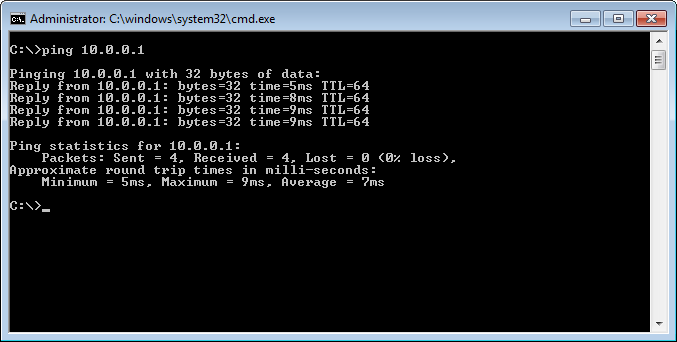NETGEAR is aware of a growing number of phone and online scams. To learn how to stay safe click here.
Forum Discussion
FredReed
Feb 24, 2017Aspirant
Build a LAN with a WNDR3400v2
I'm trying to make a wifi LAN with 4 devices for sharing. I don't need full time internet as it's a metered connection and I want to keep data usage down to a minimum. (It seems I need the internet connection for updating/setup for the router) All I have for internet connection is wireless hotspot on my S4.
"EVERYONE" claims I need "fulltime" internet or WAN to operate a LAN. I've seen C/NET articles that state LAN networks can be set up WITHOUT internet connection. C/NET is a well respected website with a wealth of good information about computer technology. What I can't find is HOW to set up the LAN I want.
The devices I want to share with are: HP TouchSmart IQ500 series desktop w/W10
Asus Eee PC 1005PEB netbook w/W7 Starter
Polaroid M10 2-1 tablet w/Marshmallow
Galaxy SPH1337 S4 smartphone w/KitKat 4.4.2
It's a conundrum and challenge for me and would love for a knowledgeable tech person to help me figure this out. I'm willing to email off here and will post results to this if it's solved. I admit, it's bigger than the subject line.
OH, how do I change my email address here? Nothing listed in my profile or settings.
FredReed wrote:
I forgot to mention this, I read about and watched a demonstration on "Pixiedust".
I'm not sure if it was a "brute force" attack over the internet or over the wifi signal.
Do you know? I'm sure there are newer ones since then too.
These attacks are to break into wifi. Your router is not vulnerable to Pixie Dust. I haven't seen anything specific on WPS brute force attacks. But if you simply disable WPS on your router, you won't be vulnerable to this whole class of attacks.
Passphrases (and pins) can always be attacked by brute-force (which amounts to trying all possible passphrases). There are ways to slow these attacks down - for instance, if the router is slow to respond after a couple of failed connection attempts, then the brute-force attack will take a lot longer. Even a small delay is enough to make these attacks useless (because there are so many passphrases to try).
If you are worried about this particular threat, you can reduce the risk by turning your router's wifi off when you aren't using it, and by changing the passphrase from time to time. In general, longer passphrases will be harder to discover by brute force guessing.
57 Replies
- FredReedAspirantOk, I think it's beginning to sink in... (making notes) What I see on the black box (name of it?) is each of the "adapter" names (the phone extension outlets) and which ones are connected and in use along with the "10.0.0.x" numbers assigned to them. Otherwise it says "Media disconnected" or NOT in use. (An extension phone is not plugged into that outlet)
I also see besides Ethernet, wifi and bluetooth adapters, others called "tunnel" adapters, isatap and another called "...Terado Tunneling Pseudo-Interface".
Both wireless LAN wifi adapters in W7 and W10 have default Gateways of 10.0.0.1 and that is the one you use on yours. Correct?
Now, how is this information seen on my Android units?
StephenB, this may be "old hat" to you but I hope you get satisfaction from teaching a NOOB. - FredReedAspirantOK,
1) Yes, I was on the S4 tether at the time so, that is the S4 ipconfig, yes?
2) Did the ipconfig from W7 once, all were "Media disconnected"
Twice with router connected and I'VE was 10.0.0.4
All the rest were "Media disconnected"
3) Did ipconfig on W10, found I'VE to be 10.0.0.2
All others were "Media disconnected"
(Interesting item: W10 computer has two more wireless LAN adapter local area connections)
4) Both Android "S4 and M10" don't have CMD.EXE ipconfig functions as they are Android OS? - FredReedAspirantOk,
Just tried W7 ipconfig again...
Same results. The black window came up and disappeared right away. I don't know what to say now. - FredReedAspirantThank you StephenB.
I'll do that as soon as I get home from work.
Finding ipconfig on W7 starter is easy,
W10... first time since the "arm twisted" update last May. - FredReedAspirantStephenB,
You sir, have "hit the nail on the head" and drove it in all the way! (I've done some carpentry work) Your explanation has cleared up a HUGE portion of my questions and presumptions.
I was always under the presumption that there were LAN networks (business phone networks within a confined area as you described) long before any internet (outside "telephone network of networks". Remember Ma Bell?) even existed in our computerland we have now. I grew up during the changeover from dial telephones, wired to the wall in the front hallway and "party lines" in the neighborhood all the way to the current smartphone generation. From vacuum tube TVs that warmed up faster than many computers take to fully boot up! (Macintosh still makes some beautiful sounding vacuum tube powered audio equipment by the way. Check out the Best Buy satellite Macintosh offerings) OK, I've gone on a long enough tangent here.
I will do the things you suggested above and get back to the "share" settings questions asap.
So this is a preliminary THANK YOU StephenB.
I'll be back. I have sharing and security protocol questions as the equipment I have IS older "legacy" stuff to a large degree. - FredReedAspirantOk,
I 'm pretty sure I did set both W10 and W7 to private and home. I'll check the settings again.
The only time "public" setting is used is on any portable device when logged into a public wifi.
What I am confused about is, the "ping" test and "router login", aren't those two functions requiring the use of the internet?
Is there any non internet method for "logging into" the router? I don't have internet here.
As for the CMD, is this an "internet required" function also? Again, no internet here.
The next issue is the sharing settings. I set "what" I'm sharing on each Windows device but as for the two Androids, I'm even more clueless on "share" settings on these devices.
Side note: I entered one of the MAC addresses of the router into my Android phone tethering list but it doesn't show on the "allowed" devices" list.
It would have been nice to be able to "ping" and
login to the router that way. I presume that method doesn't work.
So, I believe there is basic connectivity as you described. I'll try either IE or Chrome for the "local" IP. Is the router's "web page" an "online" page or local LAN page where I'll see the list of connected devices and, is this where the "ping" test is done?
(Need to list my steps to learn and remember the basics AND the OS differances)- StephenBGuru - Experienced User
FredReed wrote:
What I am confused about is, the "ping" test and "router login", aren't those two functions requiring the use of the internet?Neither requires the use of the internet.
What you have set up right now is a private network that is isolated from the internet (which is a "network of networks" btw). But you can still log into the router from your browser, and you should still be able to use ping to check connectivity on your private network. Everything on the that network will be given an address (called an IP address) from the router. That allows the router to forward the data to the right destination. Netgear routers generally use 192.168.1.x addresses ("X" being a number between 1 and 254). The router itself has a private IP address, and that should be 192.168.1.1.
Home networks are all private (as are most company networks), but usually they are not isolated from the internet. The router manages the private/public connections - similar to the way a human telephone operator would manage phone calls coming into a company (back in the phone extension days). As far as the router is concerned, your outside internet line is simply broken. It still will manage local connections (just like a company phone system would allow in-company phone calls even if the public phone lines are down).
So you can think of your devices on your private network as having a local extension that can't be directly dialed from outside, and which can't reach the outside unless the phone lines are up. That's not 100% technically accurate, but using that framework will be helpful in understanding the basic concept.
Moving on to your S4 - it is also connected to your mobile data network. So it will actually have two IP addresses - a public address from the mobile provider, and a private one from your router. That is similar to a phone with two phone numbers. Both work independently, and (in this case) there's no connection between the two "phone" lines.
If you open the web browser on either PC, and enter http://192.168.1.1 into the address bar, it should reach the router's web ui. It will likely want you to go though the setup wizard (but that likely will get stuck because it will detect no internet). If there's a way to exit the setup wizard (setting up manually) you should take it. You'll then see all the router management screens, including seeing the list of the devices attached to your private network.
CMD.EXE is built into windows. You can simply type CMD in the windows search bar (both for win7 and win10) and it will find it. When you click on it, it will open a black window on the screen. It is a command line interface, so you'll need to click on the window, and then type commands (like ping). Windows will execute those commands and you'll see a response also in the CMD window. For instance,
The C:\> is the CMD prompt. That means that CMD is looking at the root of the "C" drive. Yours should say something like C:/users/username> The _ after the prompt is the an indicator that CMD is waiting for you to type something (on the prompt line).
I typed ping 10.0.0.1 at the prompt and then pressed enter. CMD ran the ping command which generated the response you see in the window. Note my router is set up to use 10.0.0.x addresses (another range of private network addresses). 10.0.0.1 happens to be my own router.
- FredReedAspirant
Well StephenB,
Found another issue. It seems that the W7 starter has the same IP as another device on the WLAN.
Could it be the W10 computer?
I printed out your last post, turned all 4 devices on and made sure all were connected. I entered the
http://192.168.1.1 as you recommended. The "Page can't be displayed" showed itself.
Next, I did a Windows Network Diagnostics and have a 6 page printout of that too.
The first issue found is, the internet connection is broken. The broadband is experiancing connectivity
issues.
I also found something called an "Inf date" on here of 7/16/2016. This was under the "Network adapter
Wi-Fi driver information.
The Connection status summary says the "connection started at:2017-2-28 and then the time of day.
The "Wireless Connectivity" diagnosis initialize status: Success... but,
it also says, "There may be a problem"
The "Wireless Network Adapter" diagnosis intitialize status: Success... but,
it also says, "There may be a problem"
The Wi-Fi field here is crowded, as many as 17 other Wi-Fi routers are seen on the diagnostics printout.
Frankly, I don't know which way to go at this point. The http://192.168.1.1 wouldn't connect with my
router. The IP conflict with the W7 computer seems to be the first issue to be rectified???
Somehow I'ld like to get these guys to "shake hands".
- FredReedAspirantAs it stands now, the devices are connected by wifi with no internet. Setting the sharing on each device is confusing as there are 2 Windows
(W7 starter, W10), and two Androids (KitKat 4.4.2,
Marshmallow 6) to set the sharing settings on.
Confusing because each one has a differant looking layout on screen. I'll worry about Internet later. Sharing settings are the important ones right now.- StephenBGuru - Experienced User
FredReed wrote:
I'll worry about Internet later.I'll start here, just to warn you that you likely won't be able to get internet working with this router and your hot spot.
FredReed wrote:
As it stands now, the devices are connected by wifi with no internet. Setting the sharing on each device is confusing as there are 2 Windows
(W7 starter, W10), and two Androids (KitKat 4.4.2,
Marshmallow 6) to set the sharing settings on.
Confusing because each one has a differant looking layout on screen. I'll worry about Internet later. Sharing settings are the important ones right now.The devices won't get internet, but they should still each be getting a 192.168.1.x local IP address when they connect to the router.
Before you graduate to sharing, you should first confirm that you have basic connectivity.
Starting with the windows systems - make sure the wifi connection is classified as "private' on the W10 system, and "home" on the W7.
Try opening a browser in one of the PCs, and entering http://192.168.1.1 Then log into the router's web page, and look for the attached device list. That should give you all four IP addresses (one for each connected device), and you should be able to ping all four from both PCs.
Run CMD on both the Win7 and Win10 machines to try this ping test for each IP address. You enter
ping xxx.xxx.xxx.xxx
where the xxx.xxx.xxx.xxx is a placeholder for one of IP addresses..
- William10aMaster
You would have public lan connecting to the internet of your phone acting as hotspot device allowing you keep track of your data usage for now, Later on you could make work with a wired lan or wired internet service.
- FredReedAspirantInteresting concept. Didn't know there was a "backfeed". I wasn't planning on a.private simply because all of them are locked here. I've read about a method to "crack" wifi locks. Not sure if it's acceptable though. I'll keep you posted.
- William10aMaster
We are trying to reinvent the wheel netgear has a travel extender router here is the link http://www.netgear.com/home/products/networking/wifi-routers/PR2000.aspx#tab-techspecs this may be the answer a simple plug in devices with a internet lan port and just a lan port 10/100 mb.
- StephenBGuru - Experienced User
William10a wrote:
We are trying to reinvent the wheel netgear has a travel extender router here is the link http://www.netgear.com/home/products/networking/wifi-routers/PR2000.aspx#tab-techspecs this may be the answer a simple plug in devices with a internet lan port and just a lan port 10/100 mb.
I agree, a WISP travel router would be able to bridge the connection from the WiFi hotspot, and could also allow local connections between the various devices (wifi or wired). If there is more than one LAN device you'd add an inexpensive ethernet switch. The devices should be able to connect with each other even if the S4 hotspot is off.
- FredReedAspirantAH,
It seems we have our thoughts crossed.
What I have is a small apartment. No need to repeat or extend the range of my router. The devices I have will be no more than 25' away.
What I don't have is Internet at my apartment.
The closest public wifi is close to a mile away.
A cardioid or beam antenna outside my building isn't allowed by the owner/management even if it did work at that distance. At this point, I'll work on connecting a LAN here to my devices and set the sharing for just here. Once that's up a working, I can investigate Internet service afterwards.
Thanks for.piqueing mind my mind. I used to talk "skip" on CB years ago so skip wifi sounds interesting.- William10aMaster
FredReed wrote:
AH,
It seems we have our thoughts crossed.
What I have is a small apartment. No need to repeat or extend the range of my router. The devices I have will be no more than 25' away.
What I don't have is Internet at my apartment.
The closest public wifi is close to a mile away.
A cardioid or beam antenna outside my building isn't allowed by the owner/management even if it did work at that distance. At this point, I'll work on connecting a LAN here to my devices and set the sharing for just here. Once that's up a working, I can investigate Internet service afterwards.
Thanks for.piqueing mind my mind. I used to talk "skip" on CB years ago so skip wifi sounds interesting.A wifi repeater with a backhaul lan port would allow the repeater to convert the wifi signal into a lan based signal that the router could understand.
As for the wifi depending on if you a unbroken sight of line to the public wifi and the gain of antenna you end up with a computer using a wifi usb adaptor could feed the Internet to the computer and it via a lan port could feed the Internet signal out to your router via a lan cable if every works just right. The range and speed is hard to tell this crazy answer to free wifi it has many traps and pit falls but the repeater linked via a lan cable to your router should make devices into one lan one repeater should do the job. If you get this set up going please let me know. Please leave private networks alone and go by the ground rules of the public network.
- FredReedAspirantThat sounds like a great idea. The wifi signals here are on the opposite side of my apartment building and, I'm in a basement apartment. (It couldn't be more wifi or OTA tv signal isolated!!!) How is the range of the setup you're describing?
- William10aMaster
FredReed wrote:
That sounds like a great idea. The wifi signals here are on the opposite side of my apartment building and, I'm in a basement apartment. (It couldn't be more wifi or OTA tv signal isolated!!!) How is the range of the setup you're describing?The walls and floor stop most of the wifi it will have to be a mix of wired and wifi
Have you look into wifi repeaters or lan over power ?
Wifi may have a better chance cheaper then the Orbi system as you can place them where needed.
Lan over power needs to be on the same breaker panel and apartment buildings may have panels on each floor
A lan cable would work if the wifi repaers supported a backhaul network the max run would be 100meters or about 330 feet for lan cable.