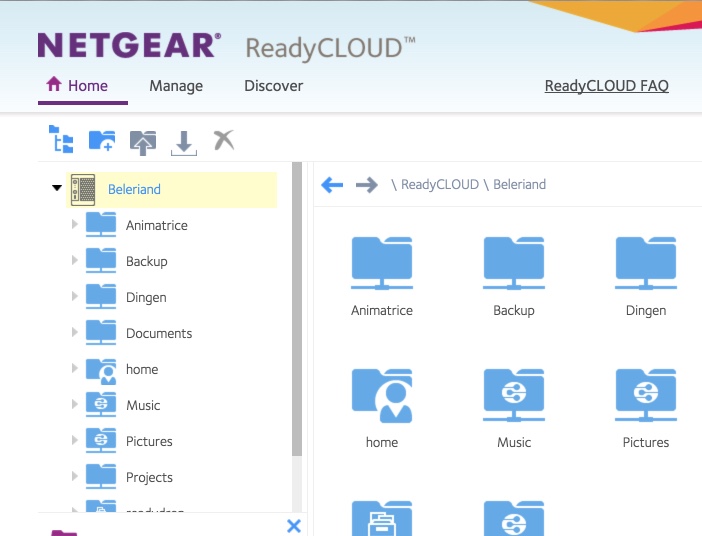NETGEAR is aware of a growing number of phone and online scams. To learn how to stay safe click here.
Forum Discussion
Luthien
Sep 16, 2016Aspirant
ReadyCLOUD mac desktop app still unusable
Hi, once again, I tried if I would be so lucky today that I could actually use the ReadyCLOUD desktop app to connect to my ReadyNAS 102. Alas though! It still persists in stubbornly failing to ...
- Oct 11, 2016
FIXED!!!
thanks a million to Deniro, who suggested I unregister with the existing ReadyCloud account and register with a new one, because he saw some permission-related messages in the log files.
Needless to say I'm really happy with this! I can now see the shares in the readycloud online cloud app and in the desktop app:
Absolutely brilliant :)
Everyone thanks for their suggestions!
:heart: :womanvery-happy:
dschwartzer
Sep 16, 2016Luminary
Luthien:
I am a Mac user and have successfully been using the ReadyClaoud desktop app for several months. Given that the iOS version of the app is wprking correctly, my guess is that there is a prefernce for the desktop app that is still in your system and therefore a re-install of the app does not change that preference.
I would suggest trying a complete manual uninstall of the ReadyCLOUD app from your Mac, including any preference or application support files. After that, restart the Mac, do a fresh install of the desktop app and see if that works. Here are some steps you can follow to do a complete uninstall.
Step 1.
Head to the user’s library folder (in OS X Lion and above, hold down the Option key while selecting the “Go” menu from the Finder’s menu bar and select “Library”). Navigate to Library and then detect folders named /Preferences/, /Caches/, /LaunchAgents/, /Application Supports/.

Step 2.
Enter preferences, caches and application support folders individually to find out any associated files of ReadyCLOUD


Step 3.
Move the related files to the Trash.

Step 4.
Clean up ReadyCLOUD icons from your DOCK. Right click the icon on your Dock, click “Option” and select “Remove from Dock”.

Step 5.
Select “Secure Empty Trash” to totally erase the useless files right away.


You can try to restart your Mac OS X system for the changes to take effects. Now ReadyCLOUD should be removed completely from your Mac.
Hope this helps.
David
Related Content
NETGEAR Academy

Boost your skills with the Netgear Academy - Get trained, certified and stay ahead with the latest Netgear technology!
Join Us!