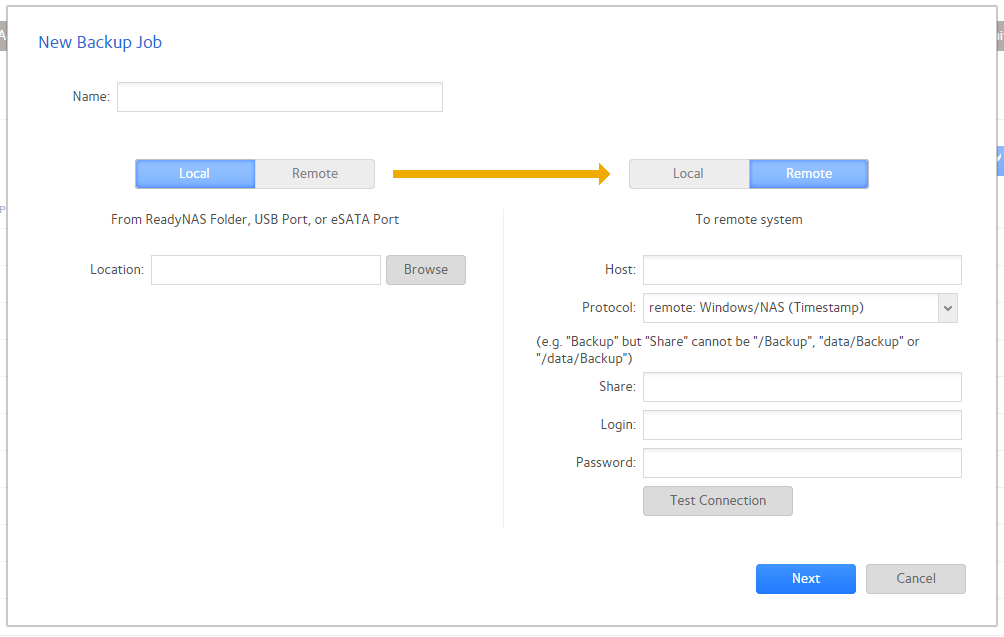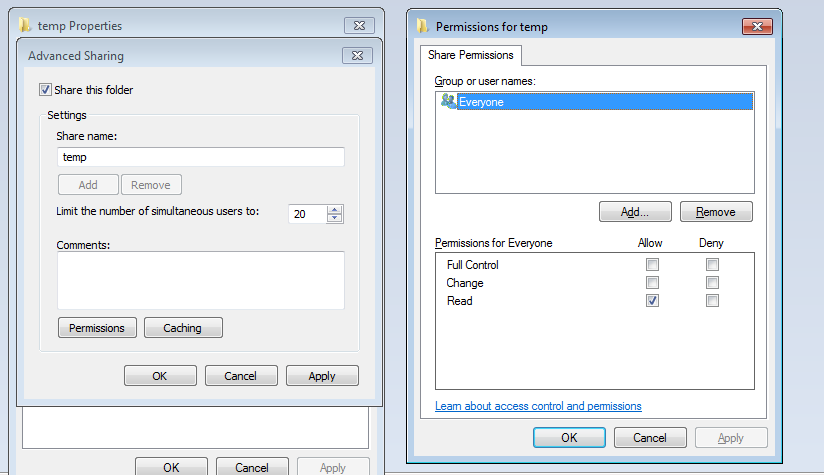NETGEAR is aware of a growing number of phone and online scams. To learn how to stay safe click here.
Forum Discussion
Big_B
Jul 02, 2017Aspirant
ReadyNAS 204 - Access Denied after Windows 10 update
I have been using a ReadyNAS 204 for a few months with no problems. My system has two Windows 10 (64bit) computers connected to the ReadyNAS. A few days ago, one of the computers received a Windows ...
- Jul 03, 2017
Thank you StephenB for your comment about checking access. I started doing as you suggested, and somewhere along the line noticed a comment about "Password Protected Sharing" being on, and how if I wanted to change that I had to use the "Network and Sharing Center." So I went there (to the "Network and Sharing Center") and started looking around. I eventually got to the "All Networks" area and found the "Password Protected Sharing" area where, lo and behold, "Password Protected Sharing" was turned on. So I turned off "Password Protected Sharing" and guess what?--my backups now work!!
So in a nutshell, the Windows 10 update apparently turned on "Password Protected Sharing" and the only thing necessary to fix the issue is to turn it off.
Thanks to all.
StephenB
Jul 03, 2017Guru - Experienced User
Big_B wrote:
When I employ the "Test Connection" button in the NAS control panel and get the "Access Denied" message, is this Windows 10 saying that access to the computer is denied or is it the NAS saying that the Windows 10 computer is denied access to the NAS?
Windows is denying access to the NAS.
You can check access on the Windows side by
- right clicking on the shared folder
- selecting the security tab
- selecting advanced
- selecting the "effective access" tab.
Enter the username you have set on the NAS for the backup job, and it will show you the permissions that user has.
Big_B
Jul 03, 2017Aspirant
Thank you StephenB for your comment about checking access. I started doing as you suggested, and somewhere along the line noticed a comment about "Password Protected Sharing" being on, and how if I wanted to change that I had to use the "Network and Sharing Center." So I went there (to the "Network and Sharing Center") and started looking around. I eventually got to the "All Networks" area and found the "Password Protected Sharing" area where, lo and behold, "Password Protected Sharing" was turned on. So I turned off "Password Protected Sharing" and guess what?--my backups now work!!
So in a nutshell, the Windows 10 update apparently turned on "Password Protected Sharing" and the only thing necessary to fix the issue is to turn it off.
Thanks to all.
- StephenBJul 03, 2017Guru - Experienced User
Big_B wrote:
So in a nutshell, the Windows 10 update apparently turned on "Password Protected Sharing" and the only thing necessary to fix the issue is to turn it off.
If you are specifying windows account credentials in the backup job, then it should work with password protected sharing turned on (assuming the effective access is set correctly for the share).
- Big_BJul 03, 2017Aspirant
I have to admit to a level of cluelessness here. FIrst, I'm not sure where in the backup job I would specify windows account credentials and second, I'm uncertain as to how to determine how the effective access for the share is set (or how to set it). If you have the time & inclination, I'd appreciate learning
- StephenBJul 03, 2017Guru - Experienced User
The windows credentials in the backup job are the login and password here:
Big_B wrote:
I'm uncertain as to how to determine how the effective access for the share is set (or how to set it).
As I posted earlier in this thread, you can check access on the Windows side by
- right clicking on the shared folder
- selecting the security tab
- selecting advanced
- selecting the "effective access" tab.
Setting the access for a particular user account has to be done in two places - you need to set both file access and network access. Both are set by right clicking on the shared folder on the PC.
Network access:
Select the sharing tab, advanced sharing and then permissions
If the account you are giving access to isn't listed in the top pane, you add it (via the add control).
The set the permissions you want to grant via the "allow" controls in the bottom pane.
There's a similar screen for file permissions on the security tab.
-
- Big_BJul 03, 2017Aspirant
Neither of the computers on this network is password protected. They're both in my home office and physically inaccesible to anyone, so I never saw the need for password protection (still don't, but I could certainly be wrong). So "login" and "password" are both blank in all of my backup jobs.
- StephenBJul 04, 2017Guru - Experienced User
The net here is that your NAS is now accessible again, which is good. But it's also important for other posters to know that they don't need to disable password protection in order to access the NAS.
FWIW, with newer versions of Windows (for instance Win10) there still is a password on the account even if the machine is set up to automatically log into the account.
Related Content
NETGEAR Academy

Boost your skills with the Netgear Academy - Get trained, certified and stay ahead with the latest Netgear technology!
Join Us!