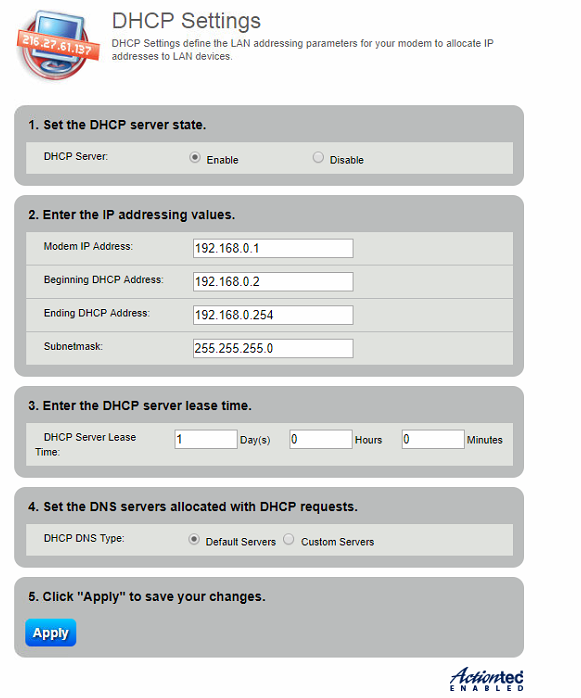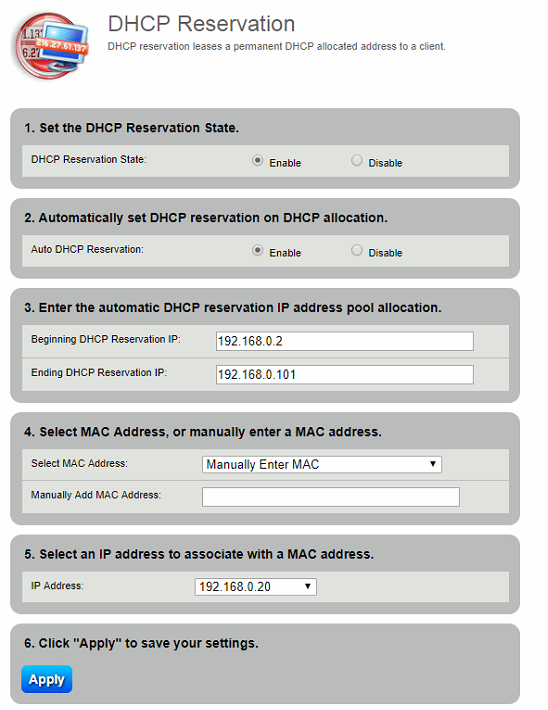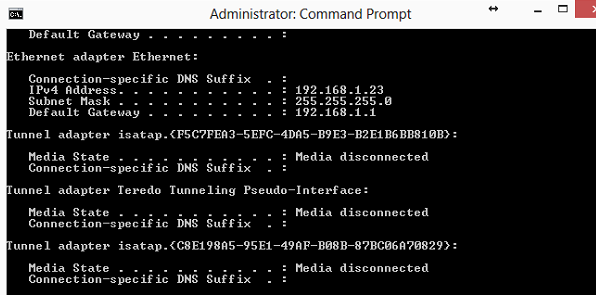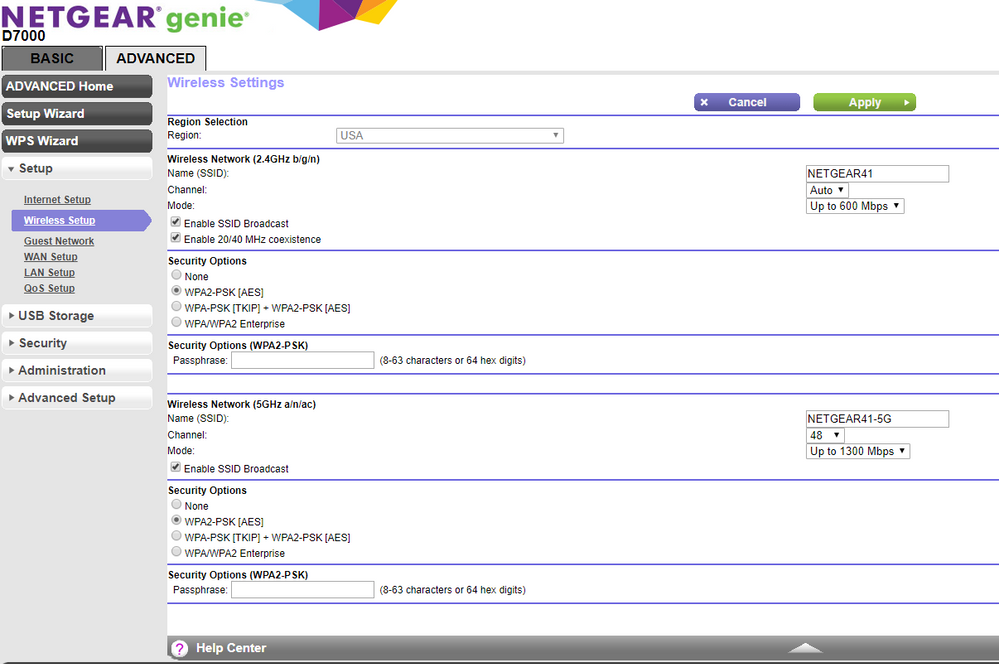- Subscribe to RSS Feed
- Mark Topic as New
- Mark Topic as Read
- Float this Topic for Current User
- Bookmark
- Subscribe
- Printer Friendly Page
D7000 and CenturyLink
- Mark as New
- Bookmark
- Subscribe
- Subscribe to RSS Feed
- Permalink
- Report Inappropriate Content
D7000 and CenturyLink
I've tried to set it up but just not had any luck. I thought maybe the nighthawk was faulty so I sent it back and got another. I had the same luck with the second unit.
When I connect the DSL line to the modem and then connect my PC to the Ethernet port I cannot run through setup because my PC does not see the modem. The only way I've been able to see the setup is via Wi-Fi on my phone. I get it set up but my PC still can't see it. Anything I plug into the modem is not being recognized.
What am I doing wrong? I've entered my PPPoE credentials and from what my cell phone says I'm connected to CenturyLink. I can't make heads or tails of this problem. All lights on the unit are solid. Typically if there is a connection the internet light will flash to show action. I do have a 40 mbps connection and I've verified that the connection is good.
One other thing. When I ran a speed test from my phone it was right around 18mbps. Not even close to the 40 I should be getting. I ran the test while I was 5 ft away from the modem.
- Mark as New
- Bookmark
- Subscribe
- Subscribe to RSS Feed
- Permalink
- Report Inappropriate Content
Re: D7000 and CenturyLink
> [...] my PC does not see the modem.
"PC" = some version of Windows? I assume that "my PC" has no eyes,
so "does not see" is a metaphor. As usual, an accurate description of
what you did, and what happened when you did it, would be more helpful
than vague descriptions or interpretations.
Assuming Windows, in a Command Prompt (CMD.EXE) window, what does an
"ipconfig" command report? You might have a better chance of success if
your IP address and its friends were assigned automatically. The
default subnet of a D7000 is 192.168.1.*, so if your IP address looks
different, then that could explain many things.
My quick Web search for:
Actiontec C1000a
led to:
http://internethelp.centurylink.com/internethelp/modem-c1000a-setup-static-ip-q.html
which suggests that the C1000A defaults to 192.168.0.*, not 192.168.1.*,
so an incompatible static IP address on "my PC" seems likely/plausible.
> One other thing. When I ran a speed test from my phone [...]
Wireless speeds depend on many things, including the device, the
radio band being used, local interference, and so on. I'd worry about
getting a wired connection to work before worrying about speeds.
- Mark as New
- Bookmark
- Subscribe
- Subscribe to RSS Feed
- Permalink
- Report Inappropriate Content
Re: D7000 and CenturyLink
Yes, my PC does not have eyes but appreciate the sarcasm.
I'm using Windows 8.
Just a quick FYI I'm not a wiz when it comes to this sort of thing so bear with me. I'm not a network guy.
I'm hooked up to my Actiontec for now just to run some things that you've suggested and make sure I'm starting with a good baseline. Just want to see what's there because it works.
When I ran ipconfig the IP address popped up as 192.168.1.23. And I do have that set up to obtain automatically.
My Actiontec IP address is 192.168.0.1.
Does this make sense? Now I will say that after a short period of time (couple minutes or so) I can't get back into the Actiontec. I get an error that says "This site can't be reached.". However, I still have an internet connection from my PC to the Actiontec and I can browse without any problems. Also have great speeds.
What I ran with respect to Wi-Fi speeds was from Speedtest.net. And the provider was set for CenturyLink. I was about 3-5 feet away from the router. No interference as it's in an office setting and away from appliances. I ran a wi-fi sniffer and my area is not that congested with wireless signals. Also, my 5ghz channel I used was only being used by one other person in the area.
- Mark as New
- Bookmark
- Subscribe
- Subscribe to RSS Feed
- Permalink
- Report Inappropriate Content
Re: D7000 and CenturyLink
> I'm hooked up to my Actiontec [...]
Does that mean a wired connection or a wireless connection? Does "my
PC" have both wired and wireless network capability?
> When I ran ipconfig the IP address popped up as 192.168.1.23. And I
> do have that set up to obtain automatically.
Seeing actual (copy+paste) "ipconfig" reports when connected to each
router might be interesting.
> My Actiontec IP address is 192.168.0.1.
>
> Does this make sense? [...]
Not much. I'd expect any address like 192.168.1.23 to be assigned by
the Netgear router, and any 192.168.0.x address by the Actiontec. Do
you have both routers powered up at the same time? If so, then a
wireless device might connect to the wrong one. (The wireless network
features remain active, even when the router has no WAN/Internet
connection.) After any router configuration change, I'd restart the
Windows system. It should notice when its Ethernet port goes dead and
recovers, and request fresh DHCP data (address, DNS, gateway, ...), but
it's easy to make sure.
> [...] I get an error that says "This site can't be reached.". [...]
That suggests a computer with an address which is inconsistent with
the router's address range.
Generally, using a wired connection between computer and route
involves fewer variables, and so might be a better way to get the router
configuration straightened out.
- Mark as New
- Bookmark
- Subscribe
- Subscribe to RSS Feed
- Permalink
- Report Inappropriate Content
Re: D7000 and CenturyLink
Yes, this is a wired connection. The only three things I'm using at this point are the Actiontec, my PC and an Apple Extreme router. The PC is hooked to the Apple Extreme via an ethernet cable. The Apple Extreme is hooked up to the Actiontec via an ethernet cable. Reason I'm going about it this way before I install the Nighthawk is because I wanted to see what is working (and not working) and get a good base line. Nothing I'm using at this point is connected via wifi. I've left that out of the equation for now. I guess I should've mentioned the Apple Extreme as well but it slipped my mind. Below are some screenshots of what I'm seeing.
Does everything look okay??
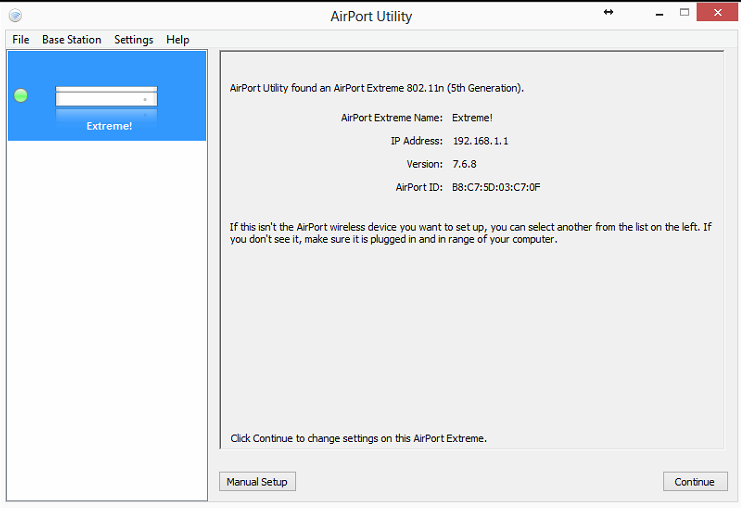
- Mark as New
- Bookmark
- Subscribe
- Subscribe to RSS Feed
- Permalink
- Report Inappropriate Content
- Mark as New
- Bookmark
- Subscribe
- Subscribe to RSS Feed
- Permalink
- Report Inappropriate Content
Re: D7000 and CenturyLink
You have the D7000. You are using that to connect to your ISP, correct? Dont understand why you would be using your old router still.
- Mark as New
- Bookmark
- Subscribe
- Subscribe to RSS Feed
- Permalink
- Report Inappropriate Content
Re: D7000 and CenturyLink
> [...] The PC is hooked to the Apple Extreme via an ethernet cable.
To a LAN port on the Apple router?
> The Apple Extreme is hooked up to the Actiontec via an ethernet cable.
The WAN port on the Apple router to a LAN port on the Actiontec?
> Does everything look okay??
I see no obvious problems, but if you want to continue to use the
Apple router (with its 192.168.1.* address range) with the Netgear
router (with its 192.168.1.* (default) address range), then someone's
configuration will need to change.
> [...] I guess I should've mentioned the Apple Extreme as well [...]
Yup. What did you have in mind for the final hardware configuration?
The DHCP address reservation scheme on the Actiontec looks different
from what you'll find on the Netgear. You may not care, but I don't
think that Netgear has anything like that "2. Automatically set DHCP
reservation on DHCP allocation" feature, only explicitly specified
pairs, as with "4" and "5".
- Mark as New
- Bookmark
- Subscribe
- Subscribe to RSS Feed
- Permalink
- Report Inappropriate Content
Re: D7000 and CenturyLink
I step into this conversation because it seems to be getting terribly confused.
Have you tried going back to basics? Reset the new modem/router and start all over again.
SpaDizzle may be on to something.
Your network layout is a possible source of problems. You have a modem and router that can fight with one another to control what is going on.
The usual way to set up a network is to follow the routine that Netgear advises:
Sequence to Restart Your Network
- Turn off and unplug the modem.
- Turn off the modem router and computers.
- Plug in the modem and turn it on. Wait 2 minutes.
- Turn on the modem router and wait 2 minutes.
- Turn on the computers.
As it is, you have a router and a modem/router fighting for control of the network. You can't have two boxes handing out local addresses. If you want to keep your old router, then you could try putting the modem/router into modem only mode. That is explained on page 247 of the manual for your Netgear hardware, which is one of the things that you will find at the end of this link:
>>> D7000 | Product | Support | NETGEAR <<<
The mixed layout of your network may explain why you cannot access the modem. It would usually have the address 192.168.0.1. As the manual says "This is the same as www.routerlogin.net and www.routerlogin.com."
That address won't work with your network.
Decide what you want your final network to look like. Ideally you would use the D7000 as the modem/router and then work out how to add your old router to the network, which may require making changes to its settings. You'll have to find them from its manual or somewhere else Appley.
If you still want the old router to call all the shots – yup, that is non-tech speak, but I feel sure that you will understand what it means – then you will probably have to switch the D7000 to modem only mode.
This is all based on trying to unravel what has been a somewhat random earlier discussion, but the basis principle applies, start all over from scratch.
- Mark as New
- Bookmark
- Subscribe
- Subscribe to RSS Feed
- Permalink
- Report Inappropriate Content
Re: D7000 and CenturyLink
Thank to everyone for the suggestions and recommendations.
My preferable setup is this. I want to only use the D7000 as my modem and router. Period. I want to get rid of the Actiontec and the Apple Extreme.
From what I understand the D7000 is compatible with CenturyLink as long as it's non-bonded which my DSL is.
However, when I remove my old setup (Actiontec and Apple Extreme) and install the D7000 per the instructions and then hardwire my PC to the D7000 via an ethernet cable my PC doesn't see the D7000. And yes I made sure my hardwired connections were going to the correct port in the back of the D7000. The light for that particular port lights up on the front of the D7000 as well showing that there is something connected. I'm using Windows 8 and at the bottom right where my network icon is it's "X'd" out. It doesn't recognize that it's connected to the D7000 even though it's wired to it. What this does not allow me to do is enter www.routerlogin.net and run through setup.
So, I'm trying to figure out why. The only way I was able to access the D7000 was through my cell phone wifi. I entered my PPPoE credentials using my cell phone. Even then my PC would not recognize that it is on a network even after I set it up. Also, my wifi speed was terrible but will leave that part out for now as there are bigger fish to fry.
That said the reason I went through the steps earlier with the Actiontec and the Apple Extreme is to see why my network setup worked fine yet I was not able to use the D7000. That's the whole reason for checking IP addys earlier on in my post using my old set up.
So, at the end of the day I want to only use the D7000. But, just can't seem to get it set up because my PC doesn't see it. FYI this is the second D7000 I've tried to install. I sent the first one back thinking maybe it was a bad modem. However, I'm having the same issue with the second one so it's obviously not the unit itself. I thought once I wired the PC to the D7000 it would be plug and play. Guess not.
I hope this clears things up a bit.
- Mark as New
- Bookmark
- Subscribe
- Subscribe to RSS Feed
- Permalink
- Report Inappropriate Content
Re: D7000 and CenturyLink
> From what I understand the D7000 is compatible with CenturyLink as
> long as it's non-bonded which my DSL is.
Mine works with my (old/slow, resold) CenturyLink service.
> However, when I remove my old setup (Actiontec and Apple Extreme) and
> install the D7000 per the instructions and then hardwire my PC to the
> D7000 via an ethernet cable my PC doesn't see the D7000.
There's that "doesn't see" again. Copy+paste of "ipconfig" output in
that condition might be useful.
> And yes I made sure my hardwired connections were going to the correct
> port in the back of the D7000.
Compare "I did everything right" with something like "Phone/DSL cable
goes to the DSL hole; PC Ethernet goes to LAN port 1". Which one would
tell you more?
> So, I'm trying to figure out why. The only way I was able to access
> the D7000 was through my cell phone wifi. [...]
A wireless client is almost certain to use DHCP to get its address.
A wired Windows system might easily have an incompatible static IP
address. When "my cell phone" is connected, what is its IP address?
> [...] I sent the first one back thinking maybe it was a bad modem.
What does the DSL LED do?
> I entered my PPPoE credentials using my cell phone. Even then my PC
> would not recognize that it is on a network even after I set it up.
That wouldn't affect the LAN side of the modem+router.
> Also, my wifi speed was terrible [...]
But you did get a working Internet connection? So, the DSL stuff
would seem to be working, and the problem with the PC would seem to be a
problem with the PC configuration.
> [...] The default subnet of a D7000 is 192.168.1.*, [...]
> [...] the Netgear router (with its 192.168.1.* (default) address
> range) [...]
> [...] It would usually have the address 192.168.0.1. [...]
I must have been looking at an R7000 for too long. The D7000 default
address range is 192.168.0.*, not 192.168.1.*. Trust no one, I always
say.
Note that if (the working) "my cell phone" has an address in the
192.168.0.* range, and the PC still has one in the 192.168.1.* range
(like the 192.168.1.23 in your previous "ipconfig" report) then that
would explain the PC problem.
- Mark as New
- Bookmark
- Subscribe
- Subscribe to RSS Feed
- Permalink
- Report Inappropriate Content
Re: D7000 and CenturyLink
@Rwx99 wrote:
when I remove my old setup (Actiontec and Apple Extreme) and install the D7000 per the instructions and then hardwire my PC to the D7000 via an ethernet cable my PC doesn't see the D7000.
Thanks for the feedback. Maybe we are getting somewhere.
It should not take this much effort to set things up. I fear that earlier messages have looked at the problem from the wrong angle. Your reference to the "missing link" may be a clue.
If the PC doesn't see the modem, you won't get very far in setting up the network.
Pinning down why that happens is another matter.
This may sound insulting – I mention it because we've seen it before – but do ensure that you connect the PC to the LAN port on the modem, not the WAN/Internet port.
Have you been through the setup process from scratch?
Disconnect everything else on the network.
Reset the modem.
Turn everything off.
Plug PC into router (LAN) port.
Turn on the modem. Let it go through its startup process.
Turn on the PC.
Launch browser and see if you can get at the web interface for the modem.
You can also see what happens if you don't connect the (reset) modem to the internet but do connect it to the PC. That should let you into the web interface for the modem.
If that doesn't work, I'd look at the PC's ethernet settings.
Have you thrown the Windows 8 network wizard at the problem?
I gave up on Windows 8 a while back – it had all of the railings of Windows 7 but none of the benefits of Windows 10 and is best abandoned – but its wizard/troubleshooter is better than Windows 7 was. (Windows 10 is even better.) It can diagnose some of the clashes that can confuse network hardware.
Did we go into this earlier – I can't see any reference – but what do the LEDs look like on the modem?
- Mark as New
- Bookmark
- Subscribe
- Subscribe to RSS Feed
- Permalink
- Report Inappropriate Content
Re: D7000 and CenturyLink
Just a followup here to keep everyone in the know about where I'm at with things.
I didn't get a chance to mess with my D7000 yesterday but plan on doing that today.
I'll bring everyone up to speed once I give it another shot.
- Mark as New
- Bookmark
- Subscribe
- Subscribe to RSS Feed
- Permalink
- Report Inappropriate Content
Re: D7000 and CenturyLink
Okay...
I did what was recommended and reset the D7000.
Everything seems to be working fine now.
Initially I had a static IP address set on my PC that was 192.168.1.200. However, I had toggled the setting back to give an automatic IP address. For some reason the D7000 still didn't like it. But I digress, after resetting the D7000 and yadda yadda yadd it's working now.
So, here's a follow up question.
The reason I went with the D7000 was because I thought my Actiontec was faulty. Reason being the wifi speeds were slow. I would run a speedtest on my PC which is hooked up to the modem via an ethernet cable and was pulling a consistent 40mbps which is good. My service only allows up to 40mbps so I was happy. However, when I would run a speedtest using a mobile device (iphone 7 plus) I would only get around 18-20mbps. And, that was from a distance of 5ft from the modem and router.
Well, I'm getting the same wifi speeds on this new D7000. My speeds bounce around between 16 and 25 mbps. So essentially I'm having the same problems I had before.
The only devices that are attached to the modem is my PC va an ethernet cable, my iphone via wifi and a Netgear Orbi hub via ethernet cable that only engages when motion is detected.
Why are my speeds so low when it comes to wifi yet are at full speed on ethernet? I'm getting 20 mbps on average from 5ft away using iPhone 7+ and approx 16-18mpbs using an LG OLED panel approx 15ft away with a 4" stud wall partition between the modem and the television set. I get that a wired connection is better. And, I'm sure that CenturyLink does not have the capability to throttle wifi speeds. My modem is in an office setting with no applicances nearby. The only hub I have wired to the modem is the Netgear Orbi cams but I don't know that it would cause an issue with wifi. There isn't a whole lot of wifi congestion in my area that I can see after running a wifi sniffer.
.
- Mark as New
- Bookmark
- Subscribe
- Subscribe to RSS Feed
- Permalink
- Report Inappropriate Content
Re: D7000 and CenturyLink
As a side note I did change the 5ghz channel to 48 and that seemed to help. I'm pulling approx 31mbps. However, shouldn't I still be getting closer to 40 being that I'm only 5ft away from the D7000?
- Mark as New
- Bookmark
- Subscribe
- Subscribe to RSS Feed
- Permalink
- Report Inappropriate Content
Re: D7000 and CenturyLink
The reason your wifi speeds may appear slow is that you may have your wifi setting so that they don't allow full speed or your wifi device may not support the speed that the router is capable of. I know my own DGND3700 is capable of 300 Mbps on each wifi band (2.4Ghz and 5Ghz) and to use the 300Mbps the router apirs 2 channels in each band. however the clint device must have a wifi adapter that is also capable of 300Mbps. My laptops handle it just fine because their wifi cards can use the dual wifi channels in the band they are set up for. My android phones are only capable of seeing a single wifi channel within each band so their speed capability is cut in half of what the router is set up for. I believe you also must be set to use WPA2 security on your wifi network or the router will be stuck at the old 54 Mbps wifi speed. See page 91 of the D7000 manual for wifi setup info. Remember, just because you can set the router to give a certain speed, the connected devices must be hardware capable to use that speed. And you also need to realize that those set speeds are theoretical maximums and real world results usually won't deliver those speeds. If I were getting 20Mbps on my wifi I'd be happy with that!
- Mark as New
- Bookmark
- Subscribe
- Subscribe to RSS Feed
- Permalink
- Report Inappropriate Content
Re: D7000 and CenturyLink
@Rwx99 wrote:However, shouldn't I still be getting closer to 40 being that I'm only 5ft away from the D7000?
No.
As w3wilkes says, wifi isn't the same as wired.
You will never get the same speeds over wifi as wired. It is down to the technology.
Think about it, with wired there is a direct connection between the hardware. Wifi not only has to go through transmitters and receivers, it has to travel through space. That may not be a big space, but it is less "transparent" than a bit of wire.
Remember, the top speed of bog standard ethernet is 1000 Mbps these days. You may not get those speeds, but what you do get is well beyond the capabilities of even the most exotic wifi hardware.
If you want the fastest connection between fixed devices, and don't want to run ethernet cables all over the place, Powerline ethernet can beat wifi. It bis also less flaky and easier to set up.
- Mark as New
- Bookmark
- Subscribe
- Subscribe to RSS Feed
- Permalink
- Report Inappropriate Content
Re: D7000 and CenturyLink
I understand the why's of ethernet vs wifi. Just didn't think that the speeds would actually decrease by 50%. That in my opinion is ridiculous.
The devices that I'm using are relatively new which means they are not more than 1 year old so I'm assuming that they would work with anything the D7000 offers. My security settings are set for WPS2-PSK [AES] for both 2.4 and 5mhz. I kept the defaults of what Netgear set up.
Here is my setup.
- Mark as New
- Bookmark
- Subscribe
- Subscribe to RSS Feed
- Permalink
- Report Inappropriate Content
Re: D7000 and CenturyLink
@Rwx99 wrote:I understand the why's of ethernet vs wifi. Just didn't think that the speeds would actually decrease by 50%. That in my opinion is ridiculous.
It isn't the age that matters, but the technology they use.
One way to rule out the wifi clients as the source of the slowdown would be to use them on a different wifi source and see if they do better there.
But you are right in thinking that 18 Mbps is poor. My aged Nexus 7 does >50 Mbps on 5GHz wifi with an internet link that runs at >65 Mbps. And that is without trying to shut down other links.
One thing that can help is to stop the router from using Auto for its channel selection.
- Mark as New
- Bookmark
- Subscribe
- Subscribe to RSS Feed
- Permalink
- Report Inappropriate Content
Re: D7000 and CenturyLink
I've not tried setting the channel for 2.4 but have a channel set for 5. Reason being the device I was using was on that frequency.
• What is the difference between WiFi 6 and WiFi 7?
• Yes! WiFi 7 is backwards compatible with other Wifi devices? Learn more