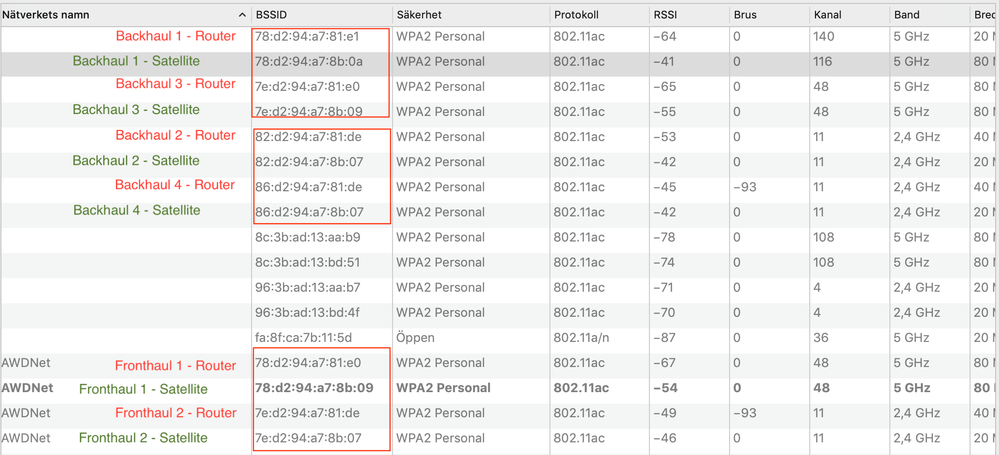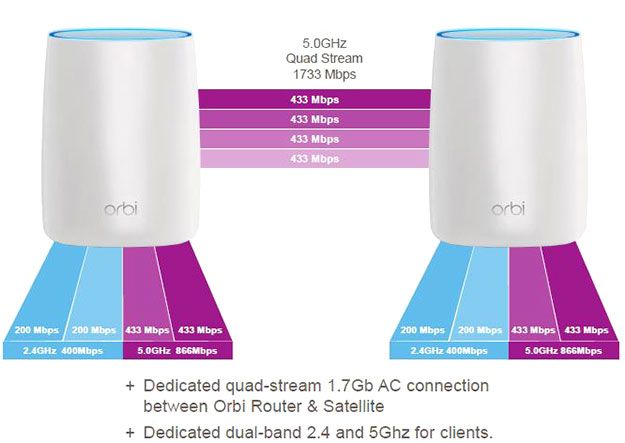- Subscribe to RSS Feed
- Mark Topic as New
- Mark Topic as Read
- Float this Topic for Current User
- Bookmark
- Subscribe
- Printer Friendly Page
Understanding Orbi Radio (Fronthaul + Backhaul)
- Mark as New
- Bookmark
- Subscribe
- Subscribe to RSS Feed
- Permalink
- Report Inappropriate Content
Here is a summary of my understanding of Orbi Radio. I will list them below and I hope that this will help to understan how Orbi works and thus to help in troubleshooting connectivity issues:
1. Orbi (RBR50) has 6 antennas as you can see in the picture below:
2. The 2 side antennas are the 2x2 Fronthaul antennas. The 4 smaller antennas on the top are the 4x4 Backhaul antennas
3. By making a wifi scanning, you should see the Wifi radio channels as follows:
4. The Backhaul networks have no SSID (hidden networks). The Fronthaul antennas will get the SSID that you assign to your Wifi network.
5. You will normally only see Backhaul 1 & 2 networks. Backhaul 3 & 4 will only appear if the backhaul throughput is more than the 867 Mbps provided by the first Backhaul channel.
6. If you're using wired Backhaul then you will only see Backhaul 1 & 2. This wireless Backhaul will be used as a backup to fail over to in case your wired Backhaul will have an issue.
7. The Satellite Backhaul channels will only appear if you have Daisy Chain enabled, otherwise you will not see any Backhaul networks belonging to the Satellite.
8. As you can see the MAC addresses of all networks are -somehow- related so you can easily identify the networks belonging to the Router, Satellite, Fronthaul, Backhaul.
9. The channels' bandwidth is adaptive and depends on the radio condition at your home and can change from time to time. The 5 GHz channels can be 20, 40 or 80 MHz wide. The 2.4 GHz channels can be 20 or 40 MHz wide.
10. You can manually select the Fronthaul channels only. The 5 GHz Backhaul channels are using the higher channels and can't be manually selected.
Solved! Go to Solution.
Accepted Solutions
- Mark as New
- Bookmark
- Subscribe
- Subscribe to RSS Feed
- Permalink
- Report Inappropriate Content
More information:
You can use telnet to Orbi to see all the radio channels (IP links) as follows:
root@RBR50:/# ip link show
:
:
:
:
:
:
18: ath0: <BROADCAST,MULTICAST,ALLMULTI,UP,LOWER_UP> mtu 1500 qdisc noqueue master br0 state UNKNOWN mode DEFAULT group default link/ether 7e:d2:94:ba:08:dc brd ff:ff:ff:ff:ff:ff (Fronthaul 2.4GHz)
19: ath01: <BROADCAST,MULTICAST,ALLMULTI,UP,LOWER_UP> mtu 1500 qdisc noqueue master br0 state UNKNOWN mode DEFAULT group default link/ether 82:d2:94:ba:08:dc brd ff:ff:ff:ff:ff:ff (Backhaul 2.4GHz)
20: ath02: <BROADCAST,MULTICAST,ALLMULTI,UP,LOWER_UP> mtu 1500 qdisc noqueue master br0 state UNKNOWN mode DEFAULT group default link/ether 86:d2:94:ba:08:dc brd ff:ff:ff:ff:ff:ff(Backhaul-ADD 2.4GHz)
21: ath1: <BROADCAST,MULTICAST,ALLMULTI,UP,LOWER_UP> mtu 1500 qdisc noqueue master br0 state UNKNOWN mode DEFAULT group default link/ether 78:d2:94:ba:08:de brd ff:ff:ff:ff:ff:ff (Fronthaul 5GHz)
22: ath11: <BROADCAST,MULTICAST,ALLMULTI,UP,LOWER_UP> mtu 1500 qdisc noqueue master br0 state UNKNOWN mode DEFAULT group default link/ether 7e:d2:94:ba:08:de brd ff:ff:ff:ff:ff:ff (Backhaul-ADD5GHz)
23: ath2: <BROADCAST,MULTICAST,ALLMULTI,UP,LOWER_UP> mtu 1500 qdisc noqueue master br0 state UNKNOWN mode DEFAULT group default link/ether 78:d2:94:ba:08:df brd ff:ff:ff:ff:ff:ff (Backhaul 5GHz)
So the name of the radio channels according to the wifi scan in the picture in the previous post will be as follows:
ath0 (Fronthaul 2)
ath01 (Backhaul 2)
ath02 (Backhaul 4)
ath1 (Fronthaul 1)
ath11 (Backhaul 3)
ath2 (Backhaul 1)
All Replies
- Mark as New
- Bookmark
- Subscribe
- Subscribe to RSS Feed
- Permalink
- Report Inappropriate Content
More information:
You can use telnet to Orbi to see all the radio channels (IP links) as follows:
root@RBR50:/# ip link show
:
:
:
:
:
:
18: ath0: <BROADCAST,MULTICAST,ALLMULTI,UP,LOWER_UP> mtu 1500 qdisc noqueue master br0 state UNKNOWN mode DEFAULT group default link/ether 7e:d2:94:ba:08:dc brd ff:ff:ff:ff:ff:ff (Fronthaul 2.4GHz)
19: ath01: <BROADCAST,MULTICAST,ALLMULTI,UP,LOWER_UP> mtu 1500 qdisc noqueue master br0 state UNKNOWN mode DEFAULT group default link/ether 82:d2:94:ba:08:dc brd ff:ff:ff:ff:ff:ff (Backhaul 2.4GHz)
20: ath02: <BROADCAST,MULTICAST,ALLMULTI,UP,LOWER_UP> mtu 1500 qdisc noqueue master br0 state UNKNOWN mode DEFAULT group default link/ether 86:d2:94:ba:08:dc brd ff:ff:ff:ff:ff:ff(Backhaul-ADD 2.4GHz)
21: ath1: <BROADCAST,MULTICAST,ALLMULTI,UP,LOWER_UP> mtu 1500 qdisc noqueue master br0 state UNKNOWN mode DEFAULT group default link/ether 78:d2:94:ba:08:de brd ff:ff:ff:ff:ff:ff (Fronthaul 5GHz)
22: ath11: <BROADCAST,MULTICAST,ALLMULTI,UP,LOWER_UP> mtu 1500 qdisc noqueue master br0 state UNKNOWN mode DEFAULT group default link/ether 7e:d2:94:ba:08:de brd ff:ff:ff:ff:ff:ff (Backhaul-ADD5GHz)
23: ath2: <BROADCAST,MULTICAST,ALLMULTI,UP,LOWER_UP> mtu 1500 qdisc noqueue master br0 state UNKNOWN mode DEFAULT group default link/ether 78:d2:94:ba:08:df brd ff:ff:ff:ff:ff:ff (Backhaul 5GHz)
So the name of the radio channels according to the wifi scan in the picture in the previous post will be as follows:
ath0 (Fronthaul 2)
ath01 (Backhaul 2)
ath02 (Backhaul 4)
ath1 (Fronthaul 1)
ath11 (Backhaul 3)
ath2 (Backhaul 1)
- Mark as New
- Bookmark
- Subscribe
- Subscribe to RSS Feed
- Permalink
- Report Inappropriate Content
Re: Understanding Orbi Radio (Fronthaul + Backhaul)
Also you can use the following command to see the transmission power on all radio links (backhaul and fronthaul):
root@RBR50:~# iwlist ath2 txpower
ath2 8 available transmit-powers :
0 dBm (1 mW)
6 dBm (3 mW)
10 dBm (10 mW)
14 dBm (25 mW)
18 dBm (63 mW)
22 dBm (158 mW)
26 dBm (398 mW)
30 dBm (1000 mW)
Current Tx-Power:30 dBm (1000 mW)
- Mark as New
- Bookmark
- Subscribe
- Subscribe to RSS Feed
- Permalink
- Report Inappropriate Content
Re: Understanding Orbi Radio (Fronthaul + Backhaul)
A good illustration for Orbi wireless architecture:
• Introducing NETGEAR WiFi 7 Orbi 770 Series and Nighthawk RS300
• What is the difference between WiFi 6 and WiFi 7?
• Yes! WiFi 7 is backwards compatible with other Wifi devices? Learn more