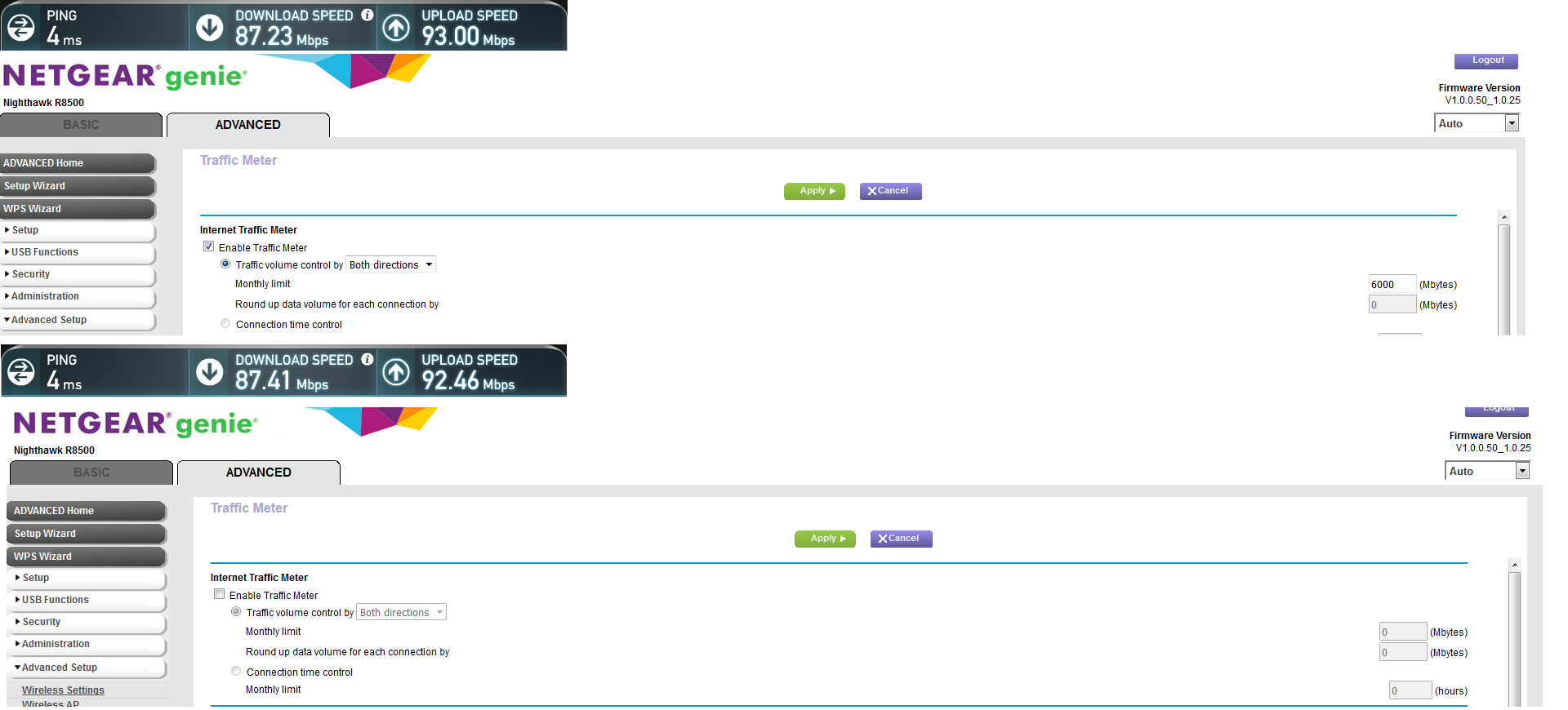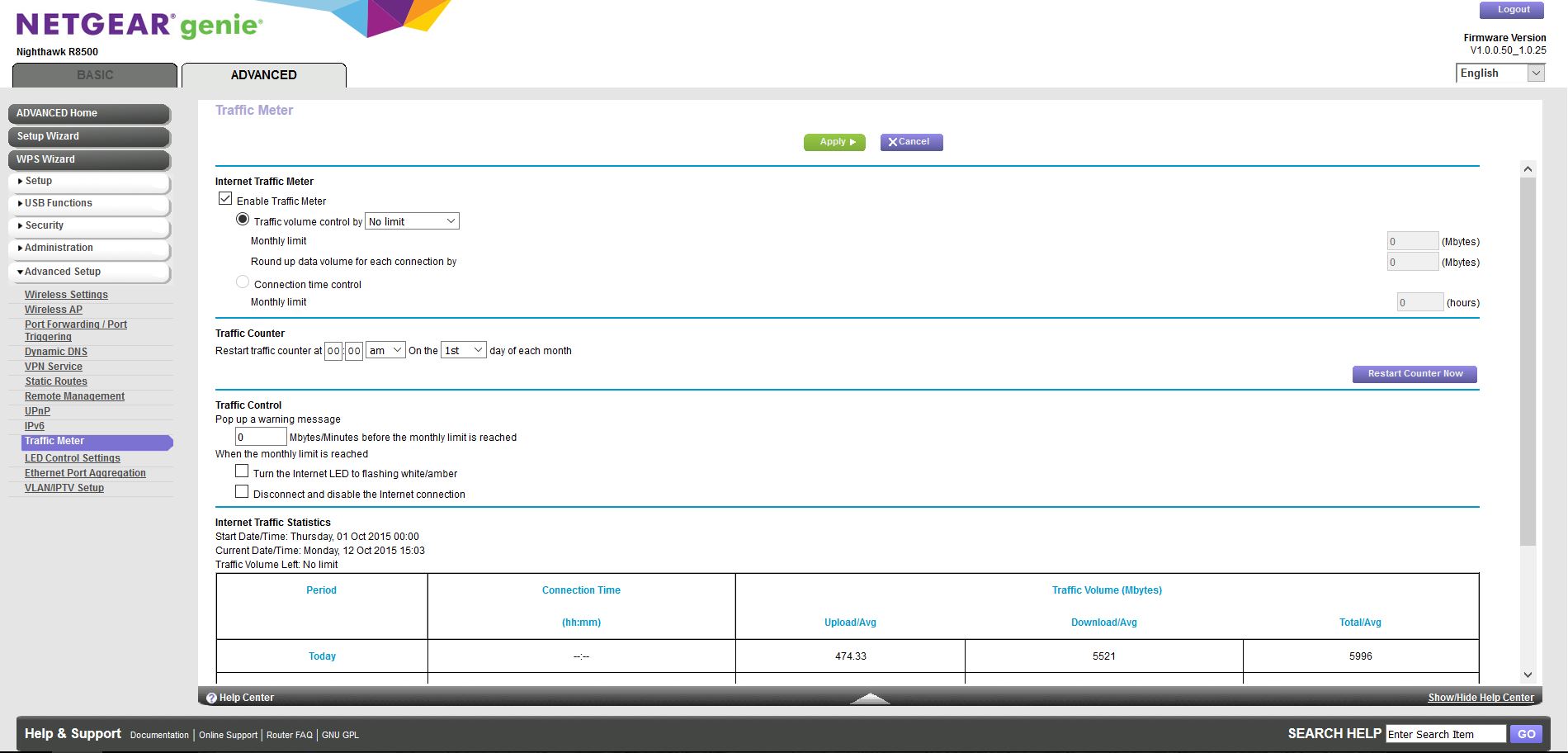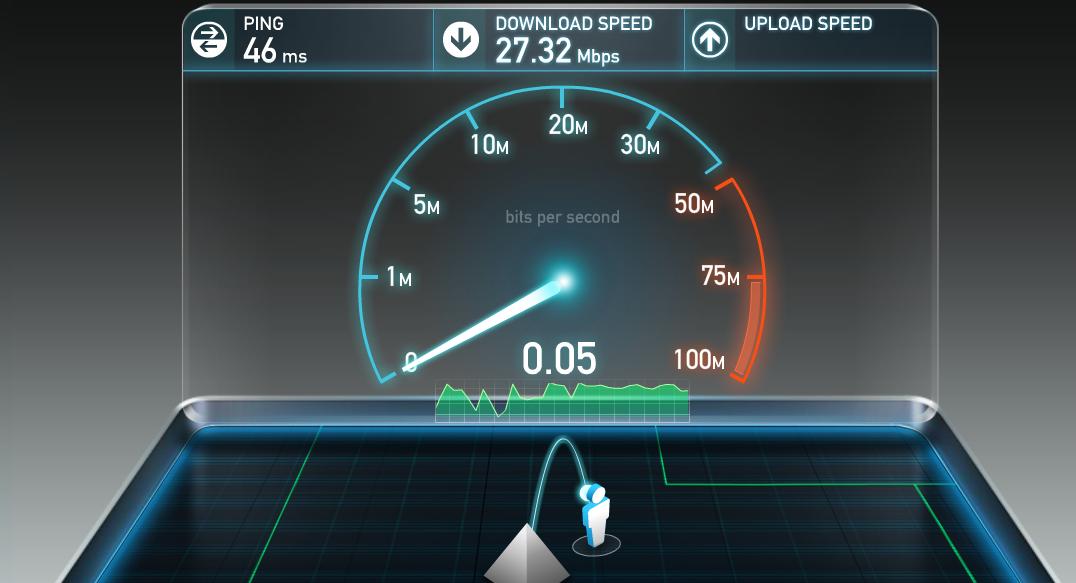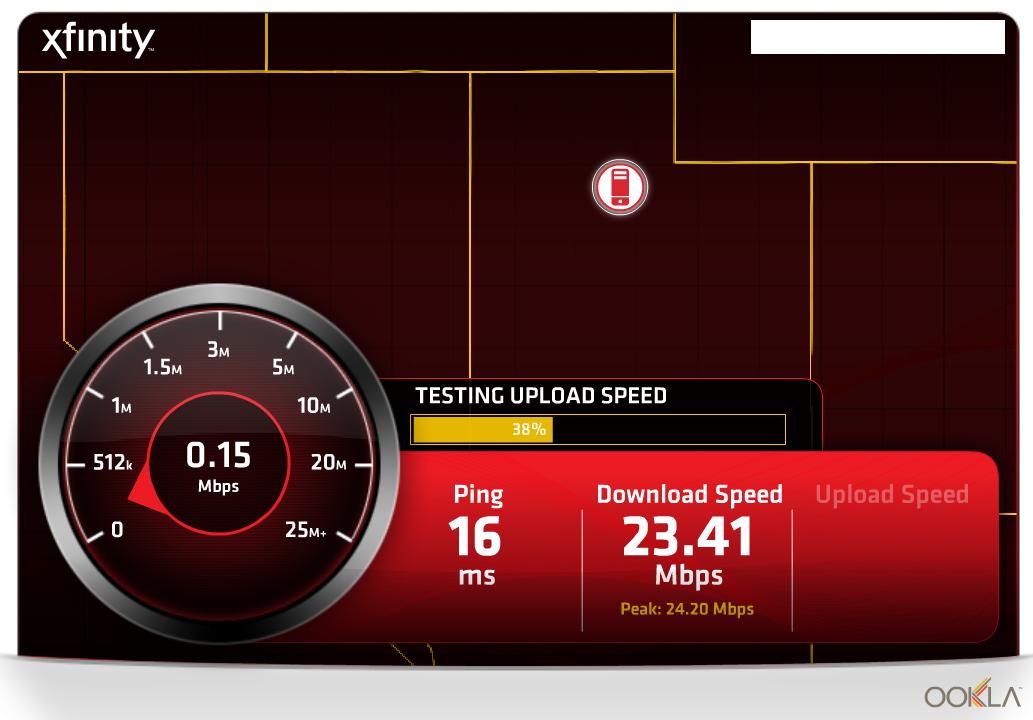NETGEAR is aware of a growing number of phone and online scams. To learn how to stay safe click here.
Forum Discussion
AudiTuner
Oct 12, 2015Star
R8500 slow upload speeds (v1.0.0.50_1.0.25)
Have tried the R8500 v1.0.0.50_1.0.25 firmware multiple times but end up downgrading back to v1.0.0.42_1.0.23 each time since uploads are incredibly slow on v1.0.0.50_1.0.25 (~.2mbps instead of ~12mbps). This is on both wired and wireless connections. Using a speed test service I see that download speeds are fine but surprisingly upload speeds are fine via IPv6 but NOT via IPv4. I have tried disabling IPv6 but that leaves my network with almost no upload bandwidth. Not using dynamic QoS either but have tried using it for the sake of troubleshooting - no change with or without it.
I have tried multiple devices including a laptop, desktop and two Android devices, all with the same results. The easiest solution for me is to revert back to v1.0.0.42_1.0.23, keep my usual settings and I am back to roughly 180/12. Hopefully this can help someone else who is having the same issue or at least bring this to the attention of Netgear since v1.0.0.50_1.0.25 appears to be being pushed to all R8500 routers now.
Thank you.
Hello All,
I would like to let you all know that NETGEAR engineers released a new firmware (1.0.0.52) that addresses slow WAN speed issue.
Kindly upgrade your routers and let us know if you are still having the same concern.
Regards,
38 Replies
I believe I found the issue - I had to disable the traffic meter. Not sure what one has to do with the other, I'm guessing it's a bug with the firmware.
Hope this helps.
- ElaineMNETGEAR Employee Retired
Hi AudiTuner
Welcome to the community!
What's the exact configuration that you have under Traffic meter?
Can you post screenshots?
Tried replicating it in our end and we didn't get the same result.
Can you try to reset the router after upgrading the firmware to the latest?
We tried this with or without Traffic meter enabled and we're getting the expected speeds on both (download/upload)
Looking forward to your response.
Not a problem. Just enabling it seems to cause the problem for me. I had factory reset the router earlier today and started putting in my settings one at a time - when I got to the traffic meter, enabling it immediately slowed my IPv4 uploads to a stand-still.
Below are my "enabled" settings:
Thank you.
- snagalinAspirant
I have enabled UPNP setting and Traffic meter on R8500 settings. I am getting close to 300+ Mbps download and 30 Mbps upload. I have cox ultimate internet and this router is working like a charm.
Regards
Selva
Configured the router for the first time yesterday and I am having the same slow upload issue as the OP. The router is using v1.0.0.50_1.0.25. WiFi download speeds are max'd out but upload speeds are barely reaching 0.1mpbs and only after long pauses/delays. This is also happening for workstation-workstation wifi file transfers. All wired devices are connected to the R8500. Transfers across the wired connections as well as internet speed tests directly from the router are fine.
Should I revert the BIOS? I tried enabling/disabling the Traffic Meter to no avail.
- snagalinAspirant
Hi CraigAJohnson,
Please check the Qos setup under Advanced tab on Router configuration page. Please change it to "Manually type the download / upload speed" and type the download / upload speed for your internal plan.
Selva,
I enabled QoS and manually modified the download and upload speeds. No change.
I reverted to v1.0.0.42 of the BIOS. No change.
Occasionally, after rebooting the router, an internet upstream test is successful and I may be able to run it a couple more times before the upstream test fails.
Swapped out network cables. No change.
Something seems very wrong with this router.
- heraloTutorJust curious, do you have anything plugged into the USB ports? If so, try unplugging them and check your speeds. I found that having Network Neighborhood/MacShare selected in the USB section with a thumbdrive plugged in was causing my problem. When I removed the thumbdrive or unchecked that option with the thumbdrive plugged in my upload speeds returned to normal.
Heralo,
I saw your post earlier and was encouraged by your success so I tried it out. I have no USB devices plugged in and I unchecked the Network Neighborhood/MacShare on the ReadySHARE tab. Unfortunately no change.
This is what I get after testing both v1.0.0.42 and v1.0.0.50:
- QoS either enabled or disabled.
- Upload/Download speeds either manually or automatically set.
- Traffic Meter either enabled or disabled.
- ReadySHARE Network Neighborhood/MacShare enabled or disabled (no USB devices present).
A friend of mine just purchased this router as well. I'm hoping he doesn't encounter the same problems because this is embarrassing. We picked this over the new ASUS AC5300.
My 5ghz keeps cutting out after moving to 52. on 50 it was fine. I did a reset after upgrading to 52.
Anyone have a linke to the 50 firmware?
Thanks
- ElaineMNETGEAR Employee Retired
- NightOwl326Luminary
Still no resolution with upload speeds on .56 firmware as they are still 1/3 of what they have been with every other router for years.
- ElaineMNETGEAR Employee Retired
NightOwl326 Did you reset after the firmware upgrade?
Kindly PM me the following info:
- Number of computers (wired and wireless)
- Operating systems of each computer
- ISP
- Brand of the modem
- Do you have a USB drive connected to the router? If you do, remove it then check.
- How do you test the speed? On a wired or wireless pc? What software (i.e speedtest.net)?
- If you're using wireless, which signal you're connecting to (2.4Ghz, 5Ghz, 5Ghz-2)?
- Will experience low upload speeds on wired connection?
- How often do you experience the problem?
PM me as well a copy of your configuration file. The configuration file is the same as backup config of your router.
You will need to use a dropbox or any file sharing site in order for me to download the config file.
By the way, make sure to use the default login for the admin page ("admin" & "password") of the router.