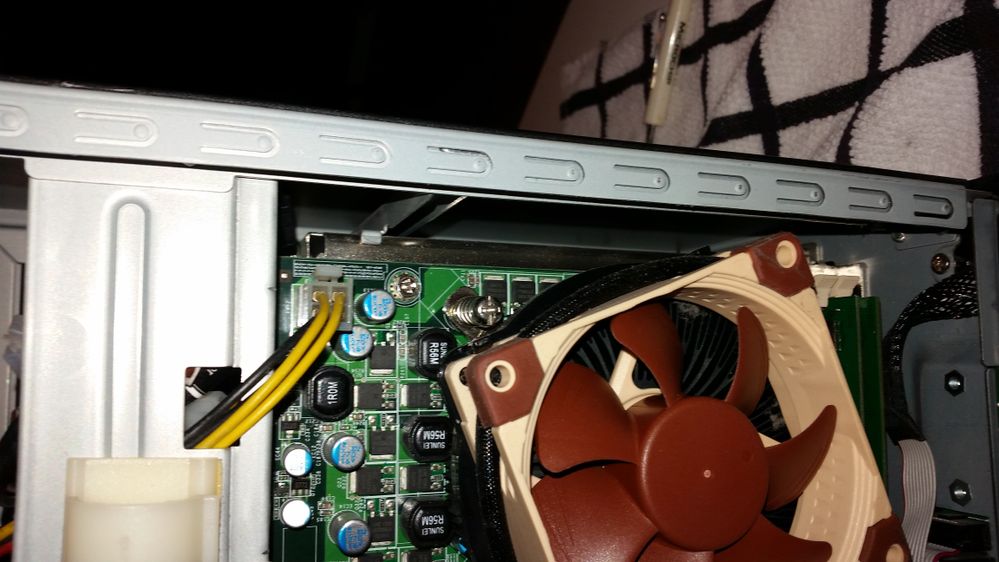NETGEAR is aware of a growing number of phone and online scams. To learn how to stay safe click here.
Forum Discussion
markgca
Apr 12, 2016Guide
ReadyNAS Pro 6 Power Supply FAN replacement
The psu fan is getting noisy in my ReadyNAS Pro Business (6 drive) model and it is out of warranty. Anyone replace just the fan in the psu? any hints as to which fan works and easiest method to ...
- Apr 16, 2016
I couldn't find the old photos, so I disassembled one of my boxes and took new photos. You owe me.
You'll need one Phillips screw driver and a soft surface to work on (for these photos, I just put a towel on a coffee table).
Step 0: Make sure your backups are up to date. Safely shut down your NAS. If you live in a cold, dry climate, consider wearing a conductive wrist band to protect against electrostatic discharge; you can get one from Amazon for about $5. Remember that computer power supplies contain capacitors that can retain dangerously high voltages for some time after they're removed from mains power, so let the thing sit for a while before you begin.
Step 1: Remove the right and left side covers. I'm looking at the NAS from the rear, so the "right" side has 2 screws and the "left" side has 3 screws.
Step 2: Remove the panel that holds the case fan to the rear of the box. It's just four screws, but don't forget to unplug the fan's 3-wire connector. Set the panel aside.
Step 3: Now that the upper rear panel is out of the way, you can unplug the three power-supply cables that were behind it. The connectors are very tight; take your time and work them apart carefully. Be careful not to press on any of the electronic components on the circuit board. (In the photo below, the black connector is the Noctua 3-to-4-pin adapter; you won't have that in your system [yet]).
Step 4: Another power-supply cable (yellow and black) threads through the frame and plugs into the mainboard next to the CPU fan. Unplug it.
Step 5: You're eventually going to have to push the power supply into the case in order to slide it out the open left side, but there's a thick cable behind the power supply that's in the way. That cable snakes behind the power supply, from back to front along the bottom of the case under a black plastic cover, then up the front of the case until it plugs into the mainboard behind the display. You won't need to unplug the cable from the mainboard, but you do need to free it from the plastic cover that holds it to the bottom of the case. The cover is locked in place by two tabs that protrude through the bottom of the case. Press on the tabs and slide the cover up to free it. Once it's off, you'll be free to move the cable out from behind the power supply. NOTE:There's a metal heatsink stuck to a chip in the lower-left corner of the mainboard, right where you're going to be manipulating the cable; try not to acidentally knock the heatsink off like I did. (If you do, though, you can stick it back on with a SMALL amount of Arctic Silver thermal paste, available for a few dollars from Amazon).
Step 6: Remove the single screw that holds the power switch to the rear of the case, then remove the four screws from the bottom of the case that hold the power supply in place. Support the power supply with your hand as you remove the last couple of screws, so it doesn't drop onto the circuit board.
Step 7: Now you should be able to slide the power supply out the left side of the case. Take your time; it will fit. Be careful not to damage any components on the circuit board.
Step 8: The power supply is held together by two screws on the front and two on the back. Remove the screws (being careful not to drop them through the slots into the power supply) and slide the case halves apart. Your halves might not separate as easily as mine, because your fan's 2-wire cable will be plugged into the power supply circuit board. The connector is deep inside, wedged between a big heatsink and the outer case. It's hard to get to it, so just cut the cable if you have to; you won't need it (or the connector it plugs into) anymore. Note that if you do cut the cable, you should pull the wires out once you get the case halves apart; it's not a great idea to have random disconnected wires floating around inside a power supply.
Step 9: Remove the old fan from the power-supply case and replace it with the Noctua. MAKE SURE IT FACES THE RIGHT WAY! The power supply fan, like the CPU fan, should pull air IN to the box (the big case fan on the back of the NAS is the only one that blows air outward). The standard convention is for fan labels to go on the output side of the fan, but Noctua makes it even easier: Their fans have molded-in arrows showing airflow direction. So when you install the new fan, the arrow should be pointing in, and the label side of the fan should also be facing in. One more thing: It's ok to leave Noctua's anti-vibration rubber corners in place, but don't use their rubber mounting pins. The heads of the rubber pins won't easily fit through the NAS's frame when you squeeze the power supply back in, and you'll probably tear one or more of them off (as you can see that I did in the photos above). Use the Noctua-provided mounting screws instead, as I did for the photo below.
Step 10: Put the two power-supply case halves together, making sure that the new fan's cable exits the case next to the other wires, and that none of the wires are pinched between the halves. Screw the power supply back together, then slide it back into the NAS and replace the four screws that hold it in place. Plug the fan cable into the Noctua 3-to-4-pin adapter (with the Noctua Low Noise Adapter in between if you want the fan to be quiet).
Step 11: Wrap the fan cable around the other power-supply cables to ensure that it won't get caught in the big case fan, then reconnect the three power-supply cables to the rear circuit board. The fan's 3-to-4-pin adapter goes between one of the cables and the circuit board.
Step 12: Thread the yellow-and-black 4-wire cable through the frame and plug it into the mainboard.
Step 13: Slide the black plastic cover back into its slots over the thick cable along the bottom of the case, and make sure its tabs are locked into the underside of the case. Again, watch out for that heatsink at the corner of the board -- this photo shows what it looks like when you accidentally knock it off the chip.
Step 14: Reattach the case-fan panel with four screws. Don't forget to reconnect the fan's 3-wire plug. Reattach the left side panel with three screws, and the right side panel with two screws. Look around to make sure that you don't have any screws left over.
Step 15: Plug the NAS into AC power and switch it on. If nothing happens, check the power switch on the bottom of the power supply itself; it's visible through the case vents on the bottom of the NAS. If it accidentally got switched off, switch it back on.
Step 16: Make sure that the case fan, CPU fan, and power supply fan are all running. Double-check that the power supply fan is pulling air IN to the NAS.
That's all there is to it. Like I said, tedious but not particularly difficult.
Zecaf
Apr 12, 2016Guide
I have the Ultra6 Pro and the kinda the same problem, I'm interested in an answer too. Thanks.
Sandshark
Apr 12, 2016Sensei
It's a pretty basic 2-wire 12V 80x80x25mm case fan. Pretty much anything similar should do, but the one from my Pro I had to replace the power supply in was an ADDA AD0812HS-A70GL, available all over eBay.
Related Content
NETGEAR Academy

Boost your skills with the Netgear Academy - Get trained, certified and stay ahead with the latest Netgear technology!
Join Us!