NETGEAR is aware of a growing number of phone and online scams. To learn how to stay safe click here.
Forum Discussion
johnw248
May 05, 2018Aspirant
ReadyCloud not connecting
This morning I went to check on a unit and got "Unable to connect you can only connect to units on your network". I normally just reload the page and it works, this morning it didn't work. All 8 uni...
Marc_V
May 07, 2018NETGEAR Employee Retired
Hi johnw248
if you are remotely accessing the NAS outside your Network you will have to install the ReadyCloud desktop app for Windows or Mac. Once installed you should be able to access the NAS remotely through ReadyCloud.
Accessing the Admin page when logged in on the portal will be allowed if you are on the same LAN, it will be the same as accessing the Admin page using it's IP address https://nas-ip-address/admin. If you are remote or out of your LAN you need to install the ReadyCloud app to gain access to the Admin page remotely through its secure VPN connection.
Have you tried installing the App? ReadyCloud App
Hope this helps!
Regards
johnw248
May 07, 2018Aspirant
Thanks, everything was working up until my post date. Now when I click on a device in the portal it tells me I'm not on the same LAN but indeed it is wrong. If I click on the discovery tab, then I get the manage buttons and those do connect. This happens on all my eight units and on more than one computer. I don't have anything to run the "app" on. Just running desktop OS Win7Pro 64 and Win7 Home Prem 64 and Win 8.1 Pro 64.
Don't know what has changed but something either at Netgear or something in my account changed and the previous system of getting to the admin page now fails.
- Marc_VMay 07, 2018NETGEAR Employee Retired
There is nothing wrong with what you are getting. :) There might have been minor changes on the ReadyCloud portal like getting the popup message but nothing has change if pertaining to accessing your NAS.
The Manage button under discovered devices and the message you are getting when clicking on the Admin page link is just the same.
The message is actually saying that if you are on the same network as your NAS then you should access it using the IP Address.
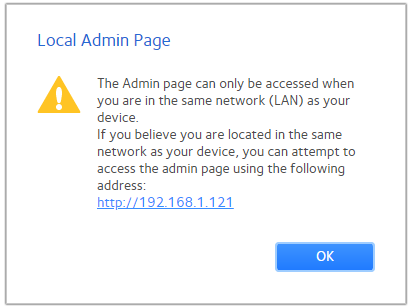
The Discover tab is for the list of devices detected on your local Network. Clicking on the Manage button is just like clicking on the http://NASIPADDRESS link as shown above.
The ReadyCloud App is for your Windows PCs and it is needed if you want to remotely manage your NAS outside your Network.
Hope this helps!
Regards
- johnw248May 07, 2018Aspirant
Thanks for all the information. I downloaded the "app" on another machine and it signs in and will connect to the admin page.
But the question remains unanswered (as far as I can tell). "What changed?"
I can connect locally to the admin page from discovery/manage or the app or justs by the ip address in a browser (although that was troublesome on IE) but I liked the convenience of the cloud portal showing all my devices and being able to link directly to the admin page. I'm on the same LAN as all the devices and really don't use any remote features of the Cloud.
But Netgear must of changed something to make this stop working OR like last year when they shut off the cloud and wiped out the home folders something again has gone wrong.
- Marc_VMay 08, 2018NETGEAR Employee Retired
Hi johnw248
It actually did not stopped working.
The only thing that might have changed is the Alert message when accessing the Admin page of the NAS. Instead of taking you directly to the NAS Admin page it presents you that popup Window saying that if you are locally connected then you should access using the NAS IP and you only need to click on the IP Address link to proceed to the Admin page.
This does not happen on the Discovery tab because it only detects devices connected to your LAN Network and on the App because it detects if the computer used is on the LAN or remotely connected through to the server which uses VPN.
The Home tab where you usually access the ReadyNAS Admin page is actually showing the connected devices from the ReadyCloud server and it does not detect if it is on the same LAN. that is why it gives you the message that if you are connected to your LAN then you should use the IP Address of the NAS instead.
Hope this helps!
Regards
Related Content
NETGEAR Academy

Boost your skills with the Netgear Academy - Get trained, certified and stay ahead with the latest Netgear technology!
Join Us!
