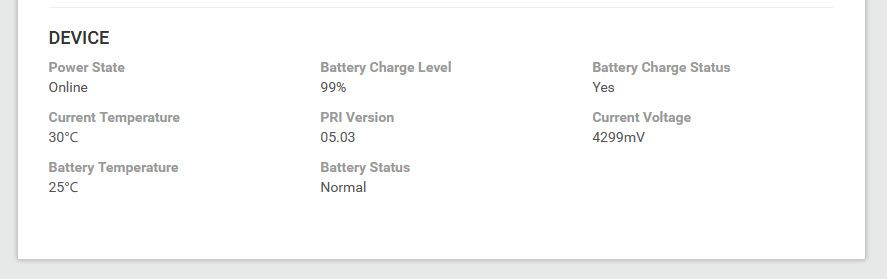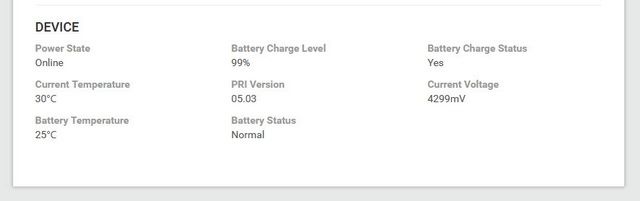- Subscribe to RSS Feed
- Mark Topic as New
- Mark Topic as Read
- Float this Topic for Current User
- Bookmark
- Subscribe
- Printer Friendly Page
Re: MR1100 - No option to upgrade firmware
- Mark as New
- Bookmark
- Subscribe
- Subscribe to RSS Feed
- Permalink
- Report Inappropriate Content
MR1100 - No option to upgrade firmware
Hi All,
I have a unlocked ATT M1 that's on Cricket and doesn't get any OTC firmware updates, nor do I have a place on the firmware update page to manually upload a spk. Does anyonen know how I can update the firmware on this router? I'm currently stuck on NTG9X50C_12.02.06.00
- Mark as New
- Bookmark
- Subscribe
- Subscribe to RSS Feed
- Permalink
- Report Inappropriate Content
Re: MR1100 - No option to upgrade firmware
Hi Peanutguy,
Welcome to NETGEAR Community!
May we please know the device SKU (e.g. MR1100-100NAS)? This can be checked on the box of the product or on the barcode label
MR1100-1A1NAS and MR1100-2A1NAS SKUs are AT&T devices. There is no option to manually update the firmware as it is locked by the Internet Provider.
Regards,
Blanca
Community Team
- Mark as New
- Bookmark
- Subscribe
- Subscribe to RSS Feed
- Permalink
- Report Inappropriate Content
Re: MR1100 - No option to upgrade firmware
Hi Blanca,
The model is a MR1100-1A1NAS. Since the device is unlocked, there should be some way to update it via a telnet command or another way.
- Mark as New
- Bookmark
- Subscribe
- Subscribe to RSS Feed
- Permalink
- Report Inappropriate Content
Re: MR1100 - No option to upgrade firmware
Hey Peanutguy - I went thru same deal with Gen 1 MR1100-1A1NAS. I have AT&T service but no option to upgrade the firmware. Even tried AT&T tech support to push to firmware to the unit but no luck. So, I solved the problem by flashing the firmware from AT&T 12.05.05.00 (Sept 2018) to the latest Netgear version 12.06.11.00 (Jan 2020). This was made possible by method from @Mrblazed. I was a little reluctant to try, but it worked and I now have better speed too. Wasn't sure that AT&T would recognize the SIM after the flash, but no issues at all. Here's the process I followed:
---------------
@Mrblazed wrote:
Download the newest generic firmware from the Netgear support site for your country (the routers country).
https://www.netgear.com/support/product/MR1100.aspx#Firmware%20Version%2012.06.11.00
Download FDT.exe version 4.6.2.0. (You’ll have to Google)
https://www.dropbox.com/s/s27ftyfjpvn9819/fdt.exe?dl=0
Download AC78x Netgear drivers version 4.3.00
http://www.downloads.netgear.com/files/aircard/AC_790S_Telstra/AC78xSDrivers.exe
Download Putty
https://www.putty.org
1) Put everything in the same folder (ex. C:\Desktop\mr1100 )
2) Install drivers
3) Connect MR1100 directly to computer with USB cable.
There are 2 USB ports on the MR1100. Standard and Micro (micro is same port used for charging the MR1100).
Use of the micro USB port for connecting the MR1100 to your PC.
4) Open putty, telnet into MR1100 ip address (default is 192.168.1.1 which is no secret) with port 5510
Note: normal telnet session prompts for login ID and password. You don't get that here, so just start typing the
following command.
5) AT!BOOTHOLD
Once you type this command, you will get a response back just saying 'OK'. You should also see 'NetGear' boldly
displayed on the MR1100,
and the small status LED will be flashing red.
6) Close Putty
7) Open 'cmd' window, change directory prompt to where you downloaded everything to (ex
C:/Desktop/mr1100). Type ”fdt.exe insertfilename.secc.spk” and hit enter.
fdt.exe NTG9x50C_12.06.11.00.secc.spk
😎 Do not touch anything. If the command prompt tells you after “resetting device” that the upgrade failed, ignore it
and let the MR1100 do its thing. The screen on the MR1100 may show its downloading the firmware, and at
some point It may look like it’s frozen, but it should finish and boot by itself after about 10 minutes. Again as
Mrblazed advised, DON'T MESS WITH IT UNTIL COMPLETELY DONE.
9) When its done, the display on the MR1100 should look different, and have status info, usage amount...etc on
the display.
make sure you can page through the different displays on the screen using the 'home' button on the MR1100.
You can also log into the MR1100, and navigate to Settings > Administration > Firmware Update... there you
should see the new firmware version, which also confirms your MR1100 update was successful.
------------------
So after all said and done, I was still having issue with battery charging. The MR1100 would get to about 33% charge and then discontinue with overheat mode. I solved that issue very easily by shutting modem off for a couple of hours. I then tired a different trick by adding a cooling fan from AC Infinity that fits nicely between my router and the MR1100. It now registers a much cooler temp and will charge while the unit is being used. Only $13 on Amazon. Voila!!!
- Mark as New
- Bookmark
- Subscribe
- Subscribe to RSS Feed
- Permalink
- Report Inappropriate Content
Re: MR1100 - No option to upgrade firmware
Pics that didn't work.
- Mark as New
- Bookmark
- Subscribe
- Subscribe to RSS Feed
- Permalink
- Report Inappropriate Content
Re: MR1100 - No option to upgrade firmware
Thanks for this! I can confirm that it works.
I was using an M1 with no carrier branding for a long time, then it was stolen out of my car. I bought a used AT&T branded unit and the stability has been terrible compared to the original one. It got to the point where it was almost not usable.
A couple of things to add:
You cannot telnet to port 5510 via a wifi connection. It has to be through USB tethering.
I had to change the settings onder settings -> general -> router to "Charge + tether"
and change settings -> mobile router setup -> IP passthrough to "on".. This disables the wifi, so you will need to go back and enable that after the update.
Also, Putty defaults to SSH, so make sure you switch to Telnet (operator error on my part 🙂 )
Otherwise, great directions. Thanks to you and Mrblazed!
Mike
- Mark as New
- Bookmark
- Subscribe
- Subscribe to RSS Feed
- Permalink
- Report Inappropriate Content
Re: MR1100 - No option to upgrade firmware
Glad this helped mdknapp. I spent hours trying to find solution for this AT&T firmware issue so I posted my solution hoping it would help someone else.
Next logical step is to try bandlocking the MR1100. This boosted my speeds significantly. My newly flashed unit kept flipping between bands which was problematic. Now the MR1100 has been rock solid. Lots of posts on this but should mention a couple of findings:
1. Test all your bands for quality of signal. It takes time but worth it.
2. Test with multiple bands (carrier aggregation). MR1100 only worked with max of 3 bands for me. Once again takes time to test which combo works best. See CMD Generator for Bands: https://josh.sc/netgear-mr1100-band-generator/
Here's a putty session for command reference:
AT!GSTATUS?
!GSTATUS:
Current Time: 1030 Mode: ONLINE
System mode: LTE PS state: Attached
EMM state: Registered Normal Service
RRC state: RRC Connected
IMS reg state: No Srv
PCC:
LTE band: B30
LTE bw: 10 MHz
LTE Rx chan: 9820
RSSI (dBm): -81.8
RSRP (dBm): -112.7
RSRQ (dB): -12.7
RSSNR (dB): 10
Tx Power (dBm):
LTE Cell ID: 48819863
Physical Cell ID: 360
TAC: 19979
SCC1:
LTE band: B2
LTE bw: 20 MHz
LTE Rx chan: 850
RSSI (dBm): -91.2
RSRP (dBm): -112.5
RSRQ (dB): -12.3
Physical Cell ID: 254
SCC2:
LTE band: B4
LTE bw: 10 MHz
LTE Rx chan: 2000
RSSI (dBm): -92.5
RSRP (dBm): -111.9
RSRQ (dB): -10.4
Physical Cell ID: 287
SCC3:
LTE band: B12
LTE bw: 10 MHz
LTE Rx chan: 5110
RSSI (dBm): -83.7
RSRP (dBm): -101.6
RSRQ (dB): -8.9
Physical Cell ID: 360
AT!BAND=?
Index, Name, GW Band Mask L Band Mask L ext Band Mask
00, Auto, 0000000004C00000 000020003000085F 0000000000000002
01, WCDMA All, 0000000004C00000 0000000000000000 0000000000000000
02, LTE All, 0000000000000000 000020003000085F 0000000000000002
0000200000000000 - B46
0000000020000000 - B30
0000000010000000 - B29
0000000000002000 - B14
0000000000000800 - B12
0000000000000040 - B7
0000000000000010 - B5
0000000000000008 - B4
0000000000000004 - B3
0000000000000002 - B2
0000000000000001 - B1
0000000000000002 - B66
0000000004000000 - B5 (850)
0000000000800000 - B2 (1900)
0000000000400000 - B1 (2100)
ADDED THESE BANDS
AT!BAND=03,"LTE B2",0,2
AT!BAND=04,"LTE B4",0,8
AT!BAND=05,"LTE B12",0,800
AT!BAND=06,"LTE B30",0,20000000
AT!BAND=07,"LTE B12+B30",0,20000800
AT!BAND=08,"LTE B4+B12+B30",0,20000808
AT!BAND=09, "LTE B2+B12+B30", 0, 20000802
TO REMOVE LINE #, replace <number> with line # (no zero prefix)
AT!BAND=<number>,"",0,0
Note: May have to hard reboot hotspot for settings to work after removing lines.
- Mark as New
- Bookmark
- Subscribe
- Subscribe to RSS Feed
- Permalink
- Report Inappropriate Content
Re: MR1100 - No option to upgrade firmware
Forgot to mention - Don't add more than "09" bands or you may lockup the unit.
• Introducing NETGEAR WiFi 7 Orbi 770 Series and Nighthawk RS300
• What is the difference between WiFi 6 and WiFi 7?
• Yes! WiFi 7 is backwards compatible with other Wifi devices? Learn more