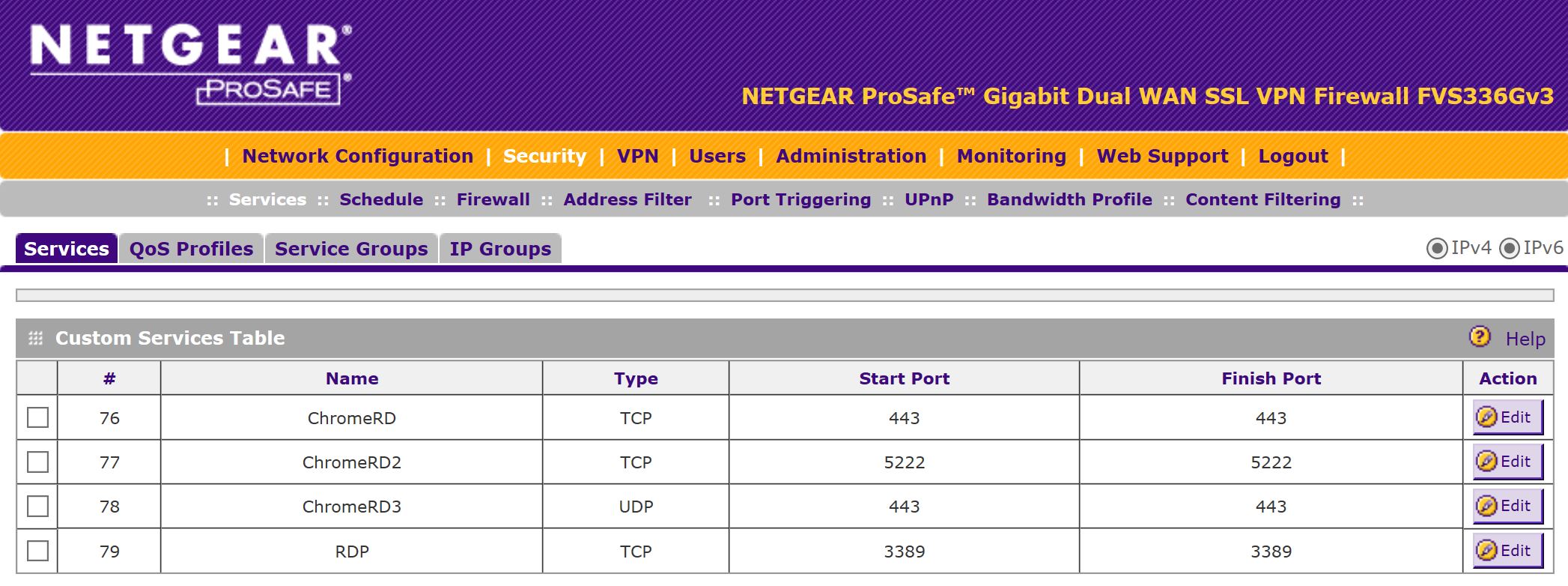NETGEAR is aware of a growing number of phone and online scams. To learn how to stay safe click here.
Forum Discussion
martinav
Feb 21, 2017Guide
Firewall settings for Chrome Remote Desktop
I need Chrome Remote Desktop to work ASAP. It worked great until I installed a FVS336Gv3 firewall. Its the 5th hour now, and still no joy. I can see computers are online (outside my firewall), but attempts to connect fail from every PC in my network. CRD works great on my internal network, so local settgs are fine. Its not Kaspersky or Norton. It has to be the firewall. No other explanation. I need instruction to allow CRD to pass. The needed information from google:
Your computer's firewall may be configured in a way that doesn't let the app work properly. Verify that your firewall permits outbound UDP traffic, permits inbound UDP responses and allows traffic on TCP ports 443 (HTTPS) and 5222 (XMPP)
I have tried lots of combinations of rule settings in the firewall with no joy. How the hell do you do it?
Thank you,
Rod
Hi martinav,
If ever you have already configured inbound firewall rules for TCP ports 443 (HTTPS) and 5222 (XMPP) on the FVS336Gv3 that points to the LAN IP Address of your PC, kindly verify if its really open by using an online port scanner like here.
Let us know the result.
Regards,
DaneA
NETGEAR Community Team
6 Replies
Replies have been turned off for this discussion
- DaneANETGEAR Employee Retired
Hi martinav,
If ever you have already configured inbound firewall rules for TCP ports 443 (HTTPS) and 5222 (XMPP) on the FVS336Gv3 that points to the LAN IP Address of your PC, kindly verify if its really open by using an online port scanner like here.
Let us know the result.
Regards,
DaneA
NETGEAR Community Team
- martinavGuide
Nothing is open. Not even 80.
 The checked port (5222, service xmpp-client) is offline/unreachable
The checked port (5222, service xmpp-client) is offline/unreachableI have no idea if its even done right. Lets start there. This is where I left it after worthless hours of messing around with it:
192.168.157.103 is the internal IP of the PC i'm trying to use to connect to my external PCs. Please advise...
Related Content
NETGEAR Academy

Boost your skills with the Netgear Academy - Get trained, certified and stay ahead with the latest Netgear technology!
Join Us!