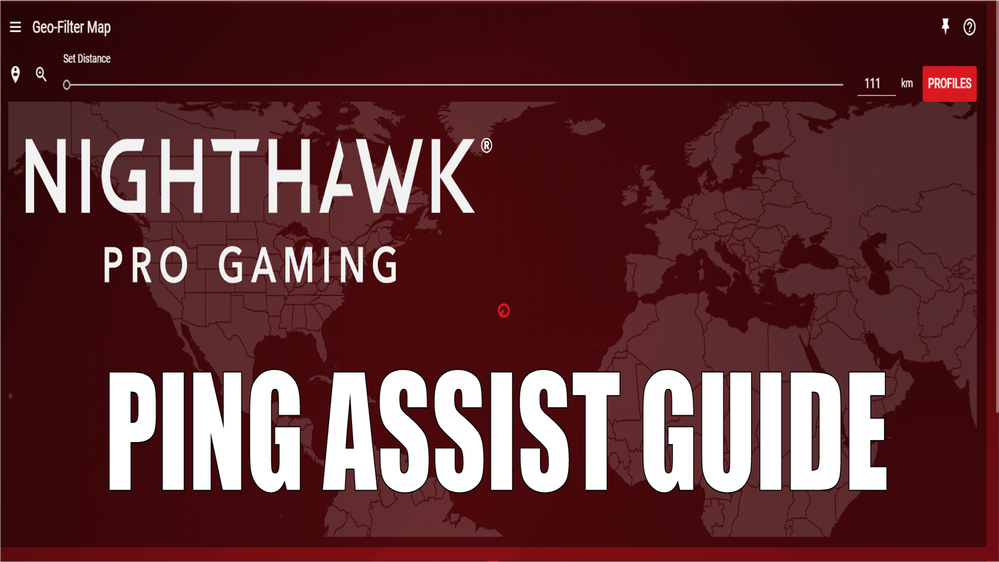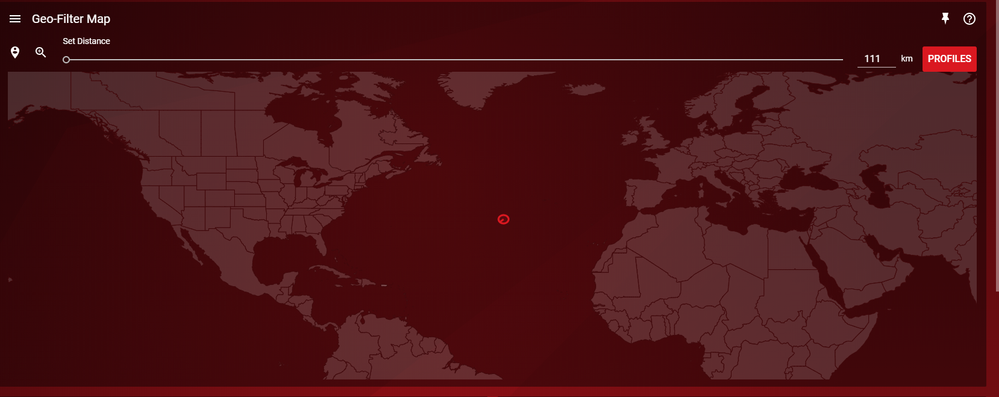- Subscribe to RSS Feed
- Mark Topic as New
- Mark Topic as Read
- Float this Topic for Current User
- Bookmark
- Subscribe
- Printer Friendly Page
What is Ping Assist?
- Mark as New
- Bookmark
- Subscribe
- Subscribe to RSS Feed
- Permalink
- Report Inappropriate Content
What is Ping Assist?
What is Ping Assist?
Ping Assist is an add-on to the Geo-Filter. It allows low ping hosts to connect to you even if they are outside your Geo-Filter limit, helping you to quickly find high quality, low ping games.
Ping Assist Setup
Ping Assist is available on the latest firmware for the Nighthawk XR500, XR450 and XR700
- Nighthawk Users: Upgrade to the latest firmware by going to >Settings >Administration >Firmware Update and then clicking Check. The latest firmware may have already been installed, but if not, confirm you would like to proceed with the upgrade
- After the upgrade has complete, click on the Geo-Filter
- In the Device Panel, make sure you have at least one device in Filtering Mode
- Expand the Geo-Filter Map options. This is in the top left corner of the Geo-Filter Map panel (three horizontal lines)
- Now set your Ping Assist value. We recommend between 30ms to 50ms. For example, if you set it to 30ms, anything with a ping less than this value will be allowed through your Geo-Filter no matter where they are located in the world
- You can then decide if you want to enable Fast Search. Enabling Fast Search makes Ping Assist work much faster, which should make finding games quicker. However, this may occasionally mean you allow a connection that is above your Ping Assist limit.
- Now play your favorite game. Note: if you are playing Black Ops 4, we always recommend rebooting your game after making Geo-Filter changes. There's a crucial network check the game does at bootup. So if you're not getting the lobbies you like, reboot the game and it should be better the next time.
Using Ping Assist as a Ping Filter
Ping Assist on your XR Series router is very powerful, so you could choose to use Ping Assist as a pure Ping Filter. This means you no longer filter by distance, you just filter by Ping. Here's how to do this:
- On the Geo-Filter, make sure the device(s) you want to Ping Filter are set to Filtering Mode in the Device Panel
- On your Geo-Filter Map, click the home pin icon and move the center of your home to the middle of the Atlantic Ocean.
- Now shrink your Set Distance radius to the lowest amount. This should now mean your Geo-Filter range covers no land area. It should look like this:
- Expand the Geo-Filter Map options. This is in the top left corner of the Geo-Filter Map panel (three horizontal lines
- Now set your Ping Assist value. We recommend between 30ms to 50ms. For example, if you set it to 30ms, anything with a ping less than this value will be allowed through your Geo-Filter no matter where they are located in the world
- You can then decide if you want to enable Fast Search. Enabling Fast Search makes Ping Assist work much faster, which should make finding games quicker. However, this may occasionally mean you allow a connection that is above your Ping Assist limit.
- Now play your favorite game. Note: if you are playing Black Ops 4, we always recommend rebooting your game after making Geo-Filter changes. There's a crucial network check the game does at bootup. So if you're not getting the lobbies you like, reboot the game and it should be better the next time.
Troubleshooting
- On rare occasions, Ping Assist may block connections below the threshold. This is usually due to the netcode of the game. If this happens, restart your game and it should work great the next time
- Mark as New
- Bookmark
- Subscribe
- Subscribe to RSS Feed
- Permalink
- Report Inappropriate Content
Re: What is Ping Assist?
i hope a new fw comes out that fixes devices being dropped from the network map.. i had to downgrade fw for my devices to show, but i lost the ping assist feature 😕
- Mark as New
- Bookmark
- Subscribe
- Subscribe to RSS Feed
- Permalink
- Report Inappropriate Content
Re: What is Ping Assist?
There is a hotfix that may fix this issue. Please install the hotfix and let us know if it fixes the problem.
Hotfix is here: https://kb.netgear.com/000060127/XR500-Firmware-Version-2-3-2-32
• Introducing NETGEAR WiFi 7 Orbi 770 Series and Nighthawk RS300
• What is the difference between WiFi 6 and WiFi 7?
• Yes! WiFi 7 is backwards compatible with other Wifi devices? Learn more