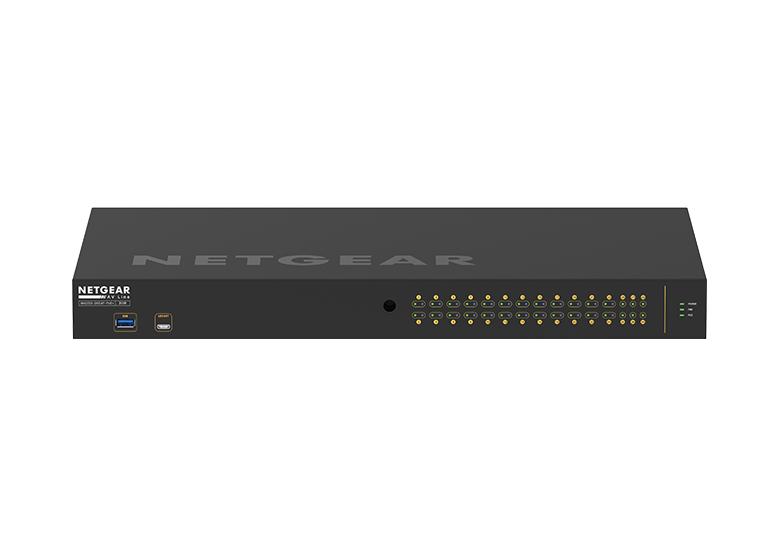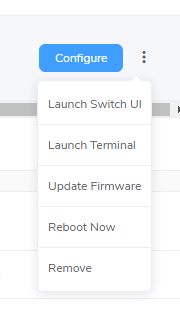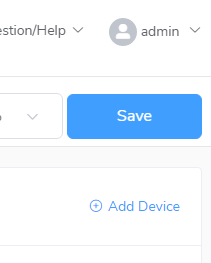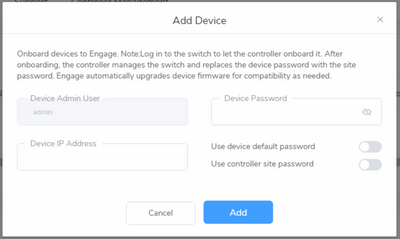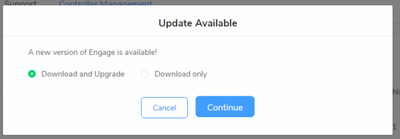- Subscribe to RSS Feed
- Mark Topic as New
- Mark Topic as Read
- Float this Topic for Current User
- Bookmark
- Subscribe
- Printer Friendly Page
Re: onboarded M4250 has no configured profiles
- Mark as New
- Bookmark
- Subscribe
- Subscribe to RSS Feed
- Permalink
- Report Inappropriate Content
I am using Engage Controller to manage seven M4250 switches. Six of the switches appear to have onboarded properly, but the seventh does not show the configured profiles on its Configure page. How can I get that switch to show the configured profiles?
M4250-26G4F-PoE+ (GSM4230P) #Engage
Solved! Go to Solution.
Accepted Solutions
- Mark as New
- Bookmark
- Subscribe
- Subscribe to RSS Feed
- Permalink
- Report Inappropriate Content
Hi @steinyvision,
it might be, that during the onboarding, something didn't completely sync to the switch.
This doesn't occur often, but, to resolve this, can you remove the switch from your device list:
And once it's removed, can you re-add it back to Engage:
It should then sync all the profiles correctly.
Additionally, make sure you have the latest version of Engage running, you can download the latest version through the link below:
Engage Controller | NETGEAR Support
But, you can also upgrade through the controller itself, it should advise you that there is a newer version, but, if the controller is open, then you can go to Controller Management:
Then, top-right, you have an option showing "Update Available", if you click this, you'll be greeted with the following window:
You can then download and upgrade, and it'll open with the new version.
Let us know how you got on with this, and/or, how you solved the issue.
Thank you,
Mike
All Replies
- Mark as New
- Bookmark
- Subscribe
- Subscribe to RSS Feed
- Permalink
- Report Inappropriate Content
Hi @steinyvision,
it might be, that during the onboarding, something didn't completely sync to the switch.
This doesn't occur often, but, to resolve this, can you remove the switch from your device list:
And once it's removed, can you re-add it back to Engage:
It should then sync all the profiles correctly.
Additionally, make sure you have the latest version of Engage running, you can download the latest version through the link below:
Engage Controller | NETGEAR Support
But, you can also upgrade through the controller itself, it should advise you that there is a newer version, but, if the controller is open, then you can go to Controller Management:
Then, top-right, you have an option showing "Update Available", if you click this, you'll be greeted with the following window:
You can then download and upgrade, and it'll open with the new version.
Let us know how you got on with this, and/or, how you solved the issue.
Thank you,
Mike
- Mark as New
- Bookmark
- Subscribe
- Subscribe to RSS Feed
- Permalink
- Report Inappropriate Content
Re: onboarded M4250 has no configured profiles
It worked! I removed and then added back that switch, updated the firmware, and now the profiles appear. Thank you!
- Mark as New
- Bookmark
- Subscribe
- Subscribe to RSS Feed
- Permalink
- Report Inappropriate Content
Re: onboarded M4250 has no configured profiles
Hi @steinyvision,
Great to hear it's fixed!
We also have our ProAV Design team always available, @ proavdesign@netgear.com, if you run into any issues.
Have a good weekend!
Mike