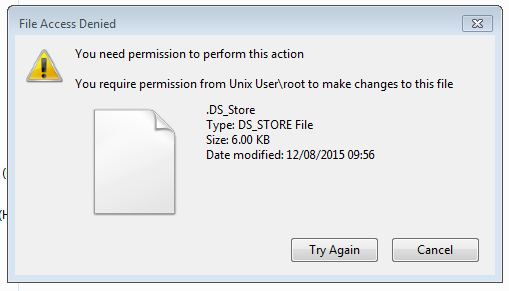- Subscribe to RSS Feed
- Mark Topic as New
- Mark Topic as Read
- Float this Topic for Current User
- Bookmark
- Subscribe
- Printer Friendly Page
ReadyNAS 104 file write/delete access denied from Windows clients
- Mark as New
- Bookmark
- Subscribe
- Subscribe to RSS Feed
- Permalink
- Report Inappropriate Content
Hi all,
I hope some knowledgeable person can help with an issue I have with a recently aquired ReadyNAS device.
I have created various shares on the device and populated them with data from a Buffalo NAS via the ReadyNAS's own backup. But I find that file write/delete access denied from all my Windows clients, (Win7 and Win10). I can read the created files OK, just cant add to them or delete anything! The error message is;
"You need permission to perform this action"
"You require permissiom from unix\root to make changes to this file"
Any help with this would be greatly appreciated, thanks
P.S. There is a .png file of the error message, which sjows in post preview, but doesn't when posted??? sorry.
Solved! Go to Solution.
Accepted Solutions
- Mark as New
- Bookmark
- Subscribe
- Subscribe to RSS Feed
- Permalink
- Report Inappropriate Content
Thanks for the reply, I managed to sort it out myself in the end. I added the local user name I created on the ReadyNAS to 'Windows Credential Manager' on all windows clients manually. Just got to check the Mac has write access now, and solve that if it doesn't!.
Cheers. 🙂
All Replies
- Mark as New
- Bookmark
- Subscribe
- Subscribe to RSS Feed
- Permalink
- Report Inappropriate Content
Re: ReadyNAS 104 file write/delete access denied from Windows clients
Try going to the file access tab in the share settings, and then click on the reset control.
- Mark as New
- Bookmark
- Subscribe
- Subscribe to RSS Feed
- Permalink
- Report Inappropriate Content
Thanks for the reply, I managed to sort it out myself in the end. I added the local user name I created on the ReadyNAS to 'Windows Credential Manager' on all windows clients manually. Just got to check the Mac has write access now, and solve that if it doesn't!.
Cheers. 🙂