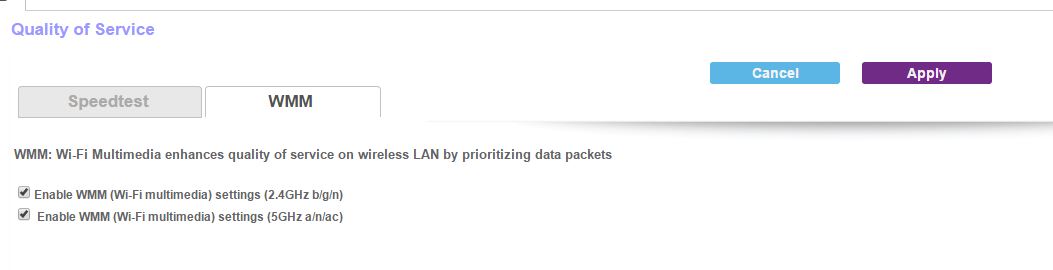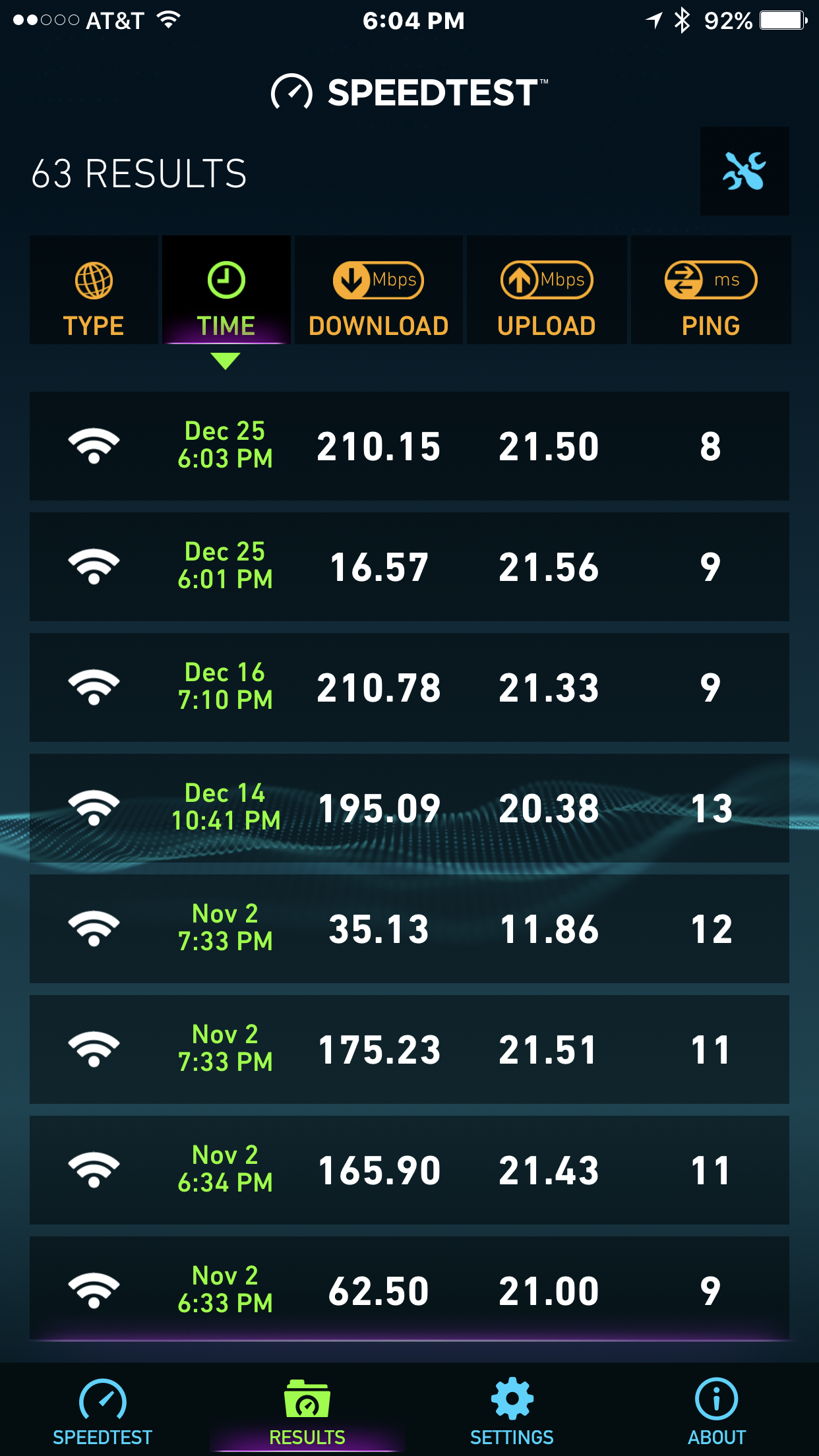NETGEAR is aware of a growing number of phone and online scams. To learn how to stay safe click here.
Forum Discussion
dg_sticks
Dec 22, 2016Guide
Orbi Wired Speeds Unacceptably Slow - Wifi Not Impacted - QoS Issues?
Ever since I have received my Orbi, I have been plauged with wired speed connection issues. My wired connection speed continues to be throttled from 10-20Mbps no matter what steps I take. My wireless speeds across all devices are not impacted at all and get a steady 120-145mbps on every device I can run a speed test on. I run Fast.com, Ookla, and Google's speedtest. Ironically, the Orbi speedtest in the QoS section shows a steady 140-150mbps when running. I have done the following steps to troubleshoot this issue:
- Changed wired device I am testing. I have tested 2 laptops (one Toshiba, one Macbook Pro) and my desktop (specs below)
- Changed modems (Motorola SB6180 and another from when the Cox tech came out)
- Replaced all ethernet cords with new cords from a different source (running from the modem to the Orbi base station, then base station to wired device)
- Updated my ethernet drivers (tried various versions, old and new, on both the Toshiba laptop and my desktop)
- Factory reset my Orbi 6 times (using both software reset in UI and the paperclip method; twice on all three firmware Netgear has released since I received the Orbi)
- Turned off MU-MIMO, Beamforming, WMM QoS, all at different times and in different orders
- After running the first Orbi speedtest in the QoS section (after the 2nd firware update added it), I have applied AND not applied the Dynamic QoS prompt (Applying the setting gives me a slight boost in speed about 5mpbs)
This is not my first go around with any sort of home networking, but this is definitely the most frustrating. I have never seen a router throttle wired speeds like this and it makes no sense to me why. The QoS page is sorely lacking of any possible information. How do I know it is turned on? Why does the Dynamic QoS prompt only come up a single time and never again? Where are the options to apply QoS to certain IPs/devices?
At this point in time, I am 99.9% certain all my problems are stemming from the QoS settings of this router, which are apparently insanely aggressive for wired connections. I would love to hear from anyone that either has experienced these issues or has some sort of new idea to troublshoot. If any Netgear reps are reading, I would truly like to hear from you as what else I can provide in order to get this situated. I want to love the Orbi, but having slow wired speeds is absolutely unacceptable for my day to day experience. Please help me!
My desktop specs:
CPU: Intel Xeon E3-1231 v3
Motherboard: ASUS H97I-PLUS (BIOS version 2704)
RAM: 16GB DD3
GPU: EVGA GTX 1070 SC ACX 3.0
OS: Windows 10 (1607 with latest updates)
65 Replies
- RonV42Luminary
It's odd that you have seen speed issues using a wired connection to the Orbi. I assume you are plugging right into the switch of the router correct? I don't know if you have done the test with just the Orbi router connected and just your computer connected.
I know this is exstream but you may want to do a factory reset (I hate saying that since I don't like that type of soltuion) but there are settings that control how the network switch in the router is configured and will clear out QOS settings. And until they actually allow us to properly configure QOS in their firmware I would suggest leaving the QOS page alone after the reset since there is no option to turn it off and on once a speed test is run.
Hi RonV42, thanks for the reply. I am indeed plugging right into the "switch" part of the base station (I have tried all three ports). I have turned off the satellite as well when conducting these tests, but still encounter the same issues.
I have done six factory resets before, but have not ever NOT visited the QoS page on the router's UI. Once I have time today, I will test this out and report back with my findings. To be honest, I'm not sure that this will do anything, but I am open to anything at this point. Thank you again.
- RonV42Luminary
Here is another test you can try if you have a satelite unit set up. Each satelite also has a 4 port switch on it and has high wireless bandwith back to the main unit Plug the laptop into the satelite and see if you speed test shows improvement. This would determine if you have a bad switch in the main orbi unit.
- iClocheInitiate
I have exactly the same experience. Blazingly fast on wirelesss, and unusably slow on wired.
And yes, I had a Cat 6 Ethernet cable connecting my device directly to an Ethernet Port on the back of the Orbi Satellite.
- Same issue. Been having around 20 MB on lan and 300mb wireless. Tried everything. No luck. Going to take back next week
Uh oh, more than one person having slow LAN speeds makes it unlikely that the OP has a defective unit. I just disabled wireless and reconfirmed that I'm not having the same problem (220 Mbps). I don't know what the difference could be if you've tried default-only options...
- JMU1998Luminary
Looks like same issue for me language is down to 20 - 25 but wireless is around 200-250, yes I did factory reset. interesting when I go back to .16 Firmware no issues so looks like a bug with the latest firmware hopefully it can be easily addressed with a new Firmware soon.
- I will try this tomorrow and see if that works for me as well.
- Retired_Member
I had this issue as well, and fixed it when I turned these settings on in QOS. As you can see, I had 16meg down and then I turned them on, I had 210meg down.
- Your lan speeds were fixed my though 2 settings for wireless?
- Even if that does work not a good fix. A software bug for sure. I will be rolling back firmware today like the other person above and see if that resolves my issue.
- Speed test taking on QOS Page Take a Speedtest powered by Latest test result (09:21 Dec 26, 2016) DOWNLOAD UPLOAD 667.34Mbps 36.61Mbps Speed Test from Lan PC on latest firmware 38 Down 32 UP
Just downgraded firmware to .16 no factory reset..same issue
Back On Latest firmware. Then did factory wipe. Speed Test 500MB Down and 35MB up. Appears to be working. Only thing that I dont have like I did before is port forwarding manually setup for a few things and VPN enabled
- Retired_MemberI'm sorry, lan speeds were fine. Wireless was having the issues in this thread. Just showing what I did to fix that.
- skediAspirantOP, did manage to resolve this issue?
I did a reset using the web interface yesterday, and still getting slow WIRED connection.- skediAspirant
Did a hard reset today and WIRED speed back to normal. Now need to figure out how to get devices to connect as wireless AC 5Ghz instead of wireless N on 2.4Ghz
- tanneronAspirant
I don't think Orbi allows for Ghz differentiation for devices that are connecting. But could be wrong.
Hi skedi (and everyone),
Apologies for being MIA with this thread, but I did end up "fixing" this issue. I saying fixing in quotes because it makes zero sense. I had gone through the whole reset, downgrade, blah blah, like I mentioned in my original post. I ended up switching the ethernet cord to the far right port (which I had done MANY times) before and suddenly I was getting great wired speeds. Since that day, I have not touched anything in the router settings as I am nervous something is going to break my wired speeds.
To be clear: THIS IS NOT A SOLUTION. It makes zero sense as I had tried multiple cords with multiple ports on multiple versions of firmwares. This is a ridiculous, hacked together method that forces me not to touch the numerous settings on the router itself because I can't work without the speeds I pay for on wired connections.
I am incredibly disappointed that the moderation team hasn't said anything in regards to at least getting this issue looked into. Very disappointed with the lack of response from the Netgear team.
- mm22InitiateAny update on this from Orbi support team?
I've got a gigabit connection at home, and am not getting WIRED speeds anywhere near that. In fact, my wifi speeds match my current wired speeds.
Why the slower wired connection with the Orbi? Did we ever figure out a real solution?- DarrenMSr. NETGEAR Moderator
Hello mm22
What are the speeds you are getting wired vs wireless?
DarrenM
- ThePenguinInitiate
I have to say I am usually a Netgear fan, but they sorely disappointed me here. they were ZERO help, up to and including denying this thread even existed.
After going through some HORRIBLE attempted support from Netgear, this turned out to be a relatively simple fix for me. It had to do with the router connection speed and duplex in Windows.
Open your Network and sharing center
click on your connection (i.e. ethernet, local, etc), usually some color like blue on the right side of the window
Choose properties
Choose Configure
Click on the advanced tab
In the "Property" list choose Speed and Duplex
In the "Value" drop down choose Auto Negotiation
Click OK
In my case the router\Windows had set the speed to 100Mbs which is what was slowing down the connection speed. After having it auto negotiate, it set itself to 1.0 Gbps and viola! I have the correct connection speed on my wired desktop.
Hope this helps a few people here.
- loomis1975Luminary
Thank you for the information. This will definitely go in the wired speed troubleshooting file. I did not have this issue, and frankly didn't know you could even set a ethernet port to throttle down like this.
I checked my ethernet adapter setting on 1 desktop and 4 laptops, and all of them were set for Auto Negotiation, which is I'm assuming the default. Also I rarely use the ethernet ports, except on the desktop.
I wonder how exactly it got changed, that is super strange. I'm glad you figured it out. Sounds like a hair pulling experience for sure.
- ThePenguinInitiate
The predominate theory on how it got changed is that when the router initially talks to Windows, if it has trouble negotiating, it will default to the lowest acceptable setting. The interesting thing is that I removed the Orbi and put my Lynksys router back on before I figured this out and the Lynksys worked perfectly even though the setting had been changed (in other words the Lynksys software told Windows to change this apparently). Once I came across this as a possible solution, I reattached the Orbi and it defaulted back to 100Mbps. I then changed the setting to Auto Negoiate and it found 1.0 Gbps. Not sure why that would happen unless the firmware is some how set to accept the change in Windows settings.
My major frustration though, was in the fact that Netgear not only didn't help, but even went so far as deny the issue existed even when I provided a link to this thread. By the way, I was talking to their second level support at this time. Anyway, as with others, I only had the slow connection issue on the desktop I have hardwired. Wireless through put has been consistent at each attempt. My only issue was with the wired connection.
- travisty357Aspirant
ThePenguin Thanks for the tip. Worked great for me although I manually set to 1.0Gbps Full Duplex.
I swithed to AP mode and have had no issues since. There is a serious problem with these Orbi routers and ethernet cable. The support has been horrible. This will be my last netgear purchase. Again in AP mode I have no issues, so I am somewhat happy now after months of troubleshooting on and off.