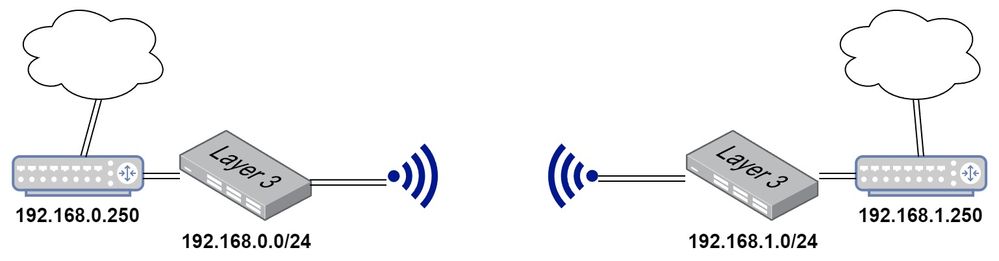- Subscribe to RSS Feed
- Mark Topic as New
- Mark Topic as Read
- Float this Topic for Current User
- Bookmark
- Subscribe
- Printer Friendly Page
Re: S3300-28X: Routing between two switches
- Mark as New
- Bookmark
- Subscribe
- Subscribe to RSS Feed
- Permalink
- Report Inappropriate Content
Hi all,
there are two buildings which are connected through a Wifi bridge. In building 1 is a LAN running on subnet 192.168.0.0/24, building 2 is running on subnet 192.168.1.0/24. Both buildings have their own internet uplink. Both switches are S3300-28X.
The routing performance of the routers 192.168.x.250 is not that good so I want to try to route the traffic between the both subnets through the switches. At the moment I'm not able to get a working configuration as I don't understand the how to which are available.
I enabled VLAN on both switches. First building is running on VLAN 10 and the second building is running on VLAN 20. The ports on both switches which are connected to the wifi bridge are configured as trunked ports which have VLAN 10 and 20 assigned. How do I have to set up the routing and the IP addresses ifor the routing configuration?
Solved! Go to Solution.
Accepted Solutions
- Mark as New
- Bookmark
- Subscribe
- Subscribe to RSS Feed
- Permalink
- Report Inappropriate Content
All Replies
- Mark as New
- Bookmark
- Subscribe
- Subscribe to RSS Feed
- Permalink
- Report Inappropriate Content
- Mark as New
- Bookmark
- Subscribe
- Subscribe to RSS Feed
- Permalink
- Report Inappropriate Content
Re: S3300-28X: Routing between two switches
I am not familiar with your devices. However, the networking principles are always the same no matter what devices or type of connections you use. If the WiFi devices you use to connect the two switches are VLAN-aware, you need to create both VLANs on both switches and set up the link ports as trunk. That will be a router-on-the-stick kind of connection. If those devices are not VLAN-aware, you need to create a so-called transition VLAN, set up the link ports as access and add proper static routes.
- Mark as New
- Bookmark
- Subscribe
- Subscribe to RSS Feed
- Permalink
- Report Inappropriate Content