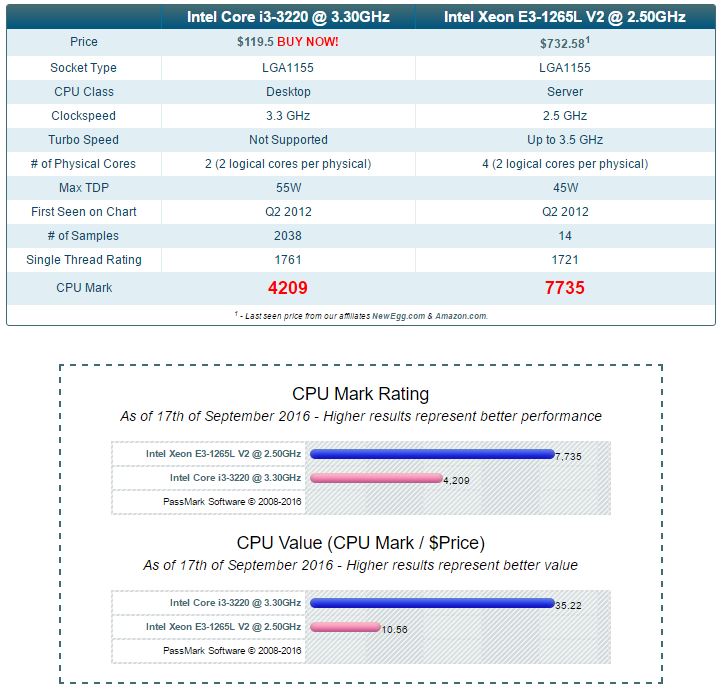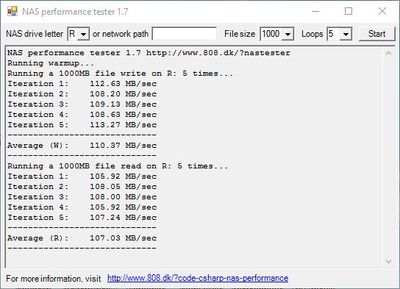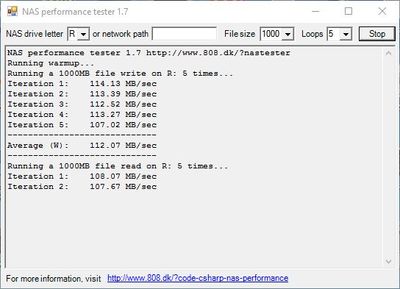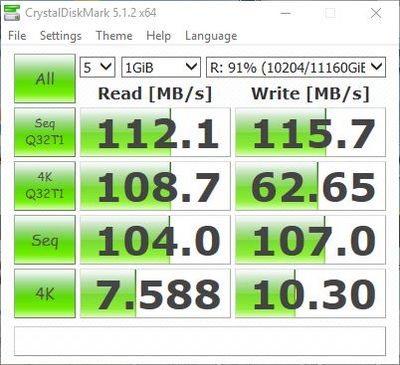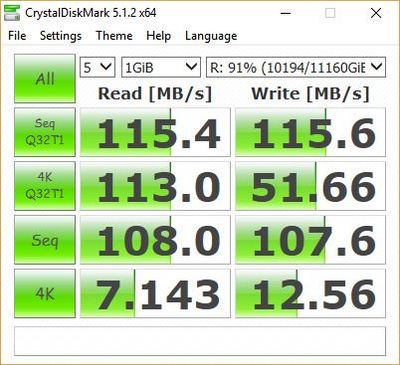NETGEAR is aware of a growing number of phone and online scams. To learn how to stay safe click here.
Forum Discussion
JBDragon1
Sep 17, 2016Virtuoso
How to Upgrade the CPU and RAM in a ReadyNAS 516
Well I have done it. It seems to be working great. I've ran a few basic tests and you really don't get a idea of the differance without accessing it. you can notice the speed Improvment. Accessing files is much snappyer. The main reason for the Upgrade is more Transcoding capabilities at once uisng PLEX which is installed on it. The Upgrade went easyier then I thought it would. I have lots of pictures to help people out that also want to try this. My RN51500 ReadyNAS I actually got about 6 months ago USED for about half the price of a new one. I got it from a 3rd party seller on Amazon. They did screw up at first and sent me a ReadyData 516. That was worthless to me as it wouldn't allow me to use my HDD's I already had. You can only use one's you get from Netgear with a ReadyData!!! They look the same, they are NOT the same!!! This full upgrade cost me around $300 to do, to bascially make is a ReadyNAS 716. Other then the 10Gigbit port. So onto the show. This will be pretty LONG. Before you start, make sure you BACKUP your NAS. You do have a real Backup right?
The Orignal CPU is a i3-3220. The NEW CPU is a E3-1265 V2. This is the exact CPU used in the ReadyNAS 716. So for PLEX transcoding, Very roughly speaking, for a single full-transcode of a video, the following PassMark scores are a good guideline for a requirement: 1080p/10Mbps: 2000 PassMark & 720p/4Mbps: 1500 PassMark.
The listing on Amazon for the RN51600 CPU is currantly WRONG. It shows a i3-2120. It's NOT! Netgear lists the correct CPU and pulling my old one shows the correct one also.

Currantly there's a APC UPS Pro 500, a Motorola Cable Modem, a Asus Wifi Router. The FREE one form T-Mobile!!! Under that is a ZyXEL GS1910-24 Managed 24-port Gigabit Switch. Both 1 gigabit ports on the NAS as plugged in and Bonded. That's the 2 yellow cables plugged in on the left side of the switch. There's also a Tivo Stream Box there on the right of the switch for my Tivo Roamio OTA. My house I wired up and have Multi-Keystones in al my rooms. I'm using Cat-6 cables from Monoprice.
Here is the main things you need. The CPU, which is a E3-1265L V2. This is the same one used in the 716. I got this one from ebay with a buy now price of $275. I made a offer for $200 and he countered with $225. So that is what I paid for the CPU. Pay attention to what you are bidding on!!! There's E3-1265L that you can buy for under $200, but it's not a V2 or a chip that was sold in the marketplace. They are engineering samples whch are not suppose to be sold. You see they're all coming from China! You are talking your chances. The Memory I got from Amazon for $84.99. It's Crucial 16GM Kit. This is Unbuffered ECC UDIMM Server Memory. It's 1.3 Volts. DDR3 at 1600 MHz.
This is a closeup
Here is a closeup of my new/used CPU I got on ebay for $225.
Inten XEON E3-1265L V2
You also need some Thermal Compound Paste for between the CPU and the Cooler. This is Arctic Silver 5 that I got from Amazon. There's enough here to do a whole lot of CPU's!!! It's made of 99.9% pure silver and is not electrically conductive. But this or anyting else can cause issues if you use to much as gets all over everything. This was $7.39 at Amazon.
This is used to clean the Heatsink and can also be used to clean the old CPU. You don't want any of the old stuff left on. This works great to clean the junk off. There's also enough to do many CPU's and heatsinks. This was $8.11 on Amazon.
Once you have the CPU, the RAM, The Thermal Compound and cleaner, we can start the Upgrade Process. This is my NAS now pulled out of the closet and on the table. You can see I like the label things. My HDD each have a label on it, and because you can't just pull them to look, I also have a label on the side of the case. What kind and size of HDD and when it was Installed. I didn't pop them all in at one. I Installed a HDD as I needed them for less wear and tear. Hopefully doing this I won't have a issue of 2 HD taking a dump at once. The first 4 HDD are WD Red 3TB is size. They were in my ReadyNas NV+ V2 before I got this NAS. The first one installed was on Jan 17th 2013. So it's coming up on almost 4 years now.
Here's a closeup of my first NAS HDD almost 4 years ago now. I pulled all my HDD's. You don't have to, but it makes the NAS much lighter to move around and take apart. As they are all labeled, they all will easily go back in where then need to be.
Remove the 7 screws on the back of the NAS at the red circles. I learned there was 1 broken off screw o the bottom right. I didn't know that. Not sure why that is? Who wanted to take it a part for whatever reason. Once the 7 screws are removed. You want to slide the cover back about half a inch and then lift up. There is a lip on the top front of the cover and lips on both bottom sides. It's a little snug. I used the flat edge of the screwdriver and sticking it inbetween the bottom bolt locations, carfully pried just a little be on both sides, then pulled back and up and off.
This is a right side view of the NAS. You can see the Hard drive slots on the left and the motherboard there on the right/back in this picture.
Now you have 2 screws to remove. You see them here in the picture at the red circles. Once Removed the back will pull off. See next picture.
You can go ahead and carfully pull off, top off and down carfully where you can reach in and unplug the power connection and the fan connection as shown in the red circles.
Here is what it looks like once you remove the back of the case. You can see the HDD board and the motherboard is there on the right. The red circles are the 2 connection points that link the 2 boards togeather. You want to make sure they plug in togeather when you re-Install the motherboard, which does have alignment pins on the motherboard case cover to help you.
This is the left side of the NAS. The motherboard side. Remove the 4 screws that are in the red circles. Once done, you can carfully pull this out, starting with the top. There are wired connections on the bottom, watch out, Tilt down from the top, swinging down most of the way where you can reach the wire plugs.
Here I am swinging the motherboard down where I can then get access to the wired plugs.
Here's a close up. There are 5 different plug connections. One I have removed already. They all only go in one way, except the small 2 wire plug. I just plugged it back in the same way it came out. A couple are locked in and so you need to push t unlock and pull. That's 2 of them, the one I already removed and that large one that has P1 on it. The thers just pull off. Be careful and kind of wiggle off.
Here is what the NAS looks like once the motherboard is removed.
58 Replies
Replies have been turned off for this discussion
- mdgm-ntgrNETGEAR Employee Retired
Wow. Nice write-up!
We'll get the Amazon page fixed.
If you download the logs you can see e.g. in smart_history.log when disks were added and the slot they are in will show in disk_info.log, but nice to have it written down as well.Thank you for such a wonderful article i have a 516 its about 14 months old now but have been looking out far a 716 on Ebay having stumbled upon your excellent article with such fantastic illustration if i can get a secound hand 516 i will give it a go . I see youn mention avoiding China for CPU
i noticed a used one on Amazon.com $375. I will wait to get the Nas first upgrade it then transfer data from existing nas then sell on Ebay
Really nice post, congrats!
BUT the issue is that by doing so you void the warranty!
https://community.netgear.com/t5/Using-your-ReadyNAS/Warranty-voided/m-p/1226081#U1226081
- JBDragon1Virtuoso
This is Part 2 of of Upgrading your ReadyNAS 516.
This is what the NAS looks like once you have removed the Motherboard. You can see the 2 HDD Board connection points in the red circles. Make sure these plug back into the motherboard. The motherboard cover does have alignment pins on it also.
This is a top down view of the motherboard. You can see the large Heat sink on top of the CPU held in place by a screw on each side. You can use a standard screwdriver to unscrew them. It's pretty simple. But hold in the middle and unscrew evenly. Do the same to scew back on. You can also remove the RAM also at this time. Pull out the plastic tab on each end evenly and the ram will come right out.
Here is a side view of the board. You can see how the Heat Sink is designed. Air blows threw the slots. You can also see the extra Memory slot in the middle of the CPU and RAM that isn't currantly used.
Here is what the Orignal 4 Gig Memory Stick looks like.
Here is the motherboard once the Heat Sink and Memory are removed. The CPU is held in place by a cage. Push down a bit on the lever and swing out from under the hook and then up and over out of the way.
Here it is once you unlatch and swing up and over. See how the CPU lays nice and flat. You can also see a small arrow on the corner of the CPU where the red circle is at. This is how the CPU alligns in the socket. You want to put the new CPU in exacly the same way. Arrow in the same spot and laying nice and flat in that socket. If its not laying nice and flat when you go to put that CPU holding backet back into place you'll damage the CPU or the socket or both.
Here is the new E3-1265L V2 in place. As you see the Arrow is in the same spot and it's laying down nice and flat all the way around the CPU.
Here we are with the new CPU installed and the CPU holder back into place once again. There's nothing to unscrew, all you use is that latch there on the bottom of the picture. It really is pretty simple. You can see a little tab on the top and bottom where it touches the CPU to hold it in place with just enough force.
Here is a picture of the bottom of the CPU Cooler. You can see the old Thermal Compound right in the middle which is where the CPU would be. That needs to be cleanned off. So you use bottle #1 and put some drips all over it and let it sit for a minute. Then you can use a Paper Towel and carfully wipe it all away. I did it a second time, to get what tiny amount was left. Once done, use a few drops of bottle #2 to do a final cleaning. There is enough here to do many CPU and heat sink cleanings.
Here it is once done. Looks like new again. That's what you want.
Here;s a side close up view of the Heat Sink! You can see how the air goes through it to cool. You can't fit anything larger on the CPU as there's just no room. You shouldn't need to either. The CPU should run a little cooler. If you didn't notice at the start, that the Max TDP (Thermal Design Power) of the CPU's, the Old one was rated at 55W while the new one is 45W. Which means the new one is not only cooler running, but uses less power. Then we're adding more ram which will use a bit more power. This new one is 10W cooler. So this Cooler is just fine.
This is the Arctic Silver 5 installed on the CPU. This is how they tell you to install it. You don't want to much where it's squarting out all over as it will cause issues. Once the Heat Sink is installed evenly, it will spread out into a large oval and in time cover the whole top of the CPU. Accoridng to the instructions online, Arctic Silver 5: Break-in period: 200 hours (Break-in period will occur during normal use.) Temps will drop several degrees over the break-in period measured with a thermal diode in the hottest part of the CPU core.
Just to show you, I pulled it off again after bolting on the heatsink. There should be no need for you to pull it off like I did to take this picture. You can see how it spreed out on both sides and after getting hot while running will cover the whole CPU. You need Thermal Compound to get proper heat transfer to the cooler. It makes a big differance!!!
Here's a close up of the 2 new Memory Sticks to go in. Each one is double the Ram of the one I pulled. Going from 4 Gig's to 16 Gig's, I don't think it'll be a huge different in speed. Other then more CACHE space or if you run a VT-x (Virtual Box) The 716 supports this. The 516 can support this if you have a new enough BIOS. I didn't. I got support here to update my BIOS, which I did, but had to then give them access to my NAS so that can fix a few quarks that happen when you update the bias. Once they loged into my NAS and fixed it, it looked normal again but now I can do VT-x if/when I want to. You really need RAM when doing that. 4 gig will work, 16 gig's is much better. If your not doing VT-x, it's not going to be a big speed improvment. Thre CPU upgrade is is much bigger speed improvment. While it's apart for a CPU, throwing in some RAM, why not. It's cheap enough.
Here is the motherboard back into place. You did plug the 5 plugs back into the board right? You can see the HDD board is also plugged into the Motherboard. Just go in reverse to put everything back togeather again.
Here is the Orignal CPU after I cleaned it with ArctiClean. You can clearly see it's a Intel Core i3-3220. 3.30GHZ
Is there any Results I can show you. Well I was going to try NASPT from Intel, but it has some issues. It's OLD. If you run it on someting with more then 2 Gig's of RAM the tests results are wacky I guess?!?! It also sounded like it would wipe the HDD to run it. I didn't want it to do that.
So I ran NAS Proformance Test 1.7 and CrystalDiscMark both before and after. They really don't tell you the end results. How much can PLEX transcode at once now to before. To me that is what matters most. How fast is PLEX now running on my NAS and transcoding then before. These tests don't show any of that. As I just did this upgrade today, I havn't have time to really see the end results. I know file directorys are loading up much faster. Other then that I don't know right now. I know before I tried playing a 4K video on Plex which would transcode it down to 1080P to play on my HDTV and it choked on that with lots of buffering pauses. So I'm going to try that once again and see what happens shorlty. But here are these tests for whatever they are worth. These are running on my Windows 10 PC.
This is before the upgrade.
This is after the Update.
This is before update!
This is after the update.
So there you have it! How to upgrade your ReadyNAS 516. Only do this if you have no warranty. I went with a USED NAS and so there was no warranty to worry about. Also don't forget to backup. A NAS is not your Backup device. Not if you don't have that Data at least someplace else. Any number of things could happen to that NAS and cause you to lose all your Data. Addind a new CPU and RAM went faster and easier then I thought it would. It took far longer to take pictures and 20 times longer to write this up. On a scale of 1 to 10, one being EASY and 10 really, really HARD, I give this a 4. If you're completly clueless, maybe a 6.
- JBDragon1Virtuoso
I wish I could edit my spelling errors. I was able to fix some in Part 2. Having real pictures of someone doing a CPU or RAM or both upgrade I havn't seen anywhere. I've done alot of Googling on this, but info is limited. I was able to find out ram to use and CPU to use, but past that, not a whole lot. Having built this high end Windows 10 PC I'm currantly using, working on the NAS was pretty easy. It was easy enough for me to figure out on my own and on the first try. No extra screws undone. It really looks well made and thought out. I've seen things done poorly that really don't work well in the real world when real people have to work on it. It's a well built NAS.
- JBDragon1Virtuoso
So far the speed boost is nice. I tried playing the 4K video file I had that was buffering over and over again. It was unwatchable. Now it plays perfect transcoding from 4K to 1080P. Plex is loading up Image art faster and videos are starting a little quicker. It looks like a worthwild upgrade. A good way to to get more life from your NAS.
- ifixidevicesLuminary
Very nice write up. I did this with my RN516 a while ago. Definitely a big improvement and it's way cheaper than buying a RN716.
I got the 516 for $300 because it has a small dent in the casing and the processor for around $140 and memory was about $80. Everything sourced from eBay.
- LeonCCnGeOcKbelAspirant
Hello, I have a few questions if any of you get a chance to read this i would like your input on.
i currently have 2x RN 516 units with Firmware 6.6.1
the 1 i use as a full Backup system for my 3 macs and 5 ipads as well as my photography hobby and my iTunes Library and part of my Plex library. with all 6x trays filled by wd red 4 tb drives, and i got that nas new off amazon in feb 2015. the 2x 516 is one i got of ebay used and it was upgraded with the same ram as you have in this post, and it is sitting empty untill i get the 6x new Ironwolf 10tb nas drives :D .
1. i am thinking of taking the 1 that is with out warranty with the upgraded ram and adding the cpu you have in the post, but the ones i see keep comming up used even the one on newegg are.
2. are you running any kind of raid my current main is running raid 10 with the 6x 4tb drives i get 10.90tb of total space.
3. i am thinking of using a different raid that would give me even more space with the 6x 10tb drives any recommendations on this? or should i just stick with the raid 10 since that system will be my new dedicated Plex server.
After i move all my currenly ripped MKV format dvds = 305 and 20 blurays till i get the new system set up and can add the rest of the over 200+ blurays that need ripped as well as the 900+ dvds using MakeMKV with all english audio options and english subtitles as well a rip all 818 cds in flac format using LXD, and FileBot for the labeling of the movies and MusicBrainz Picard for cd labeling my small Library.
any imput is welcome from any and all that have exp in this subject and Thank you in advance :D
- StephenBGuru - Experienced User
LeonCCnGeOcKbel wrote:
2. are you running any kind of raid my current main is running raid 10 with the 6x 4tb drives i get 10.90tb of total space.
3. i am thinking of using a different raid that would give me even more space with the 6x 10tb drives any recommendations on this? or should i just stick with the raid 10 since that system will be my new dedicated Plex server.
RAID-10 will give you 30 TB (~27.2 TiB).
RAID-5 gives the most capacity (50 TB), but I think I'd go for more protection with a volume this size.
RAID-6 is one option. That gives you 40 TB (~36.3 TiB). It would perform well enough for plex, since read performance will be fine. Write performance is less, but your media library is mostly read. The challlenge will be the resync times. The benefit is the strongest protection from drive failures.
But I kind of like the newly supported RAID-50 mode for this. That would give you the same space as RAID-6. Protection is not as good as RAID-6 but you'd still survive 2 disk failures 60% of the time. Performance and resync times should be better than RAID-6, though somewhat worse than RAID-10.
If you have a backup (not easy with this much data) then I'd pick RAID-50. Otherwise RAID-6.
- JBDragon1Virtuoso
The CPU I put in mt 516 was used! You're not going to have a lot of luck getting a new one for a reasonable price. It's a older CPU. There's nothing wrong with using a older CPU. They don't normally go BAD. I've never had a CPU just go bad in all my years of using a computer. They just get outdated and slow and so you upgrade your PC with a new CPU, but that old CPU is still good, can get pulled and used for whatever else. I got mine from eBay, It was wrapped good for shipping, but not in the original CPU type box. The RAM I got new and that's not a big deal.
I'm using XRAID 5 right now with the 3TB WD RED drives. I think a couple are in the 4+ year old range. I'd have to look as I have mine labeled on date installed, so I can easily keep track. Some 10TB drives would be nice, but wow, I don't have that kind of money. I'm going to assume without looking at around a $2,000 price tag. Oh hell, just looked on Amazon, about $458 each times 6 is $2,748 plus tax, ouch!!! That's great and all, but backup would be crazy and is something happens, a huge amount of data could be lost. If you have 2 516, Should use 1 of them as a backup to the main one. I'd still use XRAID or RAID 5. Do you need the Pro version with only 6 drives? Let alone 7200 RPM when you're just streaming PLEX and only on a 1 Gigabit Network? Maybe if you had one of their NAS units with 10Gigabit support, going to your 10 Gigabit Networked PC(s), that might matter more.
Why use RAID 10, For the Mirroring? Speed wise? I already can MAX out my Gigabit Network using drives running around 5400 to 5900 RPM and using RAID 5. Instead of 10.9TB of space, you could be at 18.1TB without having to do anything. You can even go RAID 6 for that off chance you have 2 HDD fail at the same time at gain space to 14.5TB. I think that's overkill with a 6 bay NAS. I do, do a full NAS Backup of my Data anyway using a couple 8TB Seagate Backup drives. Bare drives I can write to, pop into a plastic case and toss into my Fire Safe. That's my Backup. It's not Update to date, but I wouldn't lose to much that I couldn't replace anyway. My Pictures for example are in the cloud at a few places, from using Carbonate along with backing up documents and whatnot, and Amazon Pictures which is Unlimited as part of being a Prime Member. Stuff I really don't have to think about as it's all automatic. it's the large files on my NAS, which for PLEX, I have 718 movies currently, and 102 TV shows with 4126 episodes. So the TV stuff takes up more space then my Movies, which most are in HD these days. I still don't have all my Blu-Ray's on my NAS yet. But the important things like every single James Bond Movies, Star Trek and Star Wars movies are on my NAS. With PLEX can be watch on any TV in my house or away from home anywhere in the world with a Internet connection. My own personal Netflix type service. But it's almost all content I like and it doesn't come and go like on Netflix.
I also need more space. I'd like to at least fill up on 6TB WD RED drives No need for Pro versions. Slower speeds means cooler running drives. less power, and longer lasting. It's more then fast enough on a 1Gigabit wired Network. RAID 10 seems like a huge waste of space for very little payout. If you're not backing up to anything, then maybe it's the way to go. it's basically a Backup. Raid 10 is really for I/O-intensive applications such as database, email, and web servers, as well as for any other use requiring high disk performance. You don't need high disc performance streaming movies on PLEX. Your Network speed is limited to 1 Gigabit. That's fast for home networking and faster then WIFI, but not as fast as the hard drives.
How much space do you need, and how much space are you willing to throw away in the name of security? If you're really worried, go RAID 6, otherwise RAID 5. I do Recommend not buying your HDD all at once or from the space place. At least not all at once. You could end up with a batch of bad drives and they all fail around the same time. It's been known to happen. I stared to 2 drives in raid 1, when it was about 1 TB of space left got a 3rd drive until it got to almost 1TB, then got a 4th, and that maxed out my old NAS. I backup, Pulled out those old drives and they're now the first 4 drives in my 515. Those are the 4 3TB WD Red drives running around 5400RPM. When I got the 516, I ended up getting 2 Seagate 3TB NAS drives which run at around 5900 RPM. So I have a large age gap of a number of years. With you going from 4TB drives to 10TB drives, that is more then doubling storage space. Maybe you start with 3 10TB HDD in a RAID 5 format. Would that be more storage space then you currently have with the 6 drives? Maybe when you get down to 2TB, you order up another 10TB HDD and pop it in. It'll get added into your storage about about another 10TB of space. Now you still have another 2 bays free, when you get down to another 2TB left, go order up another 10TB HDD. See you're buying HDD's in different batches. Less wear and tear. Why have 50TB of storage and only using 20TB currently? Now you have wear and tear on HDD's and eating power and not doing anything for you, just going to waste. That's what I would do.
I use MakeMKV also. I PAID for it and it's well worth it. It will rip DVD's, HD DVD's and Blu-Ray's into .mkv files. It's pretty simple to use and fast. I then use Handbrake which is free. You can take a 18Gig movie and shrink it down to 12 Gig's or something. DVD's are even better as you're using a more modern compression format. The picture and sound is still great. It does take a long time. So I would rip a number of movies, and then have Handbrake process them all while I'm away, over night and while I'm at work. Get home after work and they'll generally be done. Depends on how many. Figuring out how you want to set it up can be tricky.
I wired my house with CAT6 cable with Keystones in each room all ending up at my 24 port managed Switch in my small closet where I have my NAS, Cable modem, WiFi router and other devices. If I had a 10Gigabit NAS, I'd get a Switch to add for that faster network and wire up 10Gigabit to my Windows 10 PC in my Computer Room. That would be nice and worth crawling under my house once again to do.
- StephenBGuru - Experienced User
JBDragon1 wrote:
Why use RAID 10, For the Mirroring? Speed wise? I already can MAX out my Gigabit Network using drives running around 5400 to 5900 RPM and using RAID 5. Instead of 10.9TB of space, you could be at 18.1TB without having to do anything. You can even go RAID 6 for that off chance you have 2 HDD fail at the same time at gain space to 14.5TB. I think that's overkill with a 6 bay NAS.
I've added memory to my pro-6, but haven't done serious hardware mods. So I have no input on that. I do have a few comments here on the raid choice.
First I agree that for media libraries RAID-6 should perform well. RAID-6 write performance likely will be slower than your gigabit network, but write speed matters less than read speed. It would be different if you had a lot of random access going on - RAID 10 is definitely faster for that, even on a gigabit network. But plex streaming is doing sequential reads on large files, and the bottleneck likely will be your network (or so close to it that it doesn't matter). Even 4K streaming requires a max of around 100 mbits per second, which is only about 12 megabytes/sec. And 100 mbits is rare for 4K (much higher than what netflix is using). So the NAS will easily keep up with the streaming, no matter what RAID mode is chosen.
On the "overkill" comment. I run RAID-5 on my NAS. But I also have full backups (as do you). Also my volumes are quite a bit smaller (15-18 TB volume space, but only about 50% full). Restoring my NAS from scratch over a gigabit connection from backup takes me perhaps 5 days calendar time. If we scale that up to the capacities the OP is wanting, it could easily take 3-4 weeks with RAID-5. That's a lot of down time. It'd be longer with RAID-6 (slower write times), and much longer if it was restored from cloud backup. That's one reason I suggested more protection.
Another factor is RAID sync. The volume is unprotected during RAID-5 sync, and the disks are stressed. A second disk failure during the sync will cost you the volume. With 4 TB disks, you generally are looking at 24 hour RAID-5 sync times (more or less). When you reach 10 TB, you'd be looking at around 3 days. RAID-6 is much slower, due to the double parity blocks. It's at least twice as long as the RAID-5 times - but if you are replacing a single disk you are still protected.
The last factor is backup. You (like me) have a full backup plan in place. The OP didn't talk about backup at all, and the most practical way to back up a 30-50TB volume is to back it up to another NAS. His expansion plans didn't mention that. Even with RAID-6 the OP will eventually lose the media library without a backup. But RAID-6 does improve the odds.
I suggested RAID50 because it's in between RAID 5 and RAID6. Resync times for a single disk replacement should be similar to RAID-5, and I think those times are relevant here. Protection is better than RAID-5, and if it will take 3-4 weeks to rebuild the NAS, that matters too.
FWIW, 10 gbit is worth considering if the OP does set up a backup NAS. That would require 52x or 62x NAS. I see ~300 MB/sec rsync backup times with the 52x on 10 gbit. I suspect the 62x would do better. This is with RAID-5 volumes (as I mentioned above, that is what I am using). Restore times would be 3x faster at least (once you get past the volume being built).
- LeonCCnGeOcKbelAspirant
thank you all for the input what I do is I plan every year to spend 2k max of my tax refund on network, Nas, tech for the family of us 5. and in my plan i start doing my research for next years upgrade as well but that being said I am always looking at systems for a 5-10 year plan thats why I spennd do much at a time the hard drives were 379.99 x 6 i got them for a great deal from amazon. I have talked it over with the wife because the motto is "happy wife happy life". i will be using the upgraded nas as the main backup system and the other as the main after i convert the current system to match the one that has no warranty, with the ram and cpu upgrades as well. now if only I could add a 10 gb nic card to the 2x RN516's in prep for next year
Next year I will be making a new dedicated Plex server with freenas and a x2 cpu motherboard with the power to have a passmark score of 10k with just the 1 cpu in it, that way I have the option to upgrade it with the other cpu and an if needed even a faster cpu is avalible as well.
this will be a headless system aka no video card needed.
this is the 1 I will be making with a few of the upgrades next year https://www.reddit.com/r/PleX/comments/5n8wfh/plex_server_build_recommendation_500_8core_16/
the upgrades will be as follows
1 gb of ram for every Tb of space
1x ssd 250 gb drive for os Freenas does not need much it wil only be running Plex
1x ssd 500 gb drive as the read drive
1x ssd 500 gb drive as the write drive
1x ssd 1 tb drive as a dedicated meta data drive for Plex
1x two port 10 Gigabit nic card
and a 4U server case that can hold a dedicated amount of drive to be determaned this time next year odds are 24 unless i can fine a 45 drives case for sale then. "one can hope" but not likely.
thank you for the help everyone :D
- JBDragon1Virtuoso
As far as I know you can put in 8TB HDD, maybe even 10TB HDD into the 516. The prices are pretty high for them still though. So you're not maxing your 516 with 6TB drives. I'd like to start swapping my 3TB ones for 6TB drives and double the space I have now. I'm trying to not add to much right now and clear out some stuff because I'm almost full with about 1.4TB left. I'd like to get my money worth with the drives I now have a couple of my WD RED drives are over 4 years old. Since they don't run as fast and heat isn't to bad, I hope to get maybe 6 years or more out of them. I figure by then prices on 6TB drives will be in the $150 price range as 10+ TB drives are the new normal. Can I hold out that long? It'll be hard. Keep expanding and it's never enough.
The problem is, as you gain more and more space, Backing up all this data doesn't take hours any more but days. I am thinking about getting one of them 5 bay Expansion units. The biggest issue is space. I really don't have any next to my 516 right now. You've seen my pictures of my setup. There's no space in my small closet. I would maybe have to mount the Wifi Router and cable modem on the side wall maybe? I'm going to have to give it some thought. More HDD's means more power and odds of HDD failures goes up. Things to think about. If I had the money, I'd build my own NAS also. and a Duel XEON processor setup and using ECC ram would be great. Though they have what, 16 core or something XEON processors now, though you're talking about a few thousand for 1 CPU.
Looking on Amazon, they have the Xeon LGA2011-3 2.60G 35M Proc E5-2697V3 14C DDR4 Up to 2133MHZ for $2,094.24. That's 14 core, 28 threads. I know there's a 16 core one in the $3000+ price range. One of those and I think you could handle on the fly transcoding for a few 4K movies at once without problem. 2 of these CPU's, YES, that would be something. That's a NAS!!! Have a nice fast SSD for the OS and other programs. It's your system so installing a 10 Gigabit card into the system is a simple matter. Ummmm,. I just need some, a lot of money.
- mdgm-ntgrNETGEAR Employee Retired
You'd get better performance getting a RN526X or even a RN316 rather than getting the EDA500. Even with the EDA500 the volume does need to be a separate one to the one in the main chassis.
High capacity disks should work provided they fit and are compatible. With some high capacity disks you may need to remove the tool-less insert and use the screws to secure the 3.5" disk to the drive tray.
- mmcinnis2Aspirant
OK, I ordered the CPU ($220 USD shipped) and the RAM - same brand ($200 CAD shipped, about $150 USD). Looking forward to the upgrade! Any other words of wisdom?
- JBDragon1Virtuoso
When I did the upgrade it wasn't that hard. Easier then I thought it would be and didn't take that long. Just have some room to work and carfully take things apart and remember how it goes so you can put in back togeather in reverse and not have any left over parts in the end other then the old CPU and ram.
Make sure you clean the old past off the CPU heatsink so it's nice and clean and have new stuff. Don't over do it. A drop in the middle. Put the heat sink on and tighten as it should be, then pull it off again and check to make sure the whole serfice is about covered. Wipe off any exess and put it back on the same way again. It shouldn't hurt it doing that when new. You sure don't want it getting hot and then dripping down onto other spots.
All my HDD's are labeled with slot number and date installed. It's a easy way to keep track of things and when all pulled out, popped back into the same slots, though I don't think it matters, the NAS is smart enough to figure it out, but I stuck with going back into the same spots. You can do all the work without pulling the HDD's if you want. But it's much lighter to move and turn without all the HDD's installed. Make sure when installing the motherboard back in, that it's connecting up with the HDD sub board also correctly.
Compaired to my Windows PC Desktop build which was far more completed with all the hardware it has, the NAS was pretty simple.
- mmcinnis2Aspirant
Thank you! I will report back when done. Will not be for a couple of weeks, though.
Just wanted to say thank you for this guide! I have a 526x and would not have been able to upgrade its RAM if it wasn't for this guide because it's built like a tank on the inside and I was scared to take it apart by myself. Thank you!
- JBDragon1Virtuoso
No problem, though the ReadyNAS line of NAS is a dead product line these days. It has been reliable and I'm still using it.
Related Content
NETGEAR Academy

Boost your skills with the Netgear Academy - Get trained, certified and stay ahead with the latest Netgear technology!
Join Us!