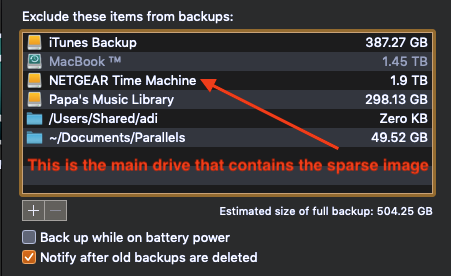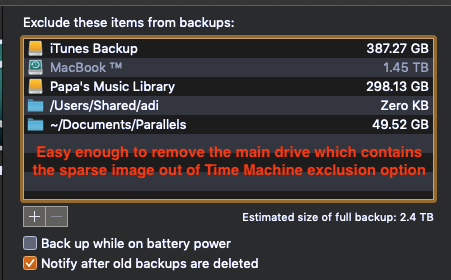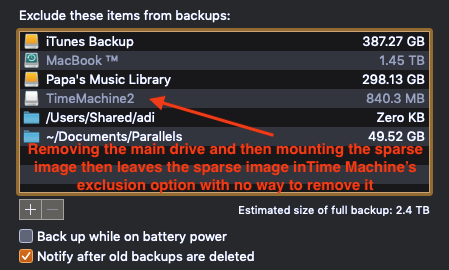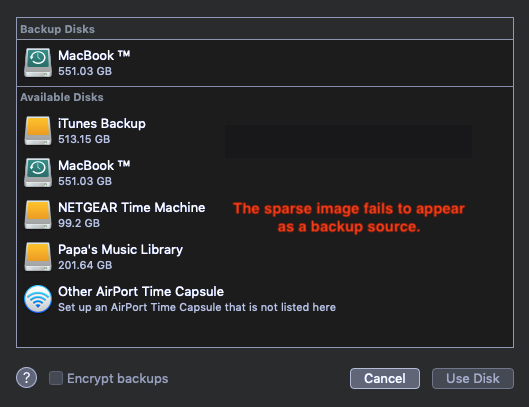- Subscribe to RSS Feed
- Mark Topic as New
- Mark Topic as Read
- Float this Topic for Current User
- Bookmark
- Subscribe
- Printer Friendly Page
Re: Can't get Time Machine to work with Nighthawk
- Mark as New
- Bookmark
- Subscribe
- Subscribe to RSS Feed
- Permalink
- Report Inappropriate Content
Re: Can't get Time Machine to work with Nighthawk
I was optimistic this thread might help me set up a second, alternating Time Machine backup. However, once the sparse image is mounted it winds up in Time Machine's privacy exclusion list and there is no obvious way to remove it. It cannot even be highlighted in the privacy list.
Does anyone have an idea how I can keep it out of Time Machine's privacy section?
- Mark as New
- Bookmark
- Subscribe
- Subscribe to RSS Feed
- Permalink
- Report Inappropriate Content
Re: Can't get Time Machine to work with Nighthawk
> [...] once the sparse image is mounted it winds up in Time Machine's
> privacy exclusion list [...]
What, exactly, does "privacy exclusion list" mean to you? Do you
mean the Options... > "Exclude these items from backups:" list, or
something which actually mentions "privacy" somewhere else, or what?
As usual, showing actual actions (commands) with their actual results
(error messages, LED indicators, ...) can be more helpful than vague
descriptions or interpretations.
If your backup destination is visible as part of your local file
system, then Time Machine _should_ exclude it from its backup to-do
list. Including the backup destination itself in the list of items to
back up would be circular.
> Does anyone have an idea how I can keep it out of Time Machine's
> privacy section?
Where, exactly, did you find this "privacy section"? About what,
exactly, are you talking?
- Mark as New
- Bookmark
- Subscribe
- Subscribe to RSS Feed
- Permalink
- Report Inappropriate Content
Re: Can't get Time Machine to work with Nighthawk
First I will comment that I am aware of your instruction to use Terminal to set the destination. However, since I already have one Time Machine backup running I was concerned that running the referenced Terminal command might muck up my current TM backup. Perhaps my cirumstance and request is too obscure for the purposes you have generously provided but I was hoping to learn one way or the other if I could make this work.
With respect to your questions to clarify what I was trying to describe I did intend to attach these pics the first time around:
- Mark as New
- Bookmark
- Subscribe
- Subscribe to RSS Feed
- Permalink
- Report Inappropriate Content
Re: Can't get Time Machine to work with Nighthawk
I not exactly sure what you're trying to do, and the images are blank for me.
It sounds like you're either trying to have a 2nd Time Machine that backups up a source mac and 1st time machine setup, or have two Time Machines that your mac backs up to and alternates between them. I'm not sure if either of those setups are possible though I'm not really a Time Machine expert, so someone else may be able to comment.
I will tell you that the terminal command, `tmutil setdestination`, only lets Time Machine know it is a valid location for Time Machine to backup (it may set that as the default location as well, I'm not sure as I only have the 1 disk). It won't stop it from backing up to anywhere else.
- Mark as New
- Bookmark
- Subscribe
- Subscribe to RSS Feed
- Permalink
- Report Inappropriate Content
Re: Can't get Time Machine to work with Nighthawk
Based on this page https://ss64.com/osx/tmutil.html , it looks like tmutil may overwrite the current configuration for the new one, but I don't believe that it would mess up the old backups or anything, just point the primary towards the new volume. HOWEVER, reading that page, it may be possible to have multiple destinations using the -a flag.
So something like:
`sudo tmutil setdestination /Volumes/TimeMachine1/` for the first destination and then
`sudo tmutil setdestination -a /Volumes/TimeMachine2/` for your newly created drive.
Again, I have no idea how that works in practice as I've never seen it, but it does look like that is supported in some capacity.
- Mark as New
- Bookmark
- Subscribe
- Subscribe to RSS Feed
- Permalink
- Report Inappropriate Content
Re: Can't get Time Machine to work with Nighthawk
Thanks very much for the reply. i don't understand why the images would be blank for you but obviously I am doing some wrong. PEBCAC. They seemed to upolad correctly and I see them properly when I follow this thread. I will need to investigate further.
I am trying to have a 2nd, redundant, Time Machine backup that my MacBook can alternate between.
I really apprreciate you clarifying the Terminal command. I will run that and see what happens. Perhaps if the command can sort that the sparse image is a valid location it will remove it from TM's privacy pane.
Thanks again.
- Mark as New
- Bookmark
- Subscribe
- Subscribe to RSS Feed
- Permalink
- Report Inappropriate Content
Re: Can't get Time Machine to work with Nighthawk
At the moment Time Machine is backing up to my 2nd drive . I say "at the moment" because I do not know if it will smoothly rotate to my other, original backup drive. I suspect I will confirm that tomorrow.
In the meantime, some updates to how this worked for me in relation to the guide posted by wkuchrisn
First, this is my experience at Step 3 - Time Machine Setup
I somehow missed your post regarding using the -a flag.
Hopefully this will continue to work. Here is what happened.
I had the sparse image mounted and then ran the initial Terminal command. When I then went to Time Machine preferences it had selected the mounted sparse image as the Time Machine destination. I was now in a bit of a panic. While it would not erase my original Time Machine backup it would be somewhat challenging to re-connect the original Time Machine backup without losing all my backups.
Fortunately, as soon as I clicked the button to choose a backup disk I was immediately prompted by Time Machine to confirm if I wished to use the selected disk, my sparse image, or if I wanted to use both disks, the other being my existing Time Machine backup drive, and rotate between them. One hurdle avoided. I selected both then followed the rest of your guide for Step 4 - "Router Setup" and Step 5. "Mac Setup (aka Return of the Mac)."
Everything clicked along nicely with these following exceptions in Step 5, sections d and e.
Section d:
I noticed when logged in to my router and looking at ReadyShare it showed the T_Drive as having the correct amount of storage space. However, the USB_Storage only shows a small amount of storage. In my case it displays 196.9MB. It would seem that is due to the size I chose for my sparse image, which is the amount of storage space shown for the T_Drive. I did not try and find out if it mattered and selected the T_Drive as you suggested.
Using the reboot option in the router's Advanced settings failed to show the newly connected drive in my setup. I also have a Netgear Ethernet switch so decided to unplug both my router and the switch and reboot them that way. As soon as I was back online the new drive mounted through my router and showed in ReadyShare.
As I said at the start, at the moment Time Machine is smoothly performing its first backup to the sparse image so I am pretty thrilled right now.
Thanks again for the guide and assistance along the way. I will post an update as soon as I know if Time Machine correctly rotates to the other drive.
- Mark as New
- Bookmark
- Subscribe
- Subscribe to RSS Feed
- Permalink
- Report Inappropriate Content
Re: Can't get Time Machine to work with Nighthawk
The two backups have, so far, been humming along nicely, switching back and forth every hour. I ran a check with "The Time Machine Mechanic - T2M2" and it shows zero errors.
This is great news at this stage and again I am most appreciative to wkuchrisn for the help along the way.
- Mark as New
- Bookmark
- Subscribe
- Subscribe to RSS Feed
- Permalink
- Report Inappropriate Content
Re: Can't get Time Machine to work with Nighthawk
@antinode wrote:
in reply to this comment of mine:> [...] once the sparse image is mounted it winds up in Time Machine's
> privacy exclusion list [...]
>> What, exactly, does "privacy exclusion list" mean to you? Do you
>>mean the Options... > "Exclude these items from backups:" list, or
>>something which actually mentions "privacy" somewhere else, or what?
>> As usual, showing actual actions (commands) with their actual results
>>(error messages, LED indicators, ...) can be more helpful than vague
>>descriptions or interpretations.
Early on with Time Machine after it was introduced, (perhaps with Snow Leopard?) I learned that Time Machine's "exclusion list" or "privacy list" or even what I used "privacy exclusion list" referred to:
System Preferences -> Time Machine -> Options -> Exclude these items from backup
Even the tmutil man page refers to "exclusion" so that word and those phrases have just stuck in my head. Writing all of this out makes me appreciate your comment more that I should have used different language for the purposes here. I will take more care if I should post again.
>> If your backup destination is visible as part of your local file
>>system, then Time Machine _should_ exclude it from its backup to-do
>>list. Including the backup destination itself in the list of items to
>>back up would be circular.
Yes, I was slow catching up to that and that information was just stuck in my brain. It makes complete sense and I do understand your comment here.
> Does anyone have an idea how I can keep it out of Time Machine's
> privacy section?
> Where, exactly, did you find this "privacy section"? About what,
> exactly, are you talking?
As I mentioned at the start, I learned early on the ways I used to describe certain Time Machine Options , especially the use of words/phrases such as "exclusion list" as well as "privacy pane" in Time Machine's Options preferences. I belong to a few Mac Lists that all use, and accept, that type of terminology. Obviously this forum is different and I failed to consider that when I used the terms I did.
If you are interested, here is one site I was reading for reference while I was trying to sort this out:
advanced-time-machine-backups-multiple-sources-multiple-destinations/
where part of their descriptions say this:
"You should see the external drive listed in your exclusions. You can then select it and click on the – button below. You remove it from the exclusions in order to add it to the list to back up."
When posting to this forum I will definitely think differently about the terms I use. It is now easy to see how the way I intended to describe things did not come across in the manner I had hoped.
- Mark as New
- Bookmark
- Subscribe
- Subscribe to RSS Feed
- Permalink
- Report Inappropriate Content
Re: Can't get Time Machine to work with Nighthawk
> Early on with Time Machine after it was introduced, (perhaps with Snow
> Leopard?) I learned that Time Machine's "exclusion list" or "privacy
> list" or even what I used "privacy exclusion list" referred to:
> System Preferences -> Time Machine -> Options -> Exclude these items
> from backup
I don't see any "Options..." control on 10.5.8 (plain-old Leopard?).
I'm sure that you can find people calling the "Exclude these items"
list by all kinds of names, but not everyone will have heard all of
them. In general, using the exact wording shown by the program will be
less likely to confuse the reader. "exclusion" didn't bother me, but I
saw "privacy" nowhere, so it wasn't clear that I was looking at the same
thing as you. My knowledge is far from complete, so, for all I know,
there could easily be a real "privacy" thing somewhere.
I had always thought of this feature as limiting storage
requirements, but I can see that it could be used to keep relatives from
exploring one's porn collection, too.
> When posting to this forum I will definitely think differently about
> the terms I use. [...]
Communication in general works best when everyone uses the same
terminology. Around here, prople frequently invent their own technical
terms, and seem amazed when readers are baffled.
- Mark as New
- Bookmark
- Subscribe
- Subscribe to RSS Feed
- Permalink
- Report Inappropriate Content
Re: Can't get Time Machine to work with Nighthawk
@antinode wrote:<snipped>
@papagordie first commented:
> When posting to this forum I will definitely think differently about
> the terms I use. [...]
>> Communication in general works best when everyone uses the same
>>terminology. Around here, prople frequently invent their own technical
>>terms, and seem amazed when readers are baffled.
I agree with you 100% and was definitely not amazed when confusion resulted from my using certain terms. My mind was focusing on other aspects of this and I likely had too many simultaneous distractions.
The odd thing for me is that typically I show a path to what I am trying to describe as I might have included in a previous post: I would do this:
System Preferences -> Time Machine -> Options -> Exclude these items from backup
I initially tried to include pics but another member said they just showed up as blanks so I did not try to use pics any more. I need to research that and figure out why, after what seemed to be a correct upload, the pics did not display properly. No one else has commented on that so I don't know if that was just a single forum member or across the board.
However, back to the chat at hand - your points are excellent and well taken.
Thanks
- Mark as New
- Bookmark
- Subscribe
- Subscribe to RSS Feed
- Permalink
- Report Inappropriate Content
Re: Can't get Time Machine to work with Nighthawk
- Mark as New
- Bookmark
- Subscribe
- Subscribe to RSS Feed
- Permalink
- Report Inappropriate Content
Re: Can't get Time Machine to work with Nighthawk
I completed all steps through 5.a. For me, the only way I can access the two USB hard disks plugged into the router is to go to the Finder, choose "Connect to Server..." (which is command-K), type "smb://routerlogin.net", enter my username and password, and then click the disks to mount them. One disk has the TimeMachine.dmg on it. When I double-click this to open it, I get an error: "The following disk images couldn't be opened", and it lists TimeMachine.dmg and reason is "Input/output error". I've tried to open TimeMachine.dmg via Disk Utility, verifying it there, but neither will work.
Oh, and I've spent about 90 minutes on hold and getting transferred and hung up on when I've called Netgear several times over the past three days. The four people with whom I spoke each told me they needed to get me to the next specialist who could handle my issue. Some of them didn't know what Time Machine was.
Any help will be seriously appreciated.
- Mark as New
- Bookmark
- Subscribe
- Subscribe to RSS Feed
- Permalink
- Report Inappropriate Content
Re: Can't get Time Machine to work with Nighthawk
Can you read/write the drive when it's plugged directly into your computer?
- Mark as New
- Bookmark
- Subscribe
- Subscribe to RSS Feed
- Permalink
- Report Inappropriate Content
Re: Can't get Time Machine to work with Nighthawk
Yes, I can read/write the drive when it's plugged into my computer. And last night I did the first Time Machine backup with the drive plugged into my computer.
- Mark as New
- Bookmark
- Subscribe
- Subscribe to RSS Feed
- Permalink
- Report Inappropriate Content
Re: Can't get Time Machine to work with Nighthawk
I've followed the steps to the point and I am seeing the error message you've attatched ("Time machine can't use the disk image because it is read-only").
Not able to get passed it. Any other tips? Thanks for your efforts!
- Mark as New
- Bookmark
- Subscribe
- Subscribe to RSS Feed
- Permalink
- Report Inappropriate Content
Re: Can't get Time Machine to work with Nighthawk
@BMac123456 Are you sure it's actually mounting? I'm not familiar with routerlogin.net, but mine always needed the actual share name, like `readyshare` or the like. It could be the same path, I'm not sure.
@efish When are you getting this error? Maybe try following this guide: https://discussions.apple.com/thread/6689621 . It's hard to help because I don't know what you've already done and what you've tried.
- Mark as New
- Bookmark
- Subscribe
- Subscribe to RSS Feed
- Permalink
- Report Inappropriate Content
Re: Can't get Time Machine to work with Nighthawk
@wkuchrisn Thanks - Sorry for the lack of information.
I've done everything up to 5f with success.
When pressing 'Backup now' (this is the first try after putting USB into router) I get the message you posted earlier. See screenshot.
I'll do some more digging and report back if I get lucky.
Either way, thanks for your guide!
- Mark as New
- Bookmark
- Subscribe
- Subscribe to RSS Feed
- Permalink
- Report Inappropriate Content
Re: Can't get Time Machine to work with Nighthawk
Well, being a networking idiot, it's possible the drive is visible in the Finder but not mounted like you say. I really wouldn't know the difference. The drive's icons look like a shared flash drive (see attached screen shot as an example). When I had all SMB options disabled in the router settings and I had the drives mounted/connected, I was unable to create a new folder this morning (I haven't tried before, but just assumed since the drive was visible and empty (1.5 TB and 5 TB drives) that it wouldn't be an issue. Maybe I connected the wrong way. I've tried connecting with afp:// followed by various forms of routerlogin with or without the .net, .com, .org, .whatever, routerlogin, readyshare, mediaserver. Some of these work. Some don't. Whatever mounts/connects/displays in the Finder doesn't allow Time Machine to see it as an option to back up to. I also tried creating a disk image with Disk Utility, but these drives can't be written to (as evident by my attempt to just create a new folder on one of them). I don't know if Netgear makes these drives read-only or what. The disk image file I created when my drive was plugged into my computer was visible to me when I connected to the drive wirelessly, but the disk image file couldn't be opened due to the i/o error I referenced earlier. This really shouldn't be this challenging, and it's frustrating Apple no longer makes Airport Extremes as the one I had, though much slower than this stupid Nighthawk, was quite simple for a dimwit like me to set up and use with or without Time Machine.
- Mark as New
- Bookmark
- Subscribe
- Subscribe to RSS Feed
- Permalink
- Report Inappropriate Content
Re: Can't get Time Machine to work with Nighthawk
Wow! At least you were able to get Time Machine to even list your hard drive! I can't even make that happen.
- Mark as New
- Bookmark
- Subscribe
- Subscribe to RSS Feed
- Permalink
- Report Inappropriate Content
Re: Can't get Time Machine to work with Nighthawk
Having seen other posts with the latest firmware being a problem, I downgraded to firmware V1.0.5.2. When I open a Finder window and scroll down to the list of "Locations" on the left side of the window, click on the the router name which is R9000 and then click on the "T_Drive" and "USB_Storage", they both open up, and I am able to copy files to/from them. I ran the Terminal script 'sudo tmutil setdestination /Volumes/T_Drive/'. I ejected the drives and reconnected to them. I then told Time Machine to start backing up, and it appears to be working. There is currently a 422.4 MB sparsebundle file on the drive. Time Machine's status is "Preparing Backup..." So, we shall see.
I'd like the "USB_Storage" drive to also be an option for Time Machine so I can have a dual backup. Is there a Terminal script I can run to also make that drive selectable in the Time Machine preferences? The script above only seems to replace any drive(s) listed. I have another drive at another location, and that is no longer listed as having ever been a Time Machine destination, so I'll have to reconnect once I get back to that location (work).
- Mark as New
- Bookmark
- Subscribe
- Subscribe to RSS Feed
- Permalink
- Report Inappropriate Content
Re: Can't get Time Machine to work with Nighthawk
Got it to work - but not sure why!
After doing all the steps again (exactly the same as initial try) I experienced the following:
When plugging the drive into the router, the readySHARE page on 192.168.0.1 returns "500 - Internal Server Error". Unable to do anything there.
However, accessing smb://readyshare from my mac works as expected.
And the weirdest thing: The TimeMachine backup now works:/ !
Not sure what is going on.
While I'm here:
1. Anyone know how to fix "500 - Internal Server Error"? on my router admin page? It goes away as soon as I unplug the USB drive..
2. My TimeMachine backup is 700 GB - my mac HardDrive shows as 400 GB used - anyone know why the one and only backup is so much larger?
Thanks for your support!
- Mark as New
- Bookmark
- Subscribe
- Subscribe to RSS Feed
- Permalink
- Report Inappropriate Content
Re: Can't get Time Machine to work with Nighthawk
@efish In step 2A did you make it 700G? That will always show up that size, since that's the size you made the sparsebundle. I know nothing about the 500 error. I've never seen it and would be related to something on that page, not time machine. It's possible maybe you used an illegal character in naming the drive or something I suppose, but not really sure.
@BMac123456 You cannot use "USB_Storage" for time machine backup. First, you wouldn't want to, because it's on the same disk so it would be worthless. Second, the way this trick works is that it sees a sparsebundle as a mountable drive that time machine can back up to. USB_Storage can only be used like a regular thumb drive. Also, I'm not sure if readyshare lets you mount 2 drives at once to make it possible to use 2 sparsebundles on 1 drive. However, if you want to have two drives with alternating backups, it is possible, you need to use the -a flag in the tmutil command. You can find more detailed instructions on this thread a little earlier.
You could try creating 2 sparsebundles on the drive and see if you can mount them both and point time machine at them, but you're not creating redundancy, so I don't think it's very worthwile.
- Mark as New
- Bookmark
- Subscribe
- Subscribe to RSS Feed
- Permalink
- Report Inappropriate Content
Re: Can't get Time Machine to work with Nighthawk
Hi all. Thank you for all of the information you've posted. My issue with Time Machine is that the router-connected drive does not automount when my mac connects to the router's wifi signal. While I haven't tried most of the steps recommended (as I was somehow already able to manually mount and start a backup to the drive), I'm stuck on step 5.
For starters, while I was able to connect to smb://readyshare through the finder "Go" menu the other day, I get an error now:
There was a problem connecting to the server “readyshare”.
The server may not exist or it is unavailable at this time. Check the server name or IP address, check your network connection, and then try again.
I am able to connect to afp://routerlogin.net (manually), but not with my credentials. I've tried every combination of username and password I can think of. admin/<passoword I set on the router> definitely does not work, even though it does work when logging into the admin panel at http://http://www.routerlogin.net/.
I am able to connect as a Guest and start the backup. The main issue I'm having is the automount. Even before reading this thread, I performed step 5g. However, after a disconnect and reconnect to the network, the window for that step shows two yellow triangles (can't figure out how to insert a screenshot here) next to the drives I want to automount on login. The help menu for that preferences panel states:
If you see a yellow triangle next to an item, the item won’t open automatically because it was moved or deleted.
I have to return to the Finder and again mount the drives through afp://routerlogin.net as a Guest.
Another oddity is that, when I first mount the drive, Finder tabs for both USB_Storage and T_Drive (which is a separate partition on the external HDD) automatically pop up, but they don't show up in the left pane of the finder window. All that does show up is a "Location" object called R7000P, which I assume is my router as that's the router's model number. When I click that object, the finder window shows no files, only a message "Connection Failed" on the top left and a "Connect As..." button on the top right. If I click that button, the two drives immediatly unmount and there is no prompt to log in again. I have to again go to the Finder -> Go -> Connect to Server... menu and again log in and mount the drives through afp://routerlogin.net as a Guest. This is driving me absolutely batty!! (FWIW, after remounting, when the finder tabs open for the partitions, I am able to do a Get Info on each one, and they show "Server: afp://routerlogin.net/USB_Storage" and "Server: afp://routerlogin.net/T_Drive" respectively.)
Any ideas would be very much appreciated. I tried tech support 2 days ago when the router spontaneously rebooted and wiped the logs during a video conference call, and after more than an hour of waiting, the support person concluded the router lost power due to inclimate weather. The skies were blue and clear. The sun was shining. The birds were chirping. And no other electronic device in my apartment--including ones connected to the same power strip--suffered any loss of power. In short, there's no way in helll I'm going through that again.
Firmware Version
V1.3.1.64_10.1.36
macOS Catalina 10.15.5
- Mark as New
- Bookmark
- Subscribe
- Subscribe to RSS Feed
- Permalink
- Report Inappropriate Content
Re: Can't get Time Machine to work with Nighthawk
I made it all to way to the "TM is backing up, estimated time remaining: " stage! Unfortunately, the NAS unmounts about 3 min into the TM backup. I've tested large files transers outside of TM and those work fine, but for some reason it won't complete a TM backup. Very annoying. I've followed all the steps outlined above (creating sparsebundle .dmg, smb://myIP, etc. etc.). Has anyone encountered this issue and developed a solution? I've searched the forum exhaustively and cannot figure out my TM is unmounting from the network during backup... note that when it unmounts, it is not just the .dmg, but the entire NAS drive, requiring me to re-connect (it won't auto reconnect).
Router: Netgear R7960P (Costco)
NAS drive: Seagate backup+ formatted as Mac OS Extended Journaled
Computer: 2019 16" MBP running OS Catalina
Operator: Frustrated human
• Introducing NETGEAR WiFi 7 Orbi 770 Series and Nighthawk RS300
• What is the difference between WiFi 6 and WiFi 7?
• Yes! WiFi 7 is backwards compatible with other Wifi devices? Learn more